When choosing to create a new project additional settings will be shown. These settings offer the ability to control and fine-tune new project settings.
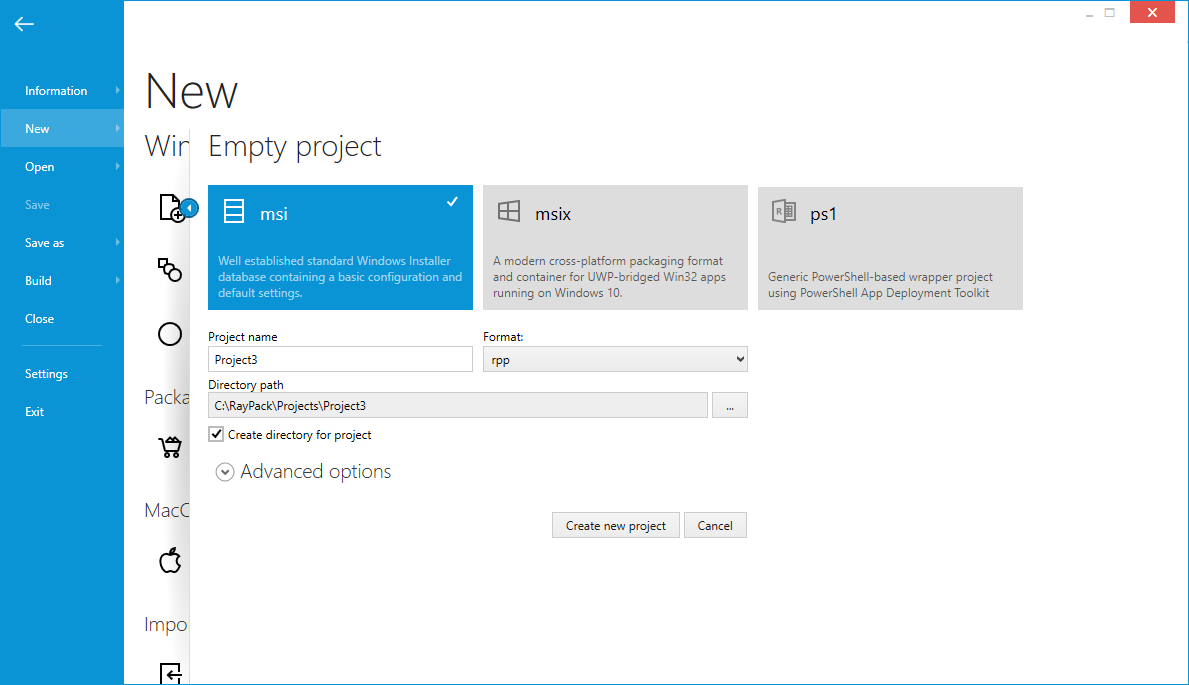
Project Type
Select the type of the project to be created:
oMSI
Creates a new blank MSI file. It is possible to choose between an XML-based Raynet Package Project (recommended) or create a blank MSI from scratch.
oMSIX
Creates a new empty MSIX-like project, which can be built to MSIX format hosting win32 apps with help of UWP Desktop Bridge or cross-platform apps.
oPS1
Creates a new empty PS1 project (PowerShell AppDeploymentToolkit) for a general purpose multi-step installation of various resources.
Directory Path
The root folder where the project is to be saved. Depending on whether the checkbox Create directory for project is selected, the file is created either directly in the selected location or in its subdirectory.
Project Name
This is the file name of the new project.
Create Directory for Project
With this option selected, a subdirectory is created inside the selected directory. The name of the subfolder is taken from the Project Name textbox. If the option is not selected, then the file is created directly in the selected folder.
Language (MSI Projects Only)
Defines the language of the setup user interface. When Default is selected, the language present in the blank MSI template will be used. The language selection affects the following MSI / RPP features:
oTranslated messages and UI texts.
oAdjusted ProductLanguage property.
oAdjusted code page to support international characters.
Platform (MSI Projects Only)
Defines the target platform of the setup. When Default is selected, the platform present in the blank MSI template will be used. The Windows Installer engine does not support multiple target platforms.
|
Note: If 64-bit platform is selected, the package will not run on 32-bit systems. In order to create a package that runs on both 32-bit and 64-bit platforms use 32-bit platform using the lowest common denominator principle. |
Schema (MSI Projects Only)
Defines the Windows Installer database schema. When Default is selected, the database schema present in the blank MSI template will be used. The schema may affect availability of certain MSI tables and columns, and on which Operating Systems the package runs. The list of available MSI engines which have been released so far is available here: https://msdn.microsoft.com/en-us/library/windows/desktop/aa371185(v=vs.85).aspx.
Create a New Project
When creating a new project is chosen, the PackDesigner view will be opened and the full functionality of the PackDesigner will be available to create and edit a project from scratch. To view the help information for the PackDesigner, please read the corresponding help section.
Managing Default Templates (MSI Projects)
The default set of platforms and templates can be extended and customized. The advanced topic Managing Default Platforms and Languages contains detailed information about customization options.