This screen shows the options that are available for the adjustment of the current wizard execution parameters. It is only available in the EXPERT mode, but not in the BASIC mode.
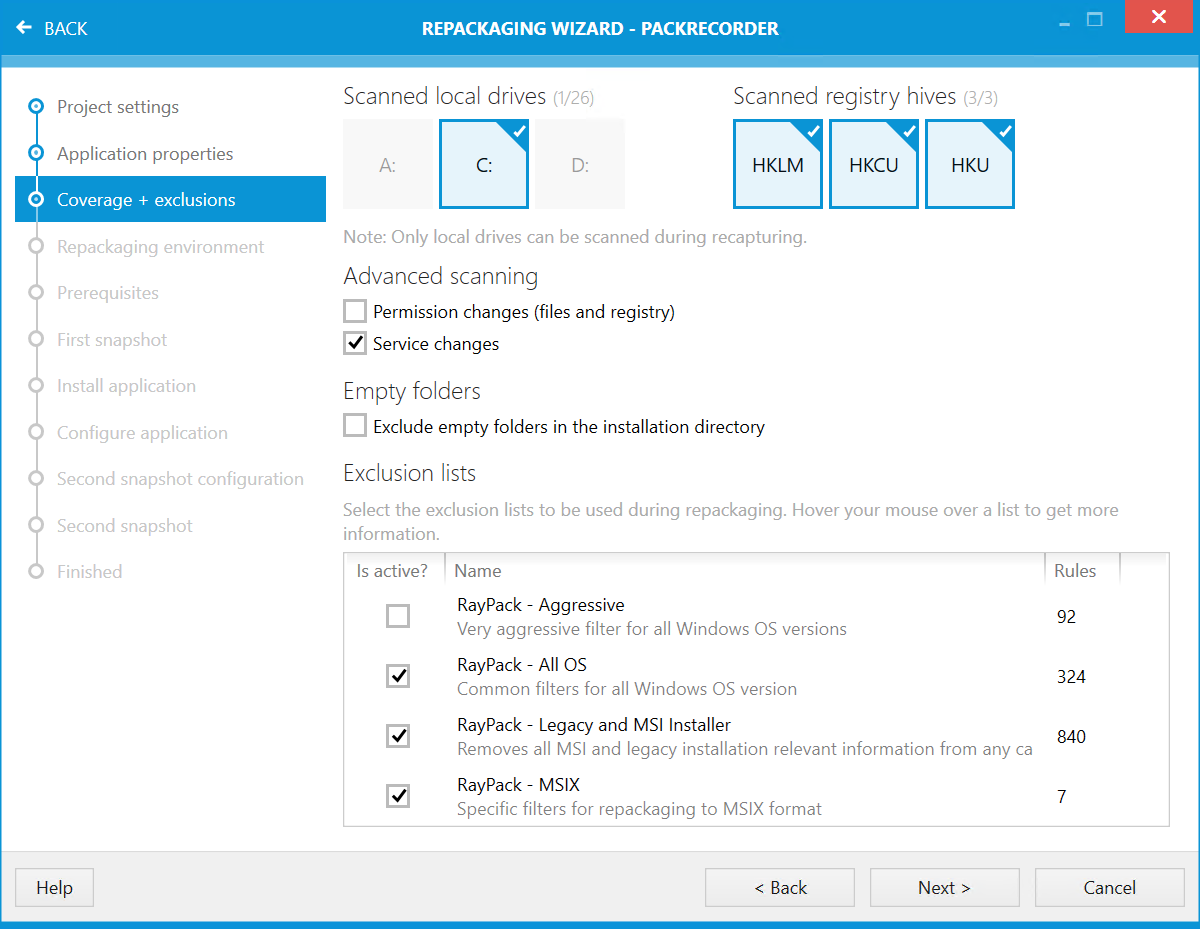
The options for exclusions and scan settings are originally set in the currently active profile, which can be edited here. If any changes are made here, they will only be applied to the current capture process.
Scan Settings
By expanding the Scan settings, changes can be made to the areas of the system (drives and registry hives) that are explicitly scanned. To select an area for scanning, simply click on the area that is to be represented in order to switch the colour from grey (inactive) to blue (active).
|
Note: Only areas that are represented by blue tiles with a checkmark in the upper right corner will be scanned during the upcoming snapshot procedure. |
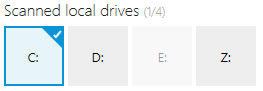
The current setting will cause the wizard to scan on drive C:, but ignore any activity on D:, E: and Z:
|
Note: The set of available drives depends on the environment given on the currently used machine. There may be additional drives, such as shared network drives. |
The settings for the Advanced Scanning manage the recognition of changes performed on services and permissions (on files & registry) during the application installation and configuration. Activate the respective checkbox to scan for the labelled option.
|
Note: Changes here are only applied for the current capture process and are not permanently saved. Perpetual change can be made in the global profile settings which can be found here. |
|
Tip: The fewer system areas that are observed, the less time it will take to perform the scan procedure. Therefore, it is vital for efficient setup capture routines to make sure that only relevant system parts are reflected. However, if an application is rather unknown to the packager, running an extended capture might be prudent in order to make sure all installation outcomes are covered. It is part of the experience of a professional packager to know which application affects which system area and adjust their work procedures accordingly. |
Capturing Services
Services are captured by two successive calls to the Windows Service Control API. Although the underlying technology writes bits of information to the Windows registry, these two sources of scan information are not considered equal when RayPack processes the snapshot content. This has the following implications:
•Enabling or disabling the registry scan has no effect on the scanned services.
•Disabling services does not automatically exclude an implicit entry in the registry.
•The Registry exclusion lists do not apply to the services. The services are controlled by a single switch and the default inclusion/exclusion status is based solely on their presence or absence prior to installation, plus the dedicated exclusion list. For services that are not defined in the dedicated exclusion lists, only newly created services are automatically included. Consequently, the services that were present prior to installation are considered 'system noise' and are automatically excluded. The user must then manually include them once the scan process is complete.
•Therefore, the best practice is to define the required service exclusion and inclusion set in the Services tab, and the other registry-wide rules should be set in the Registry tab.
Capturing Empty Folders
Prior to RayPack 6.3, empty folders were not captured and had to be included manually. From version 6.3, the user can control whether the legacy behavior (ignoring empty folders) or respecting empty folders should be used when building RCP files.
Note that this setting applies to folder that are within your installation directory (so that temporary and system directories are always excluded if they are empty).
Exclusions
Expanding the Exclusions toggle is where changes can be made to the exclusion filters that are applied. The user can select an alternative directory containing exclusion filters, add or remove existing filters.
|
Note: It is not possible to edit the filters from this user interface. This can only be done in the global profile settings in the Settings section. |
|
Tip: Even though RayPack comes along with a predefined set of standard exclusion lists, it is highly recommended to add custom lists according to the individual customer or project environment needs. Please keep in mind that high quality exclusion preparation repeatedly saves time for every single setup capture, since it reduces the efforts required for future project clean-up measures. |