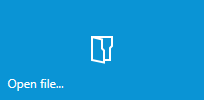
An alternative approach to open a project is to click on the FILE button from the application menu bar. Select Open from the displayed option set on the left-hand side and pick either Windows Installer project (*.msi, *.mst, *.rpp) or PackRecorder Project (*.rcp) from the list of available project types. A standard windows "File-open" dialog is displayed, ready for location and file browsing.
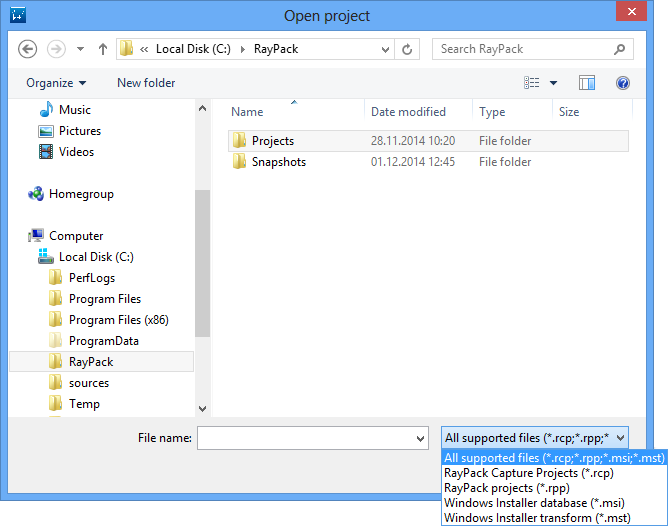
Currently, the following file / project formats are supported:
•RayPack capture projects (*.rcp)
•RayPack packaging projects (*.rpp)
•Windows Installer database (*.msi)
•Windows Installer Transforms (*.mst)
When opening MSI files, RayPack scans the folder for presence of a single matching MST file and shows a prompt if a candidate is found:
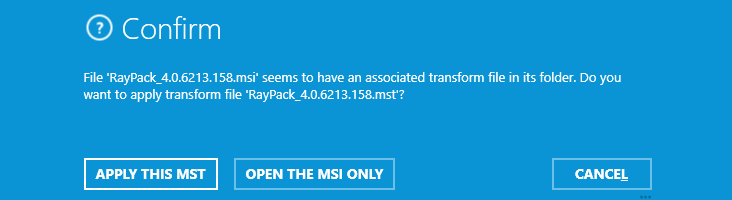
Press APPLY THIS MST to apply the MST to the base MSI. Press OPEN THE MSI ONLY to ignore this suggestion.
This behavior is configurable via profile settings.