Prerequisites
To import a 3rd-party format (.ism and .wsi), the following prerequisites must be present on the machine where RayPack is installed:
To convert .ism file to .rpp format:
•InstallShield 2012 Spring or later
To convert .wsi file to .rpp format:
•Wise Package Studio 7
|
Note: The availability of this option depends on the license information that you have entered for the current RayPack instance. |
|
Be aware: After the conversion is done, non-standard 3rd-party functionality may be not visible and editable in Visual Designer mode. It is still possible to edit them by using the Tables view. |
Importing a Project
To import a 3rd-party format:
1.Click on FILE button, select the New tab, and press the Convert external project format into RayPack .rpp project button.
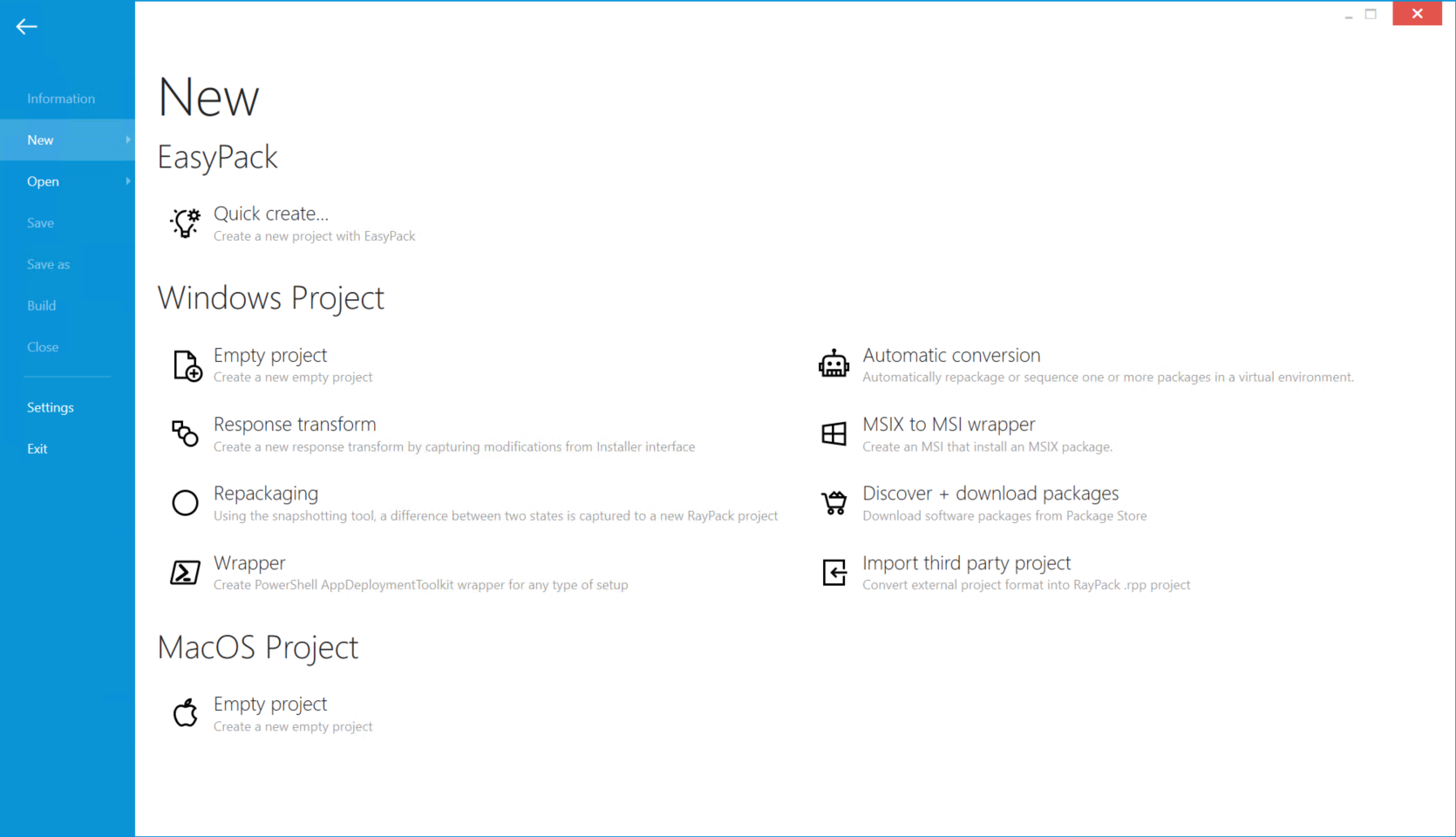
2.In the file browser dialog, select an .ism or .wsi project to be imported.
3.RayPack will convert the selected file into .rpp format.
4.After the conversion, another file dialog will be shown, prompting for a location where to save the new project. Select the required file path, and press Save.
5.The converted .rpp project will be immediately opened in PackDesigner.
Bulk Conversion
A bulk conversion is available only in command-line mode. Refer to the section Converting ISM/WSI files to RPP format for information about command line parameters and examples.