The Build options tab specifies the default settings used when an RPP / MSI / MST project is built or rebuilt. These settings can be overridden per project (for RPP files) and per session for other types of files. Unless the templates define it otherwise, the settings defined here are also used as default values for new projects.
Compression and Media Layout
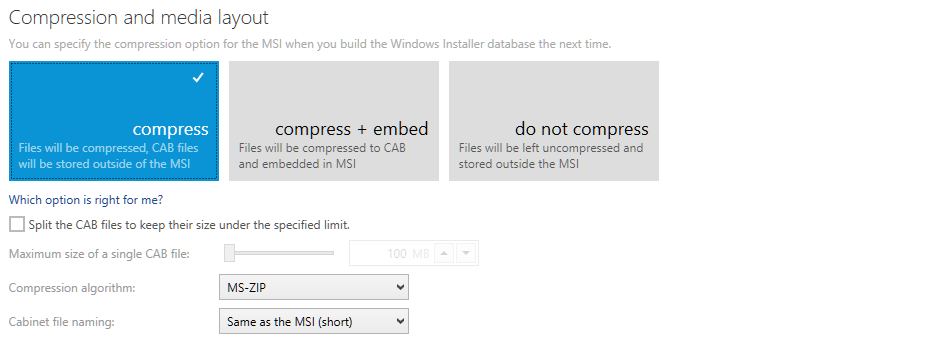
This setting controls how the source files of the output package should be stored.
•compress
The files will be compressed to a CAB file (or several CAB files, see the section Cabinet archives splitting). Using this option will produce one relatively small MSI file and one or more *.cab files saved to the same location. This is the default method.
•compress + embed
The files will be compressed to a CAB file and embedded into the MSI file. Using this option will produce one MSI file containing all necessary resources. Because of compression and embedding, this method takes longer to finish, but produces a file that is easy to deploy and does not require any companion files.
•do not compress
The files will be stored without any compression. Using this option will produce one relatively small MSI file and a set of files in the source tree. Because no compression is needed, this method is the fastest method of building, but some additional considerations may be needed during the package deployment.
Maximum Size of a Single CAB File
|
Note: Some of these settings are available only when the compress or compress + embed option has been selected in the Compression options section. |
This setting controls the layout of produced CAB files. By default, one CAB per product is built by RayPack, but in certain scenarios it is desirable to split the compressed archive into several files. Typical situations requiring use of this option are:
•The compressed archive would be bigger than 2GB (a maximum size allowed by the Windows Installer technology).
•The project has more than 64 000 files (the maximum number of files in a single *.cab file).
•Performance reasons (low WAN speed, etc.)
In order to split compressed archives into more parts, the checkbox Split the CAB files to keep their size the specified limit has to be checked. Then, the slider below can be used to specify the required maximum archive size. When a precise value is required, the textbox on the right side can also be used.
When the project is build, RayPack will recompress all files into a specified configuration of compression layout. If the maximum size is bigger than the actual size of compressed resources, only one *.cab file will be created. Otherwise, several *.cab files will be created, all but the last one having the size of the specified maximum.
|
Note: The visibility of the compression setting depends on the licensed product edition type. |
Compression Algorithm
|
Note: This setting is not available when the do not compress option has been selected in the Compression options section. |
This setting controls the compression algorithm used to create the output *.cab files. There are three options available.
•MS-ZIP
This option will use MS-ZIP compression to produce *.cab files. Compared to the option None, the output will be smaller, but may take more time to finish. This option is faster than LZX, but produces slightly bigger output files.
•LZX
This option will use LZX compression to produce *.cab files. Compared to the option None, the output will be smaller, but may take more time to finish.
•None
This option will use no compression. The archives will be created faster, but there will be no size gain.
Cabinet File Naming
The names of the *.cab files created by RayPack are by default the same as the name of the package to which they belong. This dropdown box allows a finer control over the naming convention:
•Same as the MSI (long)
The default setting. The final CAB(s) name will be the same as the file name of the MSI project (without extension).
•Same as the MSI (short)
The final CAB(s) name will be same as the file name of the MSI project (without extension). If the file name without extension is longer than 8 characters, an 8.3-compliant name will be used (for example MYPACK1.CAB).
•Data.cab
The final CAB names will be Data1.cab, Data2.cab, Data3.cab, etc.
•Custom
A custom CAB name will be used. When this option is selected, a field below is used to enter the desired name for the CAB.
|
Note: Custom CAB names have to be valid candidates for file names. Certain characters (for example ":", ">", "/" or "|") are not allowed. It is recommended to use only latin letters and characters (a-z, 0-9). |
Signing and Wrapping

•Sign the MSI each time the project is built
When this option is selected, RayPack will automatically sign the package once it has been built. Using this option requires that the settings for package signing have been defined in the Signing + tagging screen. To do so, users call the general settings manipulation dialog for the currently active settings profile with a click on the signature configuration button at the right-hand side of the Sign the MSI each time the project is built checkbox.
Signing of MSI has an extra logic that makes sure that Media files (CAB) are also signed and correctly attributed inside the database. Whenever an MSI file is signed, RayPack signs its compressed resources and creates two MSI tables: MsiDigitalSignature and MsiDigitalCertificate which contain information about signed Media.
•After the build is complete, create an executable wrapper
When this option is selected, RayPack will automatically produce a bootstrapper that can be used to install the package. RayPack supports three types of bootstrappers:
oExecutable bootstrapper (NSIS-compatible) - This is recommended for setup developers and to bundle a set of packages and prerequisites into one executable file.
oBatch file bootstrapper - This is recommended to bootstrap a set of packages and prerequisites into a batch file to quickly install a package.
oPowerShell bootstrapper - This is powered by PowerShell AppDeploymentToolkit - a modern approach to script complex installations using native PowerShell scripting.
|
Note: Custom CAB names have to be valid candidates for file names. Certain characters (for example ":", ">", "/" or "|") are not allowed. It is recommended to use only latin letters and characters (a-z, 0-9). |
Metadata Update
These settings control additional actions done by RayPack when the project is build.
•Update MSI file properties (size, version, language) on build
When this option is selected, RayPack will make sure that the file properties in the File table are in sync with the source files.
•Generate a new ProductCode each time the build is made
When this option is selected, RayPack will generate an unique ProductCode for the package each time it is built.
•Generate a new PackageCode each time the build is made
When this option is selected, RayPack will generate an unique PackageCode for the package each time it is built. This setting is recommended to use with accordance to MSI best practises.