There are two ways of editing upgrade entries in the UPGRADES view of PackDesigner’s Advanced mode.
•The basic properties like UpgradeCode, language, minimum and maximum version and the name of the action property can be viewed and edited directly in the table. To enable the edit mode, press F2 or double click the required value.
•All properties (including these visible in the table) can be also edited directly in the details pane. To do so, users have to select it from the list on the left-hand side of the view. Once this is done, the properties listed below are ready for manipulation.
UpgradeCode
The UpgradeCode property is a GUID representing a related set of products. The UpgradeCode is used in the Upgrade Table to search for related versions of the product that are already installed.
Language
The set of languages detected affected by the upgrade. This has to be a list of numeric language identifiers (LANGID) separated by commas. If this field is left empty, all languages will be detected by the upgrade mechanism.
|
Tip: This value can also specify the excluded languages (see the LANGUAGE tab). |
When the upgrade is edited by the interface provided within the details pane, editing the language becomes fairly easy, as RayPack offers a pre-defined list of available language settings for one-click activation.
Minimum Version
Lower boundary of the range of upgradeable product version. If this value is null, all previous versions will be detected by the upgrade mechanism.
|
Note: Both minimum and maximum versions must be valid product versions. Windows Installer uses only the first three fields of the product version. The fourth one is always ignored. |
Maximum Version
Upper boundary of the range of upgradeable product versions. If this value is null, all previous version greater than (or greater than or equal to) the lower boundary will be detected.
|
WARNING At least one of the versions has to be specified. Both fields cannot be empty at the same time. |
Action Property
The name of the property to which product code of the found upgradable package will be appended (semicolon is used as a separator when necessary). The property specified in this column must be a public MSI property and has to be referred by the SecureCustomProperties property.
The Sidebar
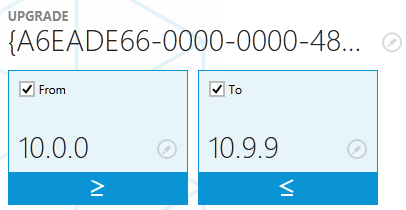
Upgrade Code
Double-click the name, or click on the edit icon right next to it to use the Direct Value Editor for changes on the upgrade code.
|
Note: A valid GUID format is required by this field. |
From / To
The two tiles can be used to control the required version range. To enable the lower or upper range, tick the appropriate checkbox.
When the checkbox is checked, the tile will receive a blue focus and provide two additional editing functionalities:
•The product version can be changed by clicking on the version or the pencil icon next to it.
•The blue toggle below controls whether the specified version is in or out of range.
Tab: LANGUAGE
The language tab contains options controlling which languages are included/excluded by the currently edited upgrade entry.
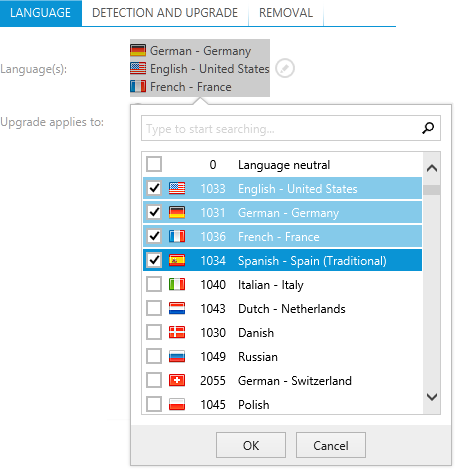
There may be more than one language selected. Use checkboxes to indicate that more languages should be detected by the Windows Installer engine during the upgrade.
Language
Select one of the presented languages. Combined with the following option, this selection determines, which language(s) the upgrade actually targets:
Upgrade applies to
The radio button controls whether the upgrade applies to the selected language version, or excludes all but the selected language version.
Tab: DETECTION AND UPGRADE
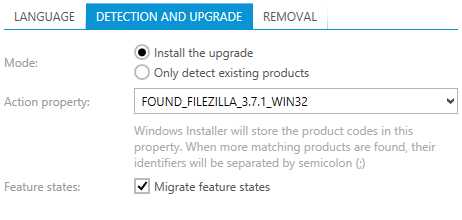
Mode
The radio button controls whether the upgrade entry defines the actual upgrade (Install the upgrade option) or simply the detection of the product (Only detect existing products).
Action property
Specifies the name of the property to which Window Installer appends ProductCodes of found products. Installer uses semicolon as a separator when necessary. The property specified in this column must be a public MSI property and has to be referred by the SecureCustomProperties property.
Migrate feature states
The checkbox controls whether the states of the features will be migrated. If the option is enabled, Windows Installer reads the feature states in the existing application and then sets these feature states in the pending installation.
|
Note: The method is only useful when the new feature tree has not greatly changed from the original. |
Tab: REMOVAL
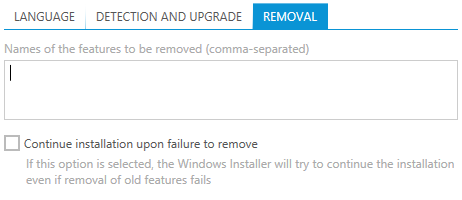
Names of the feature to be removed
The textbox controls feature names that will be removed during upgrade installation. To separate feature names, a semicolon (;) has to be used. If the value of this field is left empty, all features from the previous package will be removed.
Continue installation upon failure to remove
If this checkbox is active, Windows Installer will continue the installation upon failure to remove a product or application.
|
Note: The MSI technology imposes several restrictions on the values entered in this view. The upgrade code, version range, language and attributes form together the primary key of the Upgrade table. RayPack verifies the entered values before saving them and if necessary shows the warning when the required change is not allowed due to resulting not-unique Primary Key. |