The predefined prerequisites browser shows the list of defined prerequisites.
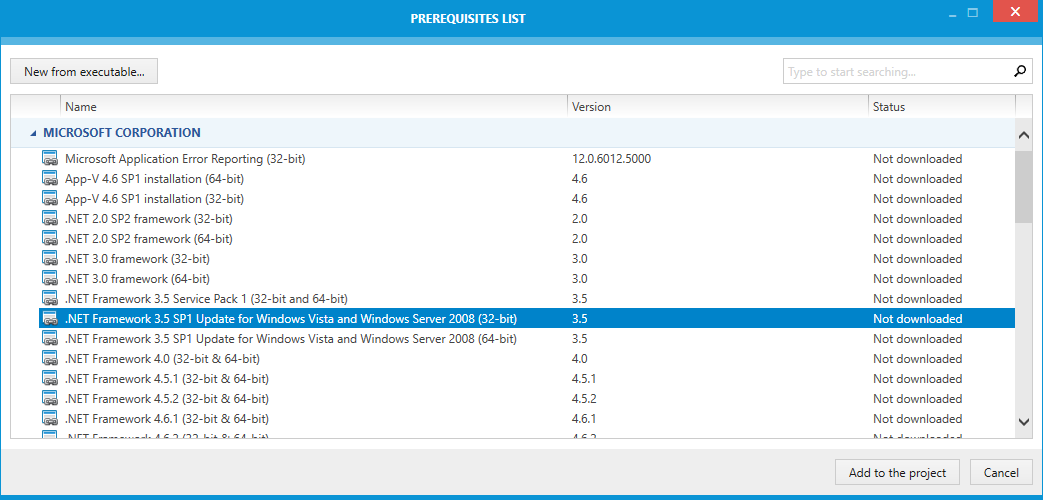
The list is grouped by the manufacturer name, and shows the name of the prerequisite, its version and the status:
•Available
Denotes that the prerequisite is defined and its sources have been already downloaded to the PackPoint location.
•Not downloaded
Denotes that the prerequisite is defined but its sources are either missing, are not valid or require to be re-downloaded.
The list can be filtered and sorted. The selected prerequisites can be added to the project by pressing the Add to the project button.
Adding a New Prerequisite From a Local Drive
To add a new prerequisite from an executable file available on local drive, click on New from executable.... A dialog will open, prompting for a path to the executable file to be used as a prerequisite. Select the required resource and press Open to prepare the prerequisite definition.
|
Note: The selected executable will be copied to PackPoint location into Prerequisites subdirectory. Basic properties (name, version and manufacturer) are automatically extracted from the selected executable and used as prerequisites's metadata. |
Downloading Prerequisites
To keep the RayPack installer size relatively small and to comply with individual license terms, the default installation of RayPack does not contain installation sources of any prerequisites. Each item delivered out-of-the-box contains only meta-data information informing RayPack i.a. from where the necessary sources can be downloaded.
When a prerequisite is to be added to the project, RayPack checks whether the necessary files are present in PackPoint. In case any resource is missing or is incomplete, it will be downloaded from the vendor website.
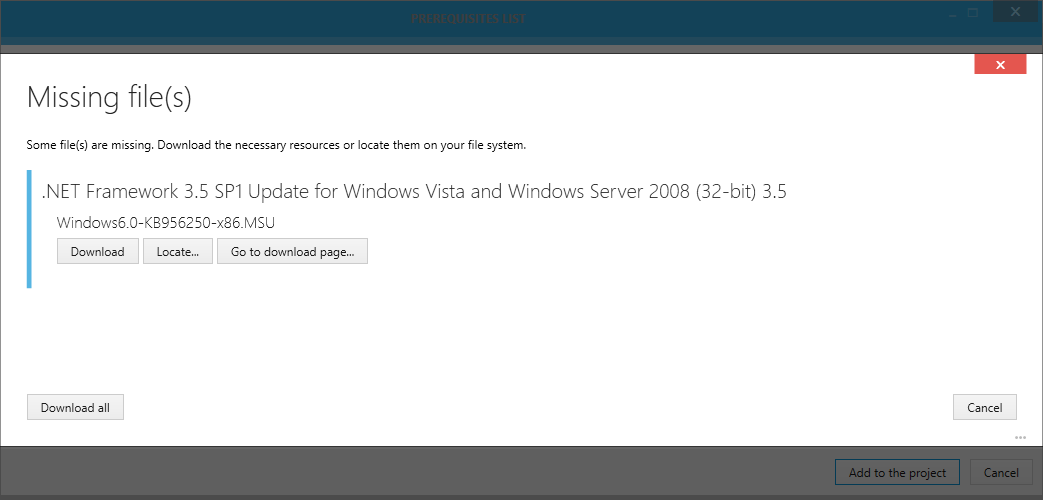
The window stays on-screen until all necessary prerequisites are downloaded, or until the operation is canceled by pressing the Cancel button.
Click Download to start the download procedure from vendor's website. Depending on the speed of the internet connection, it make take a few moments before all necessary resources are downloaded.
Click Locate... to manually select the required resource from your local drive.
Click Go to download page... to open a download page of selected resource.
|
Note: Some buttons may be disabled for prerequisites defining no download link or vendor webpage. |
Click Cancel to cancel and return back to the list.
Click Download all to automatically download all prerequisites. This option is active only if at least one download link is available. Prerequisites without download links have to be resolved manually.
|
Note: The resources located using either Locate... or Go to download page... functions are always copied to PackPoint. This is to ensure that the PackPoint library is internally consistent and working for all users. Specifying links to non-standard locations is only available via manual edit of prerequisite definitions. |
Nested Prerequisites
If selected prerequisites have nested prerequisite dependencies, the Missing file(s) screen will contain all required resources resolved by recursive traversing of prerequisite definitions. For example, when adding Visual C++ Redistributables, RayPack prompts for Windows Installer package as well. After they are downloaded, only the selected prerequisites will be visible in the Prerequisites screen. Their dependencies (once downloaded) will be automatically resolved and compiled during building.
Downloading Prerequisites on Demand
Prerequisites can be also downloaded on demand, without adding them to the project. In order to download a prerequisite:
1.Select the item(s) to be downloaded
2.Right click to open a context menu
3.Press Download to start the download operation
Once a prerequisite is downloaded, it will never prompt for a download again, unless its resources are deleted.