This chapter of the document explains how to start a new project using RayEval.
To start a new project first click on the tile Start new project on the RayEval dashboard.
This will open a new project selection screen. Choose the Software evaluation option to continue with a new empty evaluation project.
Selecting Project Configurations
When a new project is created, the current configuration (determining for example the layout, tabs, input fields etc.) is taken. To change to a different configuration, select it by clicking on the Profile switcher located in the right part of the header. The current selection is highlighted like in the following picture:
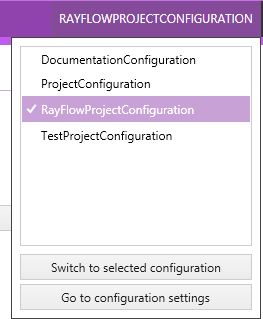
The view shows all available configurations. In the example screenshot only the default configurations are available. To add a new configuration file press the Go to configuration settings button located underneath the list. More regarding the configuration settings can be found in the Project chapter.