This chapter of the document explains how to start an evaluation project using RayEval, from an existing RayFlow task. To start a new evaluation project, first click on the tile Start new project on the RayEval dashboard.
This will open a new evaluation project selection screen. Choose the RayFlow option to continue with a new evaluation project from RayFlow.
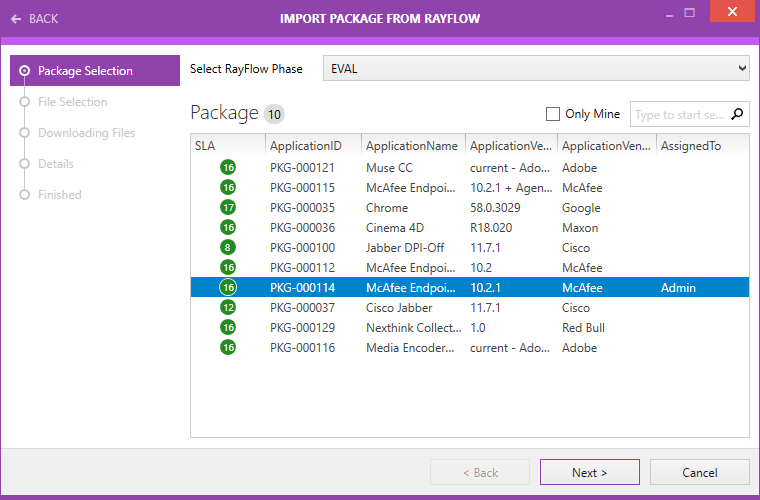
In order to create a new evaluation project, start by selecting a RayFlow project and then a phase within that project. The grid will be updated with a list of tasks belonging to the selected phase.
Once a task is selected, select the file to be used as a setup and the RayEval project is automatically created.