The New Run wizard allows the linking a run package with a RayFlow task or a file. Once the run has been started, any additional files can be downloaded from RayFlow and put in an arbitrary folder.
Examples:
•Downloading evaluation documentation (in PDF format) to a package whose sources have been already downloaded from RayFlow
•Downloading additional documents, transforms, supporting files, reports etc.
•Downloading updated versions of sources
In Order to Download Additional Files From RayFlow...
1.Go to the FILES tab within the OVERVIEW section.
2.Select the folder to which the files have to be downloaded. If the folder does not exist yet, use Windows Explorer to create it first and then press F5 in the file browser to refresh its content.
3.Right-click to open a context menu.
4.Select Download file(s) from RayFlow...
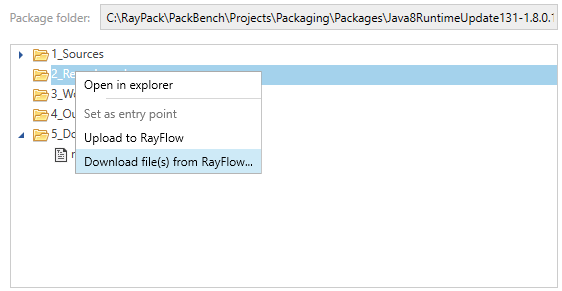
5.PackBench will ask to select a file for download. Press OK to accept the selection or Cancel to return to the file browser.
6.The file will be downloaded and extracted (if its extension is .zip or .7z).
|
Note: Any existing files will be overwritten without prompt. |