PackBench provides a simple interface for files upload to the associated RayFlow task.
Uploading Single Files
A single file can be uploaded to the associated RayFlow task by selecting menu item Upload to RayFlow available on any single file entry within the FILES tab:
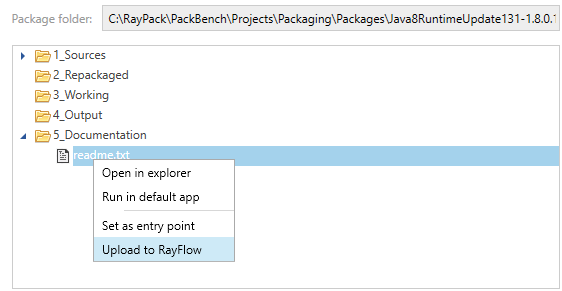
The upload will start automatically when you press the menu item.
|
Note: If not yet logged in to RayFlow, PackBench will ask for user credentials.. |
Depending on the size of the folder, the process may take a while. Once the upload is done, the file will be available in RayFlow.
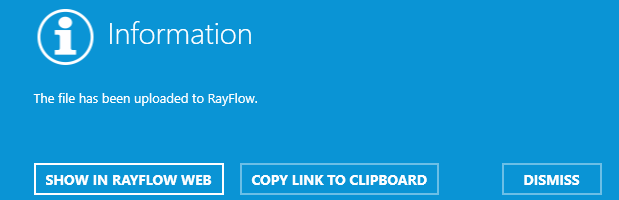
Press SHOW IN RAYFLOW WEB to open the task link in the default system browser. In order to copy the download link to clipboard, press COPY LINK TO CLIPBOARD. Note that the link may only be accessed by users already signed-in to RayFlow. Press DISMISS to close the dialog.
In some cases, RayFlow may additionally adjust the file name. This may happen if one of the following is true:
•File with the same name already exists (RayFlow does not allowed duplicated files within the same task) then suffix _V2 will be added automatically.
•File name contains characters that are invalid for Windows operating system or the name is not valid file name. In that case, the file name is adjusted to be valid and unique.
Should any change be done automatically, a message similar to the following may be shown:
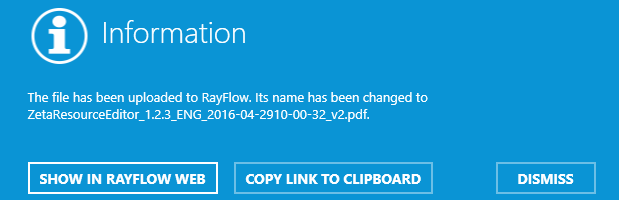
Uploading Single Folders
To upload a whole folder (including its all files and subfolders) select menu item Upload to RayFlow available on any folder entry within the FILES tab.
PackBench will ask for a name for the container, which by default is equal to the name of the folder:
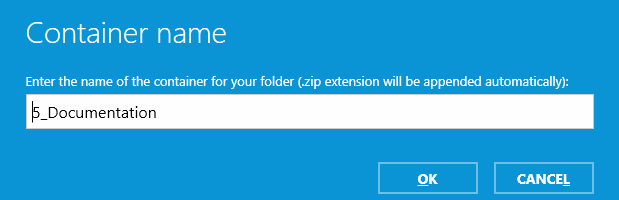
When the OK button is pressed, the upload will start automatically. Depending on the size of the folder, the process may take a while.
In some cases, RayFlow may additionally adjust the folder name. This may happen if one of the following is true:
•A folder with the same name already exists (RayFlow does not allowed duplicated files within the same task) then suffix _V2 will be added automatically.
•A folder name contains characters that are invalid for Windows operating system or the name is not valid file name. In that case, the folder name is adjusted to be valid and unique.
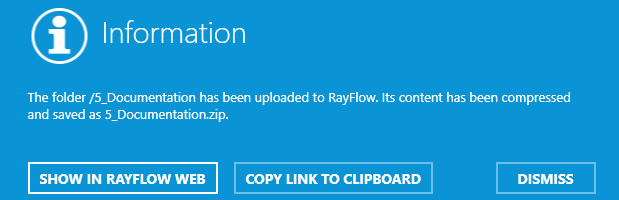
Press SHOW IN RAYFLOW WEB to open the task link in the default system browser. In order to copy the download link to clipboard, press COPY LINK TO CLIPBOARD. Note that the link may only be accessed by users already signed-in to RayFlow. Press DISMISS to close the dialog.