As described in chapter Add a Command, you usually stick to the following while configuring the tabs in the Add run command dialog: Command, Advanced, Supporting files, Targets.
Command
In the Command tab, you can configure both the application and the timing of the run command in question.
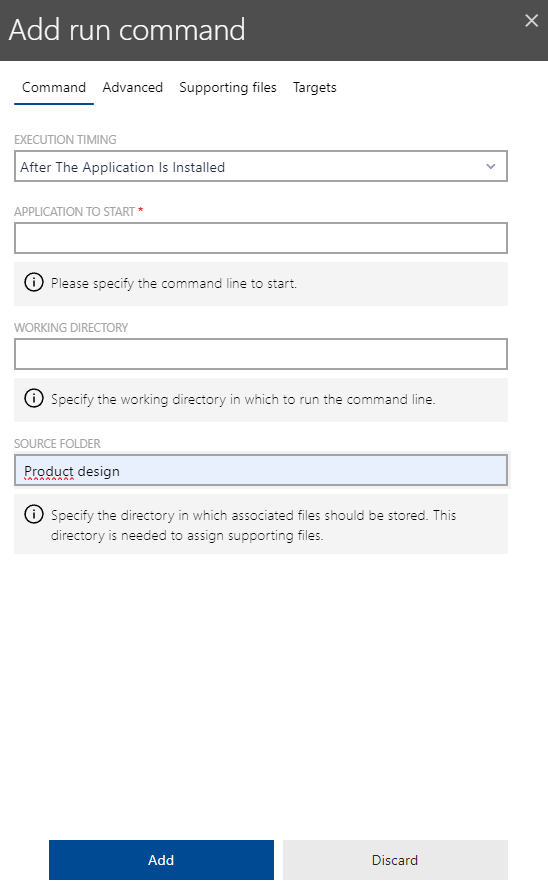
The following settings are available in the Command tab.
•EXECUTION TIMING: The dropdown menu can be used to configure when the command will be executed. The following options are available.
oAfter The Application Is Installed: The run command will be executed after the application has been installed.
oAfter The Application Is Uninstalled: The run command will be executed after the application has been uninstalled.
oBefore The Application Is Installed: The run command will be executed before the application is being installed.
oBefore The Application Is Uninstalled: The run command will be executed before the application is being uninstalled.
oWhen The Application Is Launched: The run command will be executed when the application is launched.
•APPLICATION TO START: Defines the application that will be started with the run command.
•WORKING DIRECTORY: The field is used to define the working directory for the application.
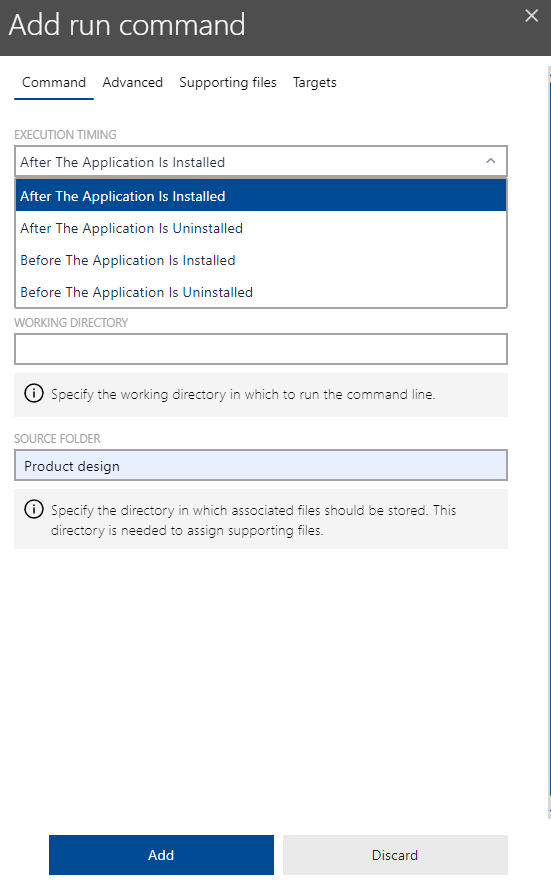
Advanced
The Advanced tab contains several switches and fields that can be used to further define the run command.
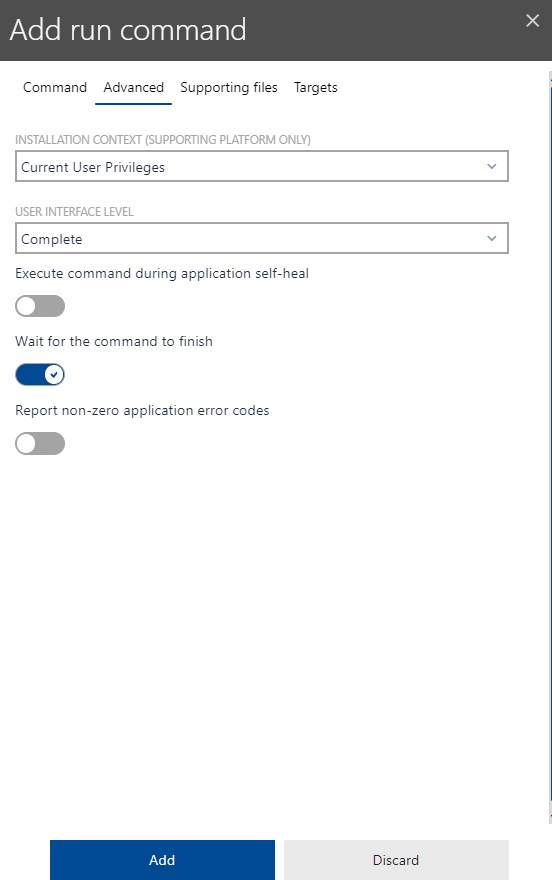
The following options are available in the Advanced tab.
•INSTALLATION CONTEXT (SUPPORTING PLATFORM ONLY): This dropdown menu can be used to select the installation context that will be used for the application.
oCurrent User Privileges: If this option is chosen, the privileges of the current user will be used for the application.
oFull Access Privileges: If this option is chosen, full access privileges will be chosen for the application.
•USER INTERFACE LEVEL: This dropdown menu can be used to select the user interface level for the application.
oMinimal: If this option is chosen, there will only be a minimal interface available to the user.
oComplete: If this option is chosen, the complete interface will be available to the user.
•Execute command during application self-heal: Activate to execute the command during the application self-heal. By default, the option is deactivated.
•Wait for the command to finish: Deactivate to continue with the processes even though the command has not yet finished. If activated, the command needs to finish before another process is started. By default, the option is activated.
•Report non-zero application error codes: Activate to report non-zero application error codes. If deactivated, non-zero error codes will not be reported. By default, the option is deactivated.
Supporting files
Under the Supporting files tab, you can add one or several files to your current command. New files will always overwrite existing files, so it is recommended to create a backup of all files used before and after running commands.
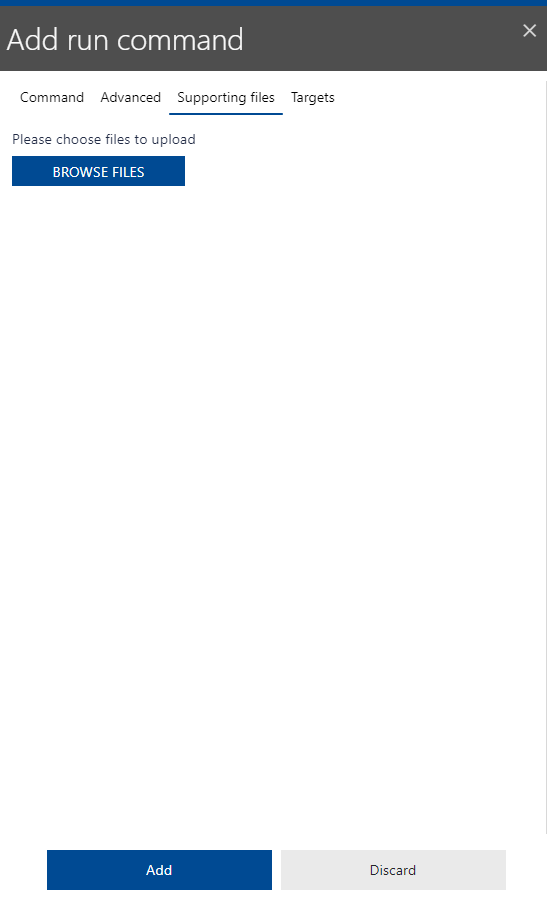
The following options are available in the Supporting files tab.
•Browse files: Via Browse files, you can search you can search your devices and environment for additional files to be included in your command. The Supporting files function only works if you defined a source folder and working directory in the Run command dialog. Some common examples for relevant files are installer files (e.g. .msi, .exe, .msix and more), but also scripts (e.g. yml, .yaml), but there is a wide variety of accepted file formats.
Targets
The Targets tab enables you to exactly define deployment targets for your commands. In order to change your target settings, you need to tick the checkbox Overwrite package target configuration.
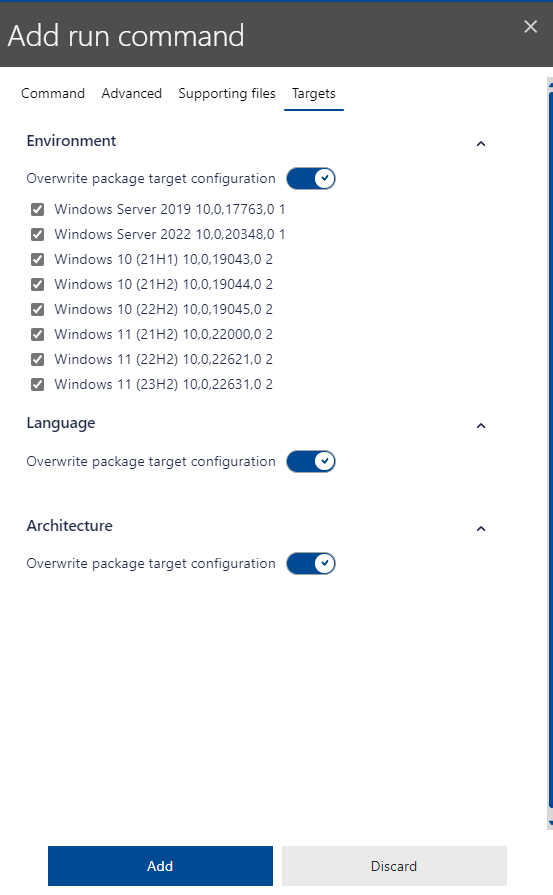
ENVIRONMENT
•In the Environment section, you can select and deselect types of managed devices and servers within your environment for command deployment.
LANGUAGE
•In the Language section, you can define the languages of operating systems and servers which the command is to be deployed to.
•Generally, incompatible language settings of the package to be targeted and those of the OS and servers as command deployment targets can lead to invalid target errors
General operations
•Add: As usual, you can add new files to your command via the Add button.
•Discard: Via the Discard button, you can reject all of your new command configurations.