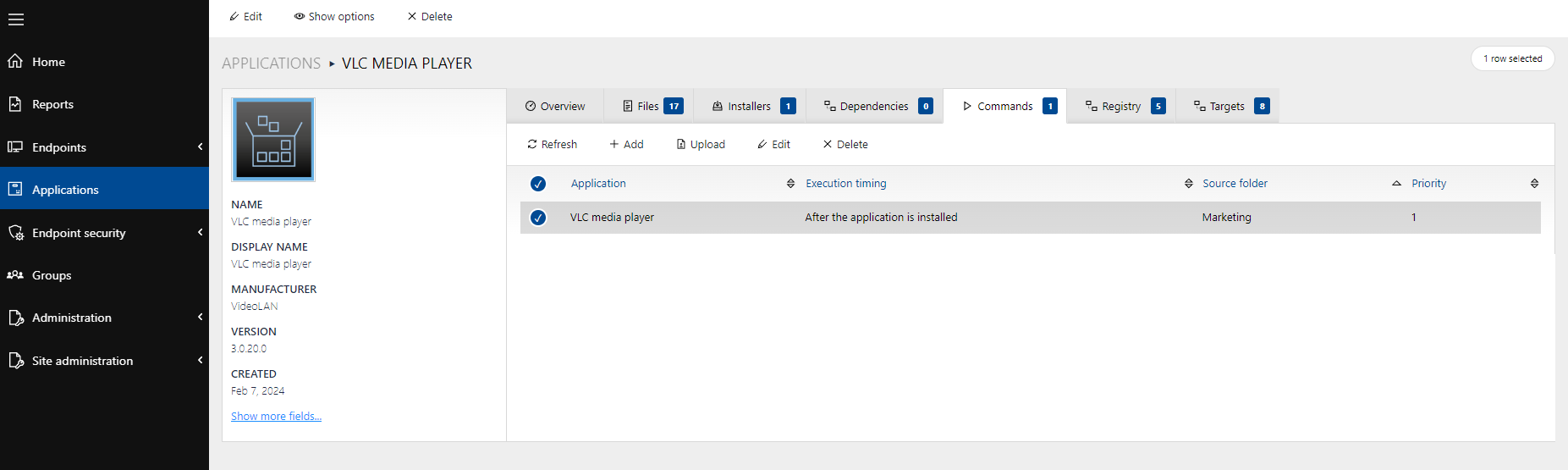For an individualized and targeted package deployment process, you can manually create commands via the Run command dialog.
1.Select an application that you want to create a run command for from the sidebar and open it.
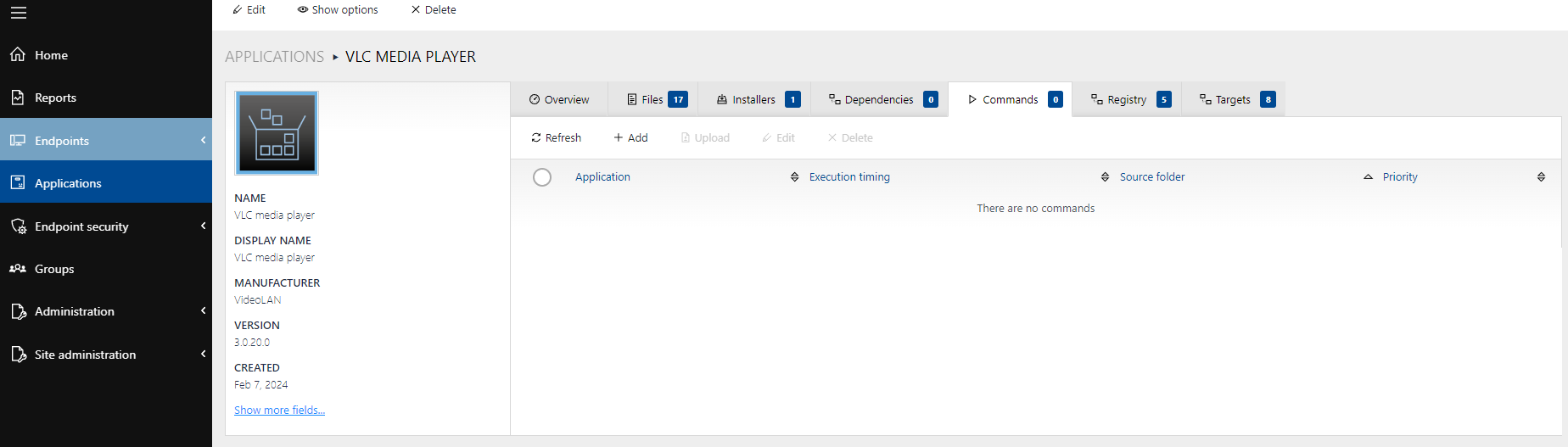
2.Open the Commands tab and click on Add to open the Run command dialog. The Run Command dialog includes four configuration tabs: Command, Advanced, Supporting files and Targets.
3.First, enter mandatory and optional parameters into the dialog form under the Command tab. For details, also see chapter Command.
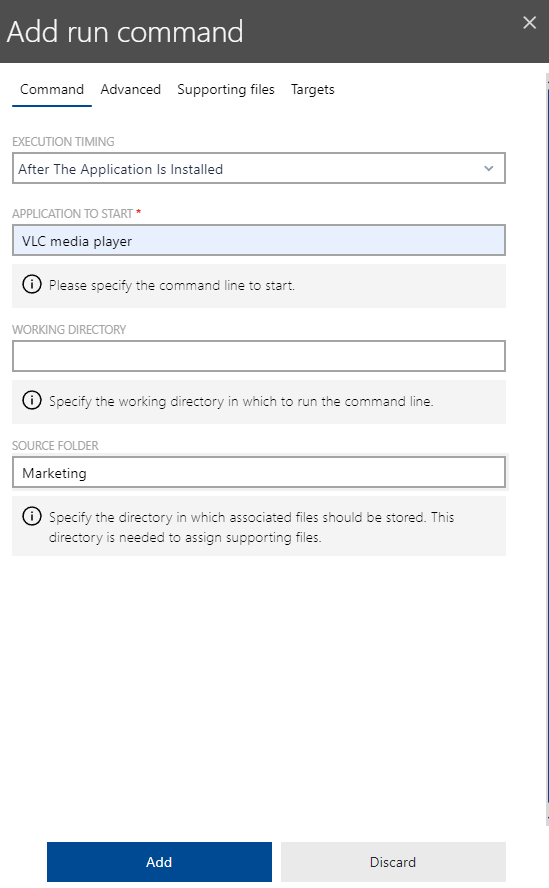
|
Note: If you want to use the Supporting files tab, you need to fill in the field SOURCE FOLDER.
|
4.If required, open the Advanced tab and adjust your settings.For details, also see chapter Advanced.
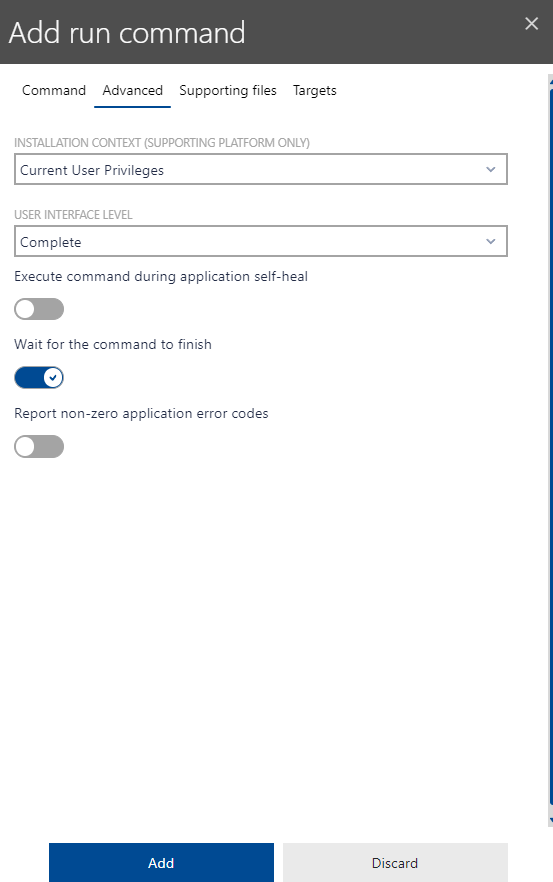
5.In case you want to upload additional files, select it under the Supporting files tab. Then click on Add. You can also skip the file upload while creating a command and add a new file in the application dialog later via the Upload button. For details, also see chapter Supporting files.

|
WARNING If you select and upload additional files, new files will always overwrite existing ones. So keep your original installation files as a backup. . |
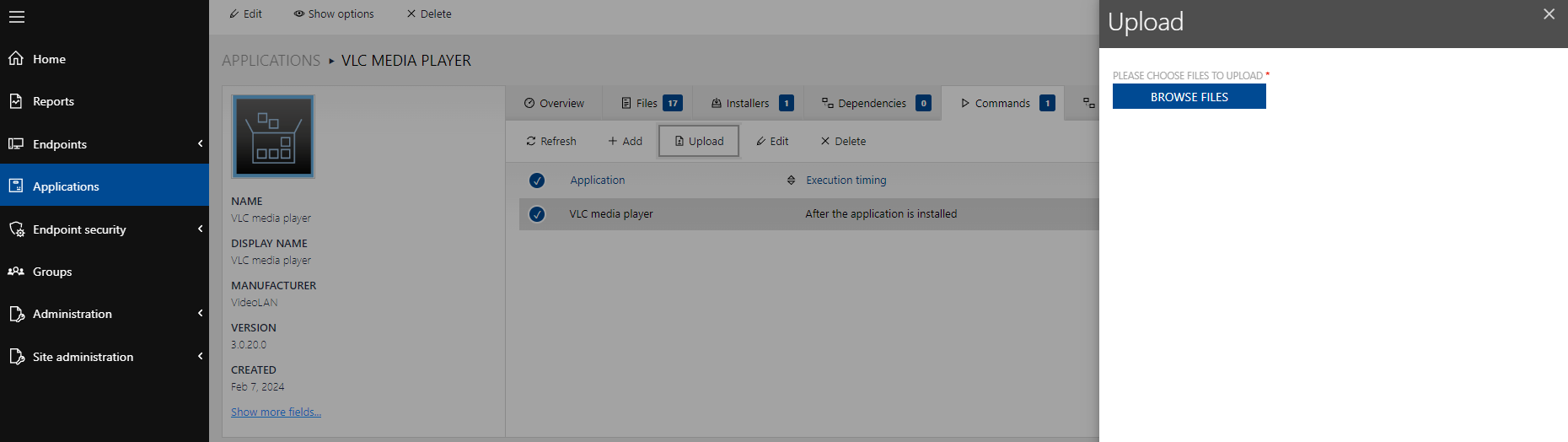
6.If required, define and change command targets in the dialog under the Targets tab. For this, you must activate Overwrite package target configuration. For details, also see chapter Targets.
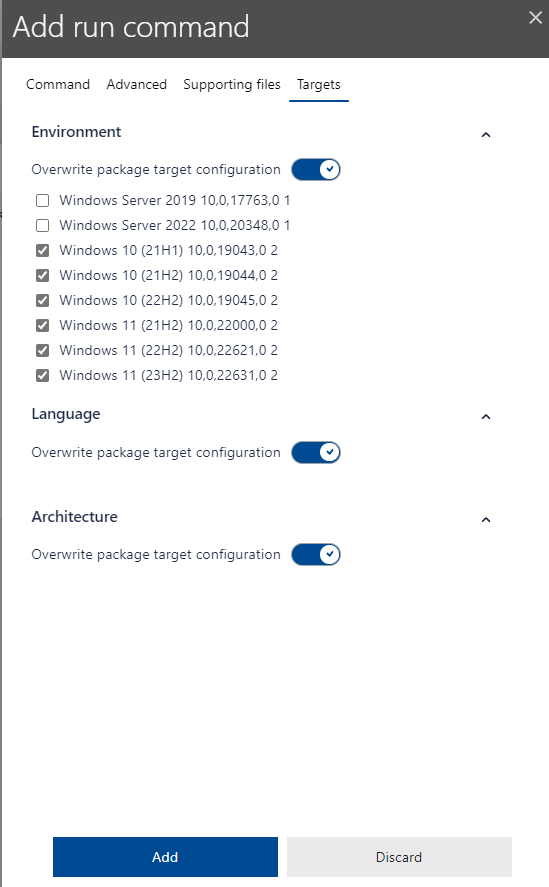
7.After configuration is completed, click on Add to run the command. Your command now shows in the main GUI dialog.