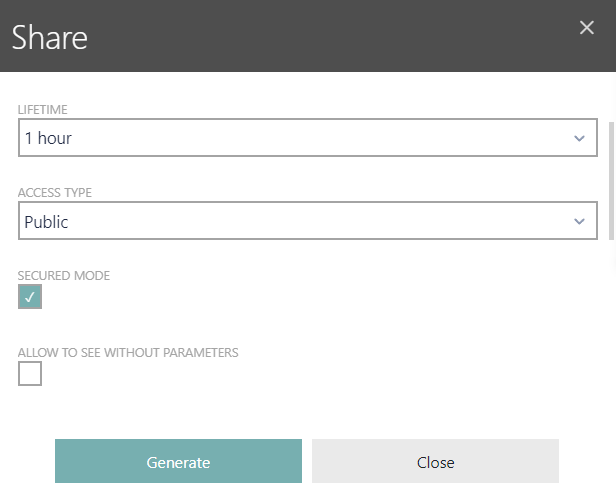
By clicking on the Share button in the library item’s drop down menu or in the actions bar at the library details view opens a right side panel showing a form to create a new shared link for the selected library item. The share option is only available for reports and dashboards.
By default, a public link with a lifetime of 1 hour is preselected in the form. Change the following settings as desired:
•Lifetime – Select a lifetime of 1 to 15 hours. After expiration of this time the link becomes unusable
•Access Type – A link can be shared either public or non-public. A public link can be viewed by any anonymous user. A non-public link can only be viewed by authenticated users
|
Note: A shared non-public link can be viewed by any authenticated user regardless its user role and permission. However, each shared library item can only be viewed and never edited. Hence, a specified permission for the given library item has no influence on shared reports or dashboards. |
There is also a list of all subreports which are linked to the report that is going to be shared. By checking the Share with all sub-reports checkbox, the listed subreports will also be shared together with the selected report.
Secure link sharing
You can enhance report security by employing "Secured Mode," which imposes additional restrictions on the sharing of reports, particularly those with customized parameters. It's important to note that "Secured Mode" is primarily intended for reports with defined parameters, and it won't affect reports without parameterization. More information about working with parameters can be found in the Raynet One Data Hub Dashboard and Reports Customization Guide.
Secured Mode serves various purposes, including:
•Public Access to Specific Reports with locked parameters
You can securely share a designated report via a public link, ensuring that it uses a predefined set of parameters. The user is unable to change the parameters.
•Programmatic Generation of Shared Links
By enabling Secured Mode, you can programmatically generate secure links, allowing third-party applications to display reports, such as embedding them in iframes. The user will not be able to use the same link to force a different set of parameters.
This feature is primarily intended for programmers and scripting purposes. In the Advanced Topics chapter, you will find a sample script that demonstrates how to leverage this feature for an end-user application: Secure report parameters.