The Web Dashboard allows you to bind various dashboard items to data in a virtually uniform manner. To learn more, see the Bind Dashboard Items to Data topic.
The only difference is in the data sections that the required dashboard item has. This topic describes how to bind a Gauge dashboard item to data.
Binding to Data in the Web Dashboard
The image below shows a sample Gauge dashboard item that is bound to data.
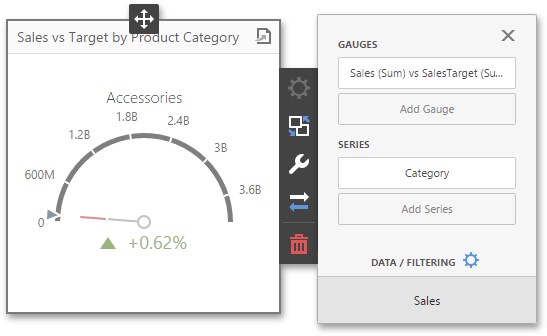
To bind the Gauge dashboard item to data, click a placeholder contained in one of the available data sections and select the required data source field in the Binding section of the invoked data item menu.
The table below lists and describes the Gauge's data sections.
Section |
Processed as |
Description |
Gauges |
Measure (both Actual and Target values) |
Contains data items used to calculate values displayed by gauges. After you add the data item containing actual data, you can add the second data item (optional) that contains target data. If both items are provided, gauges show the difference between actual and target values, called delta. To learn more, see Delta. You can fill several data item containers in the Gauges section and use the Values drop-down menu to switch between the provided values. To invoke the Values menu, click the DashboardItems_OtherElements icon in the dashboard item caption. |
Series |
Dimension |
Contains data items whose values are used to label gauges. |