You can use the mouse or keyboard to move a report control to a new location.
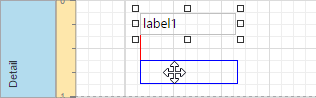
You can also select multiple controls and move them in the same way as individual report controls.
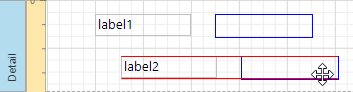
Select a control and then drag a rectangle drawn on its edge or corner to resize it.
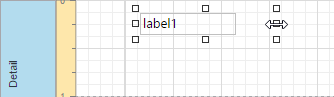
Use the Size to Grid button to resize a control to the report's Snap Grid.
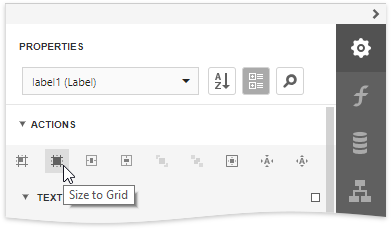
Drag a band's header strip to resize the band.
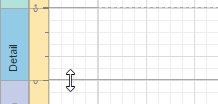
You can also use the Report Explorer to move a control to other bands (except Detail Report Band), or into a Panel or Table Cell controls. Select a control and drag it within the Report Explorer. The drop targets are highlighted when you drag the control over them.
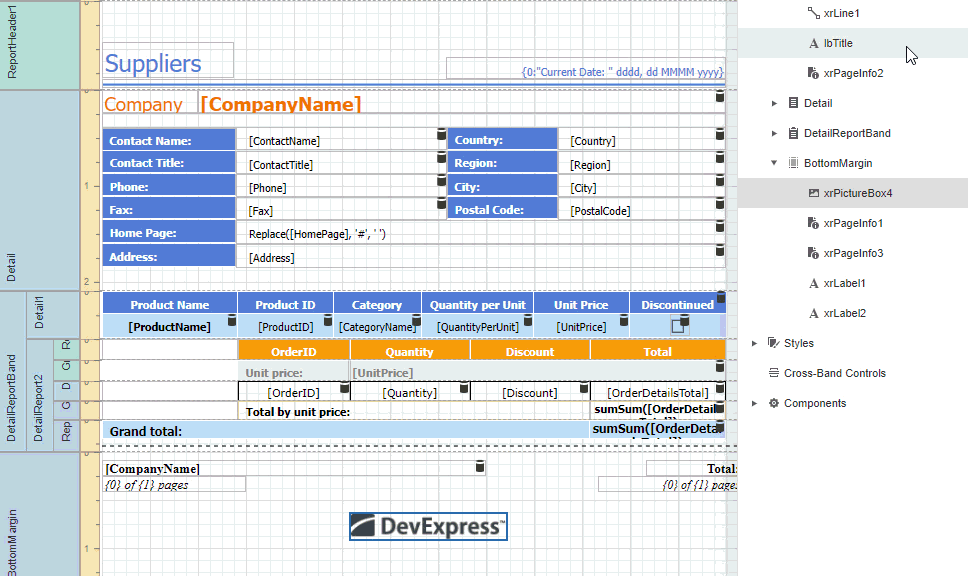
|
Note: You can drag the Table Of Contents only to the Report Header Band and Report Footer Band. |
See Arrange Report Controls for information about tools that help you align report controls to each other and layout edges.