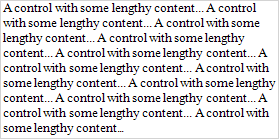Use the control's Can Grow and Can Shrink properties to make a data-bound control automatically adjust its height to its contents.
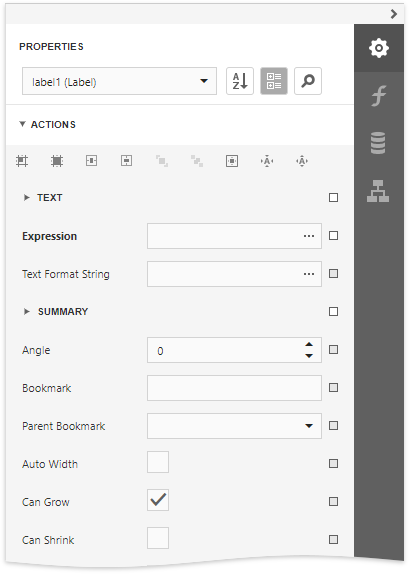
Can Grow = No |
Can Grow = Yes |

|
|
Can Shrink = No |
Can Shrink = Yes |
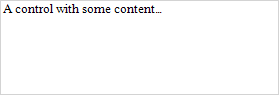
|

|
|
Note: This feature does not work with anchoring enabled, as well as for labels that are used to display summary function results. |
Use the Auto Width property to make a data-bound Label or Character Comb automatically adjust its width to its content. This option behavior depends on the control's current horizontal alignment (Text Alignment property value).



The control's Word Wrap property allows you to make a control display its contents in multiple lines when it does not fit into the control's dimensions.
Auto Width = No, Word Wrap = No |
Auto Width = No, Word Wrap = Yes |

|

|
Auto Width = No, Word Wrap = No |
Auto Width = No, Word Wrap = Yes |

|

|
You can also use the opposite Text Fit Mode property to adjust a label or table cell's font size to fit the control's bounds. Images below show how the Word Wrap property affects the label's font size.
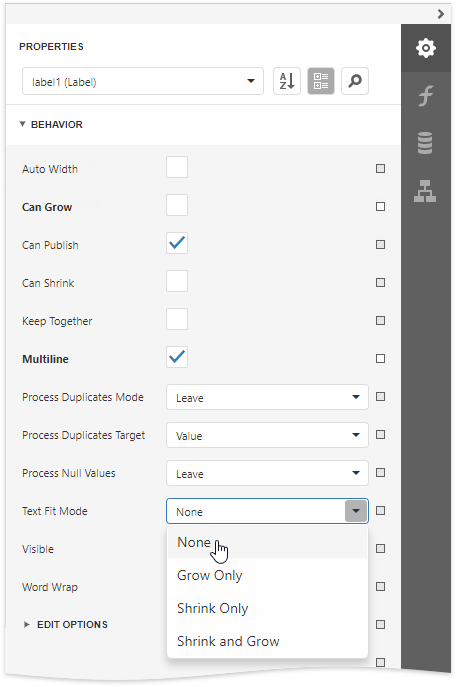
Text Fit Mode = None |
Text Fit Mode = Grow Only |
Text Fit Mode = Shrink Only |
Text Fit Mode = Shrink And Grow |
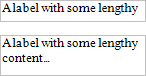
|
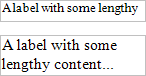
|
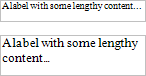
|
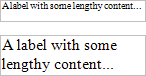
|
This property is not available in the following cases:
•The Can Grow, Can Shrink or Auto Width option is enabled;
•The label's Angle property is specified;
•The control's Anchor Horizontally or Anchor Vertically property is set to Both.