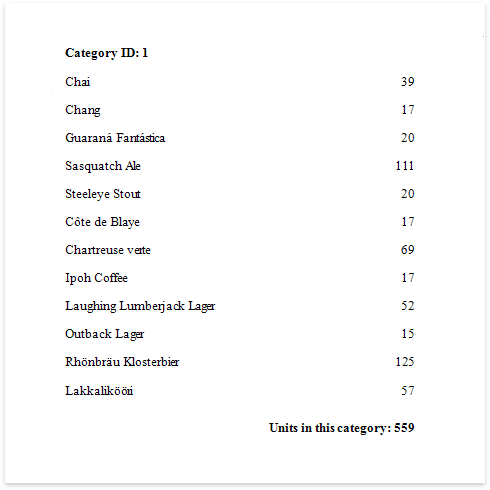This document describes how to calculate various summaries across a report and its groups.
1.Create a new report or open an existing one and bind it to a data source.
2.Insert the Group Header band, select the Group Fields section in the Actions category and add a new group field to group the report's data by the required field.
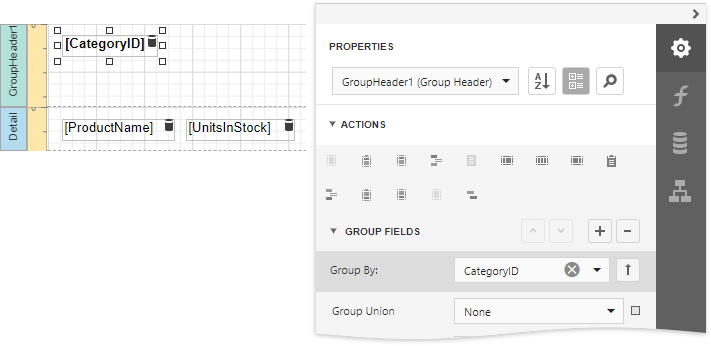
3.Insert the Group Footer band. Prepare the report layout and drop a required data field onto the group footer to display the summary result.
4.Select the label, expand the Summary section and invoke the Running drop-down list. Select the range for which to calculate a summary (the entire report, a specific report group or document page).
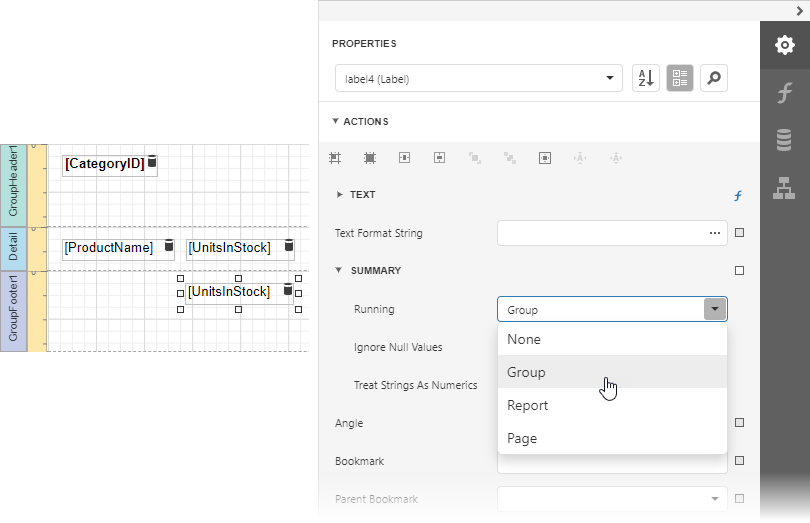
5.Click the Text property's marker to invoke a menu. Select Text Expression.
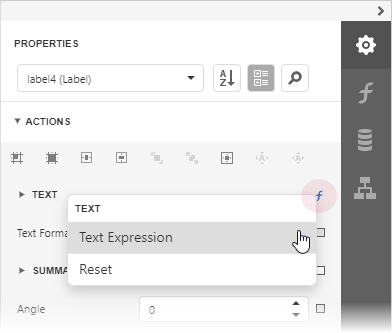
6.This invokes the Expression Editor where you can select the required summary in the Functions | Summary section. Report summary functions start with the "sum" prefix to make it easy to differentiate them from aggregate functions.
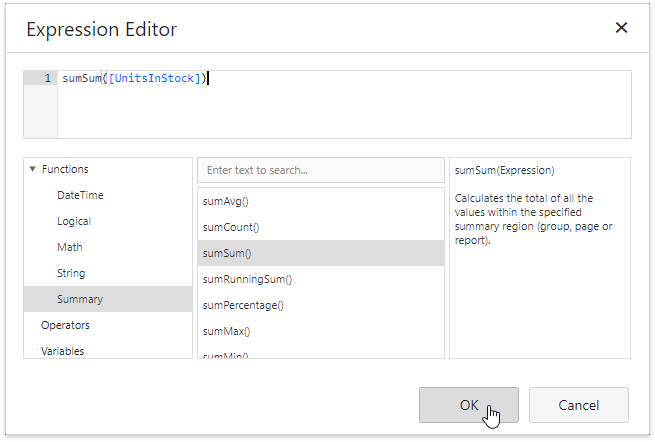
|
Tip: See the Functions in Expressions topic for a complete list of supported summary functions. |
7.You can use the Text Format String property to format the summary's value.
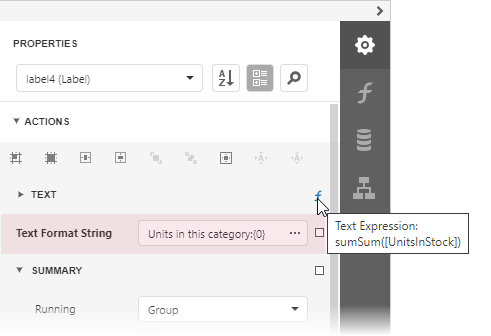
Switch to Print Preview to see the result.