Apart from the logo, the header section displays three elements (from left to right): Job list, Action center and User profile.

Job list
Under the Current jobs tab, you can view all current and past system operations (e.g. inventory and discovery tasks). Jobs include all relevant actions performed by the platform. You can either trigger operations (e.g. inventory and discovery runs) manually or schedule them for automated triggers.
Also see chapters Discover your IT landscape, Inventory your IT assets and Schedule your discovery and inventory jobs for more information.
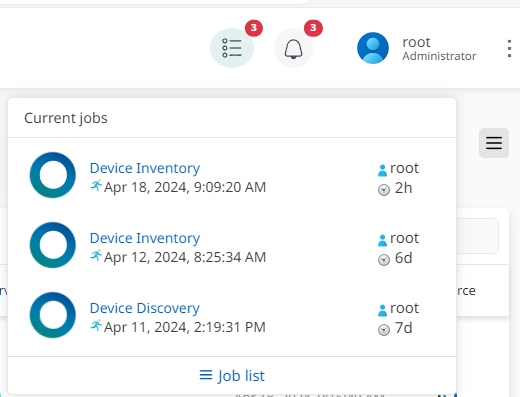
Further, you can view the complete list of finished, cancelled/failed and processing jobs under the Job list. By default, list items are shown in chronological order. As usual, it is also possible to apply Search and filter functions which are available in practically all views and workspaces.
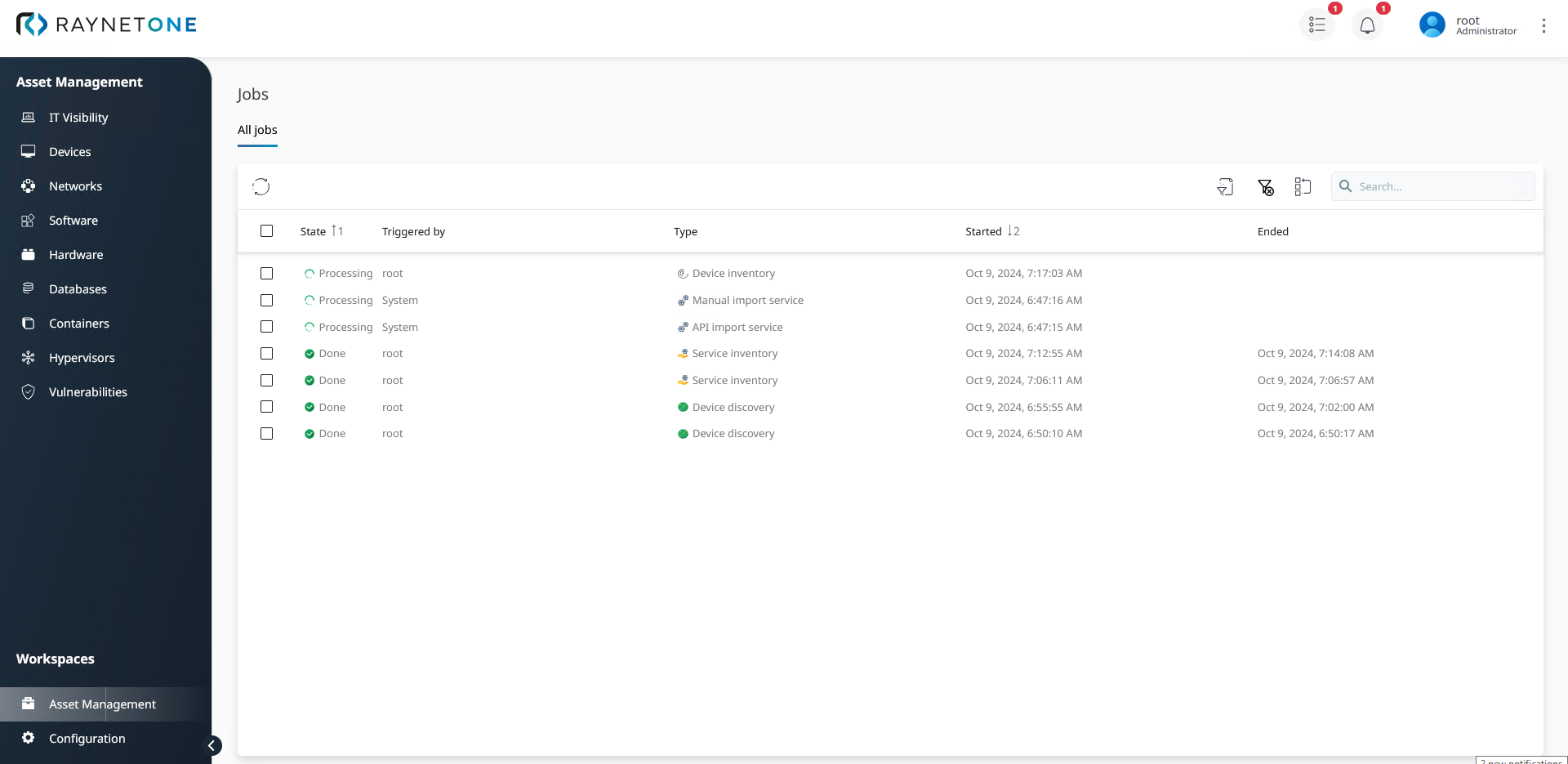
Action center
In the Action center, you get an overview and notifications on necessary user interactions. Furthermore, you can perform batch processing for discovered errors and delete error list entries.
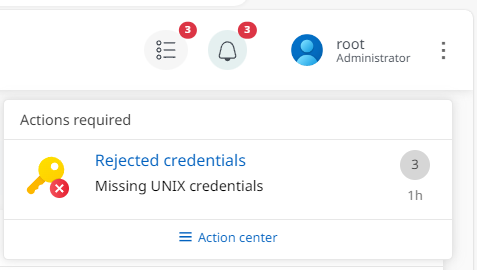
Current Action center alerts. You should take action to resolve issues about missing credentials.
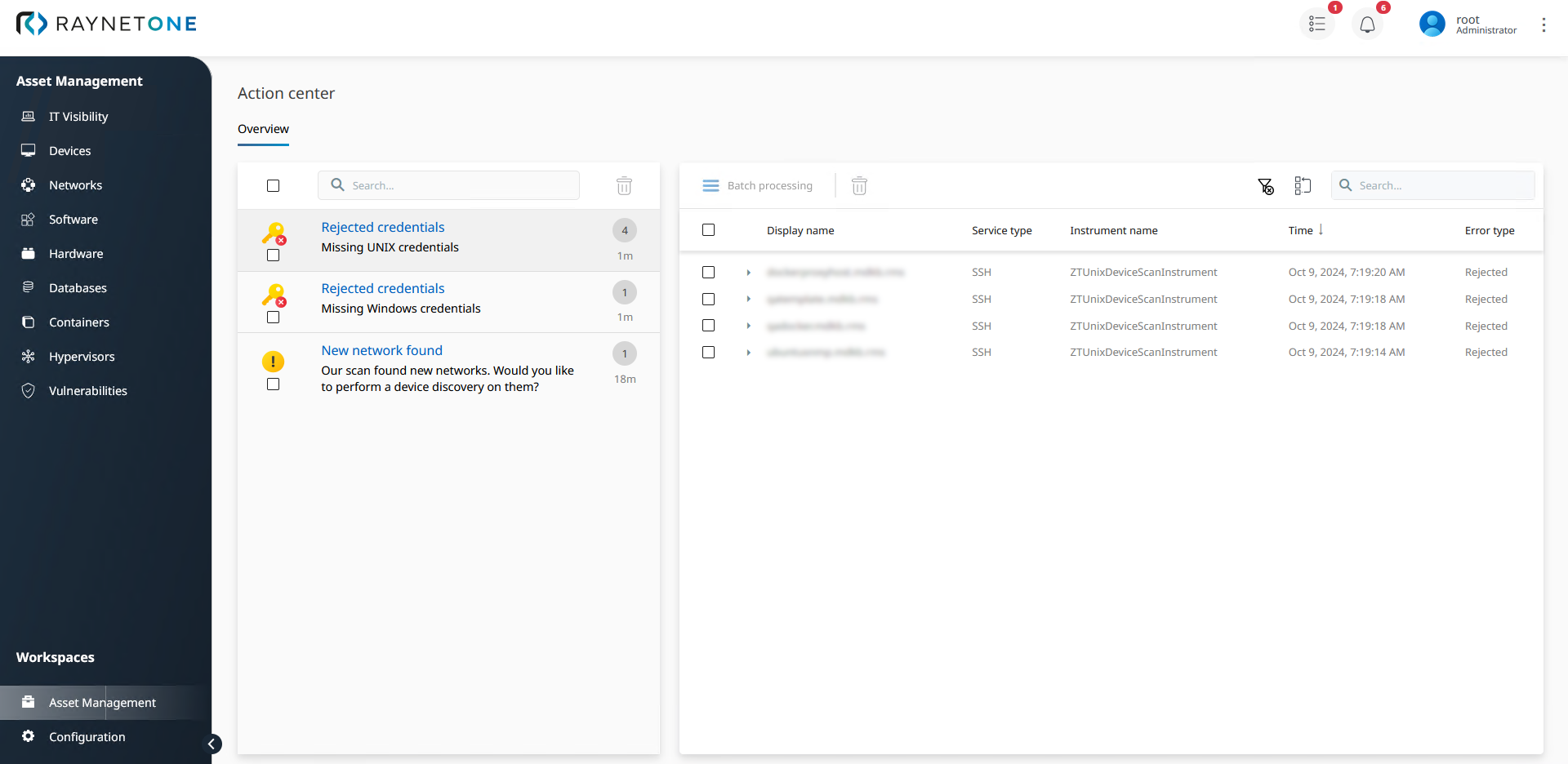
Detailed view of issues listed in the Action center. The list on the left side contains all issues that need your attention. After selecting any issue on the left, the right list is populated with instances related to the issue. Take action on the items listed on the right to resolve various issues.
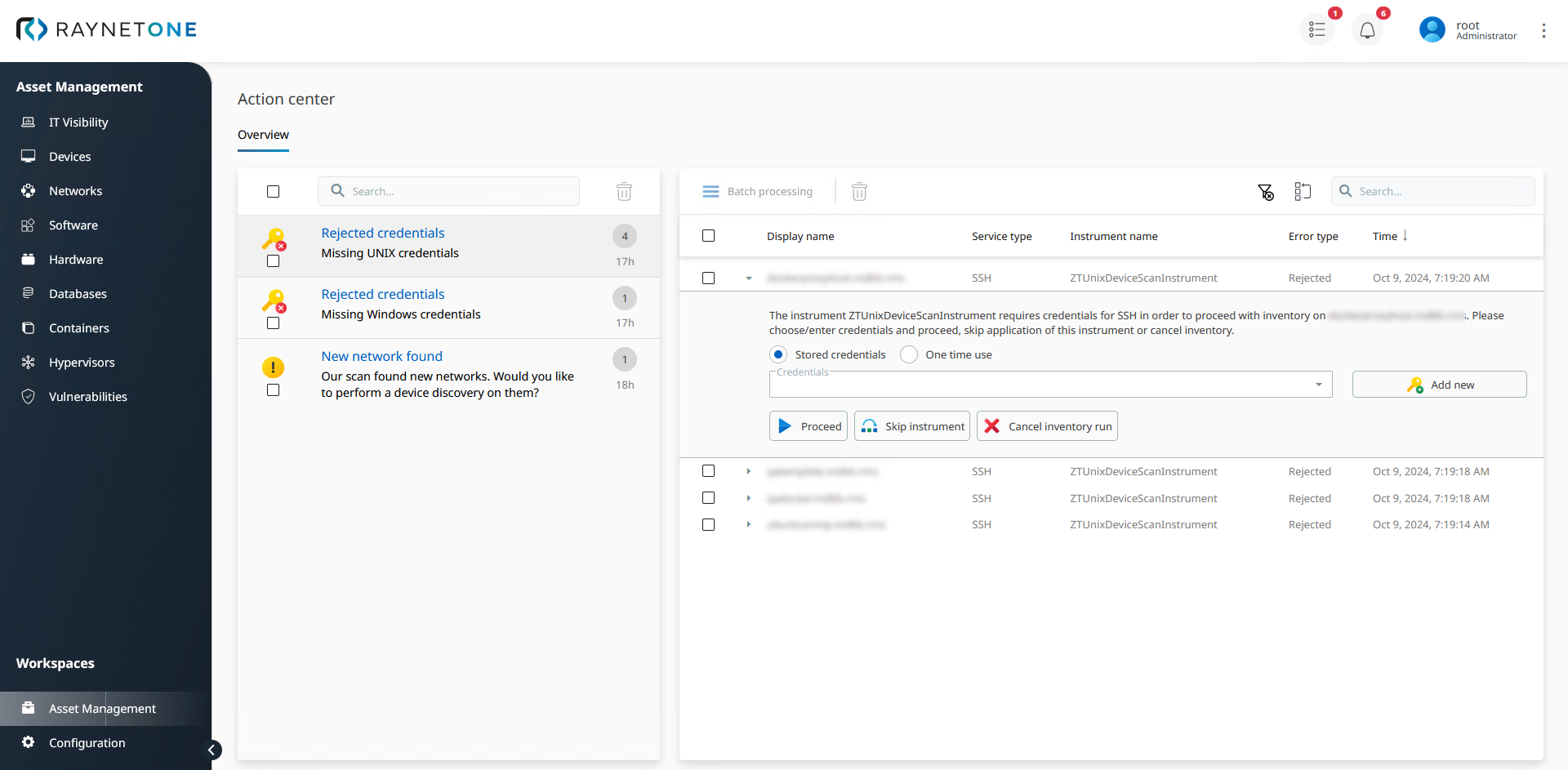
Sample list entry in the Action center with configuration options and suggested actions.
User profile
In your User Profile, you can adapt your user settings and log out in order to switch between users. Furthermore, you can access this user guide by clicking on Help.
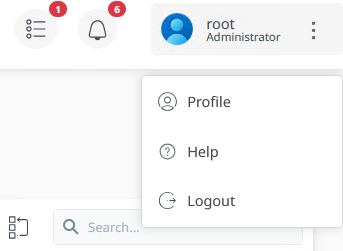
User profile options provided to you in the header. Click on your username at the top right to view the displayed drop-down menu.
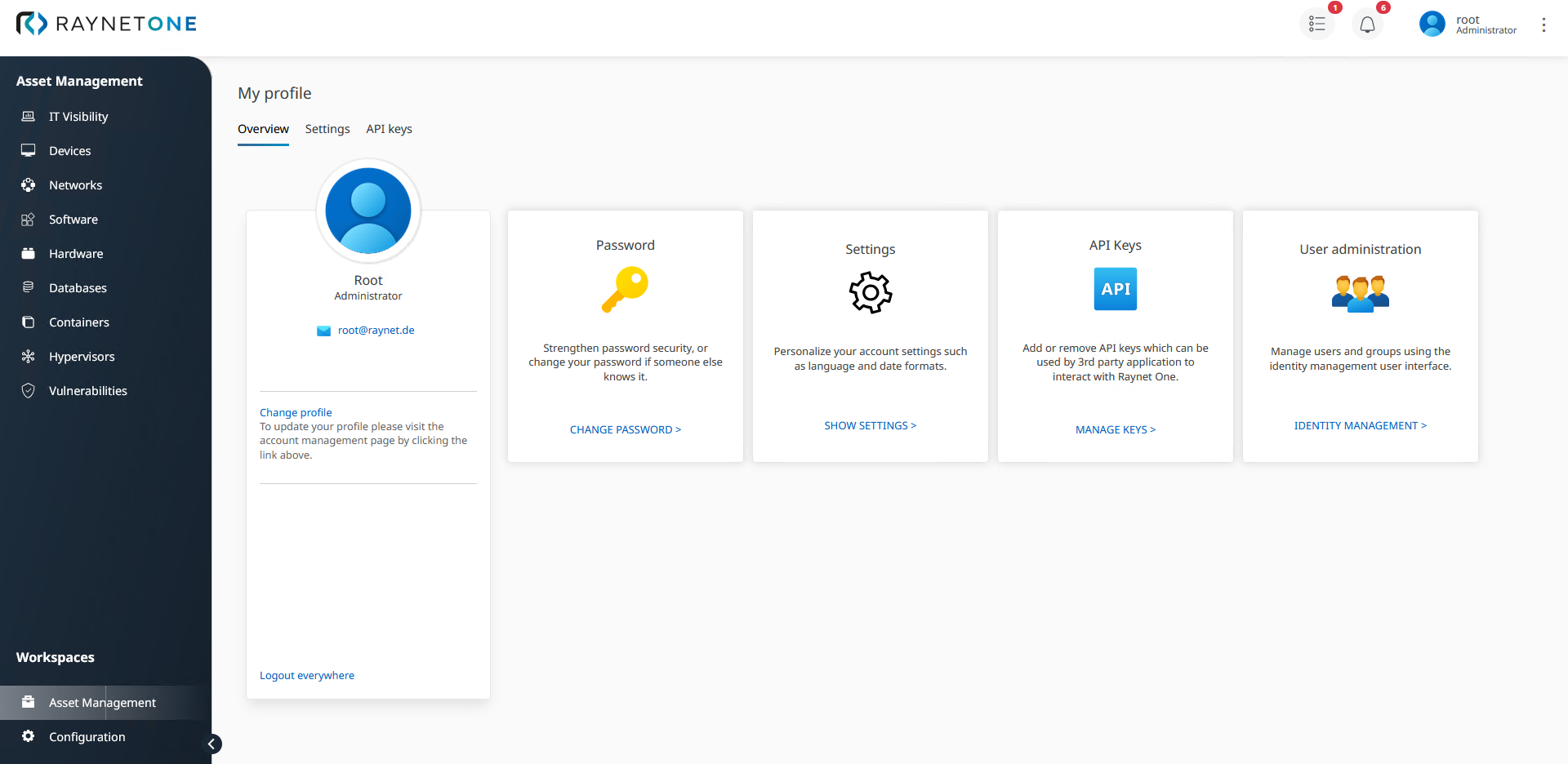
The user profile main page. You can see and modify your user account details here. The set of available options varies depending on your account's access level. Since the root user has full access rights, he can see all of the options, especially the Keycloak User administration option.
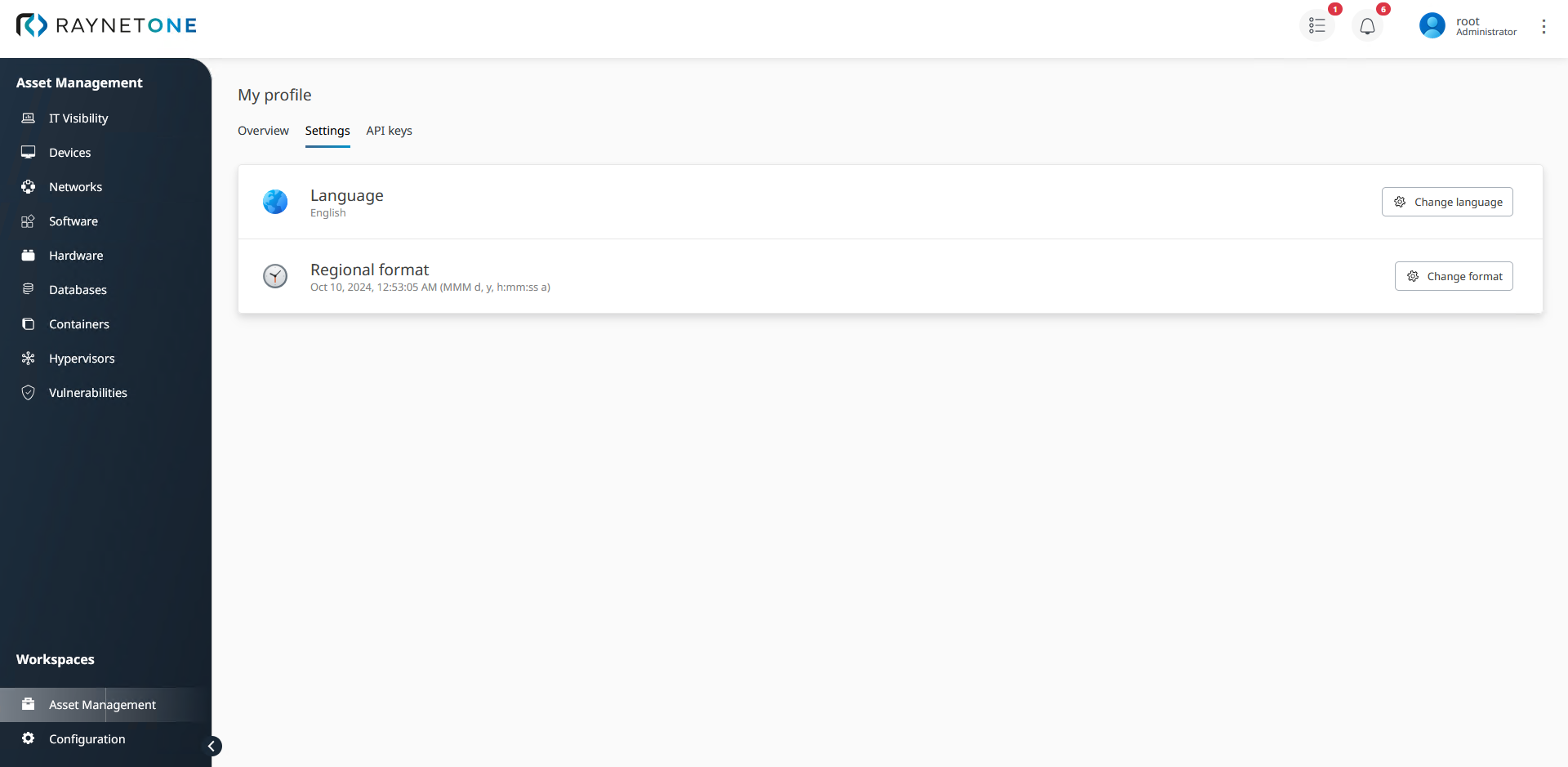
Profile configuration page accessed through the Settings tab. Adjust the web interface language or change the way timestamps are displayed, across the entire product. For the time and date, select one of the supported time and date formats best suiting your environment.
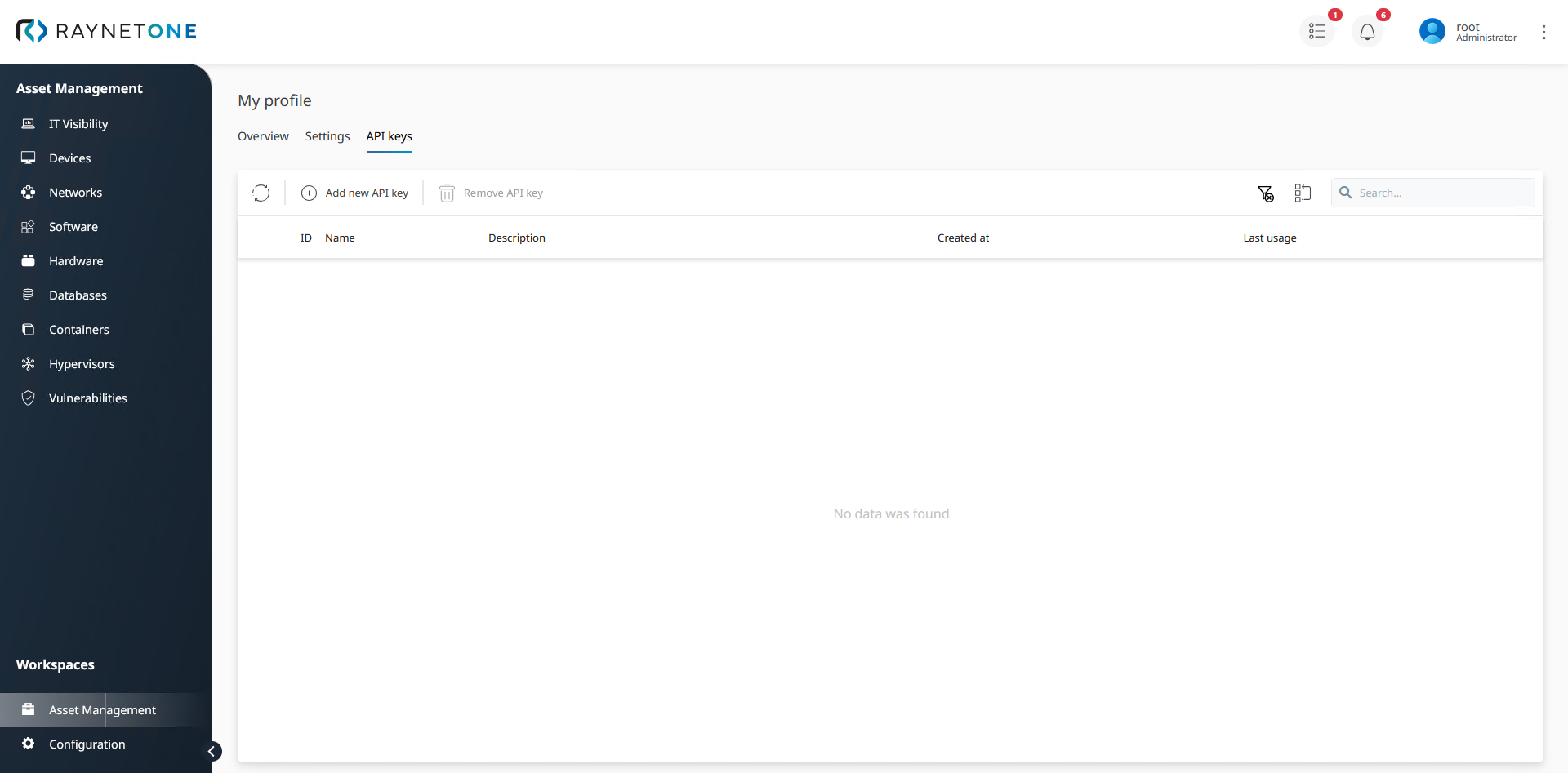
API key management page. By adding new API keys, you provide new means to access the resources of the Raynet One environment. Unlock the full potential using new tools and customized automation!
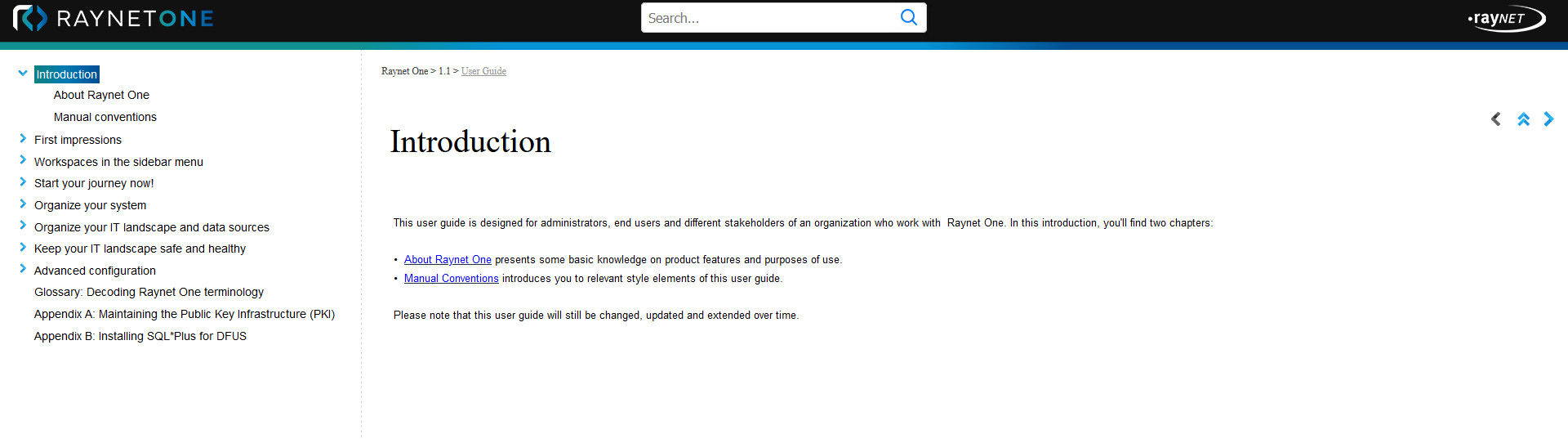
The web version of this user guide, as accessed via the Help option of the top right drop-down menu. Regularly check the documentation to stay up-to-date on the latest functionality.