The bigger your IT landscape and the longer your assets lists are, the harder it becomes to find specific items. But there's help: In the right corner of the toolbar, you can apply filters on your current list view, select columns and manually search for keywords.

The filter symbol
By clicking on the filter symbol, you open a number of filtering options for your current list view.

The column chooser
With the help of the Column chooser, you can determine which columns are shown or hidden in your list view. You can add and remove columns via drag and drop.
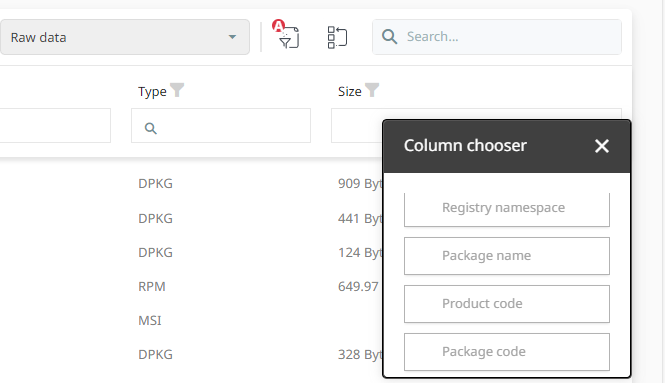
The search field
As usual, you can manually type in keywords in order to search for relevant entries.