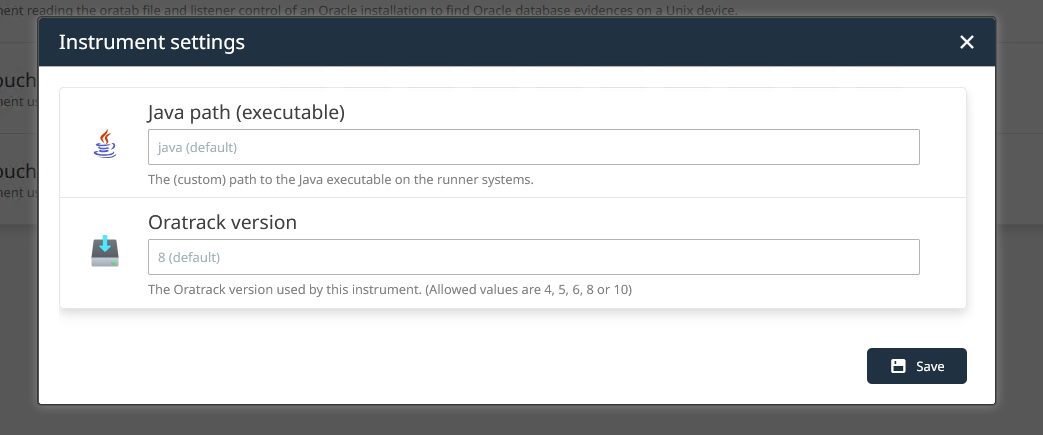Raynet One comes with a number of plugins as core functional elements. In order to become familiar with them, you can inspect their individual specifications in the Details view . The following instructions will lead you through some typical plugin and instrument configurations.
1.Navigate to the Plugins view. It is located in the Sidebar menu in the Configuration workspace. Then select a plugin of your choice to open its Details view . Under the Details tab, you can view all available information on the selected plugin. Please note that all following steps are optional and not necessary for the plugin to function.
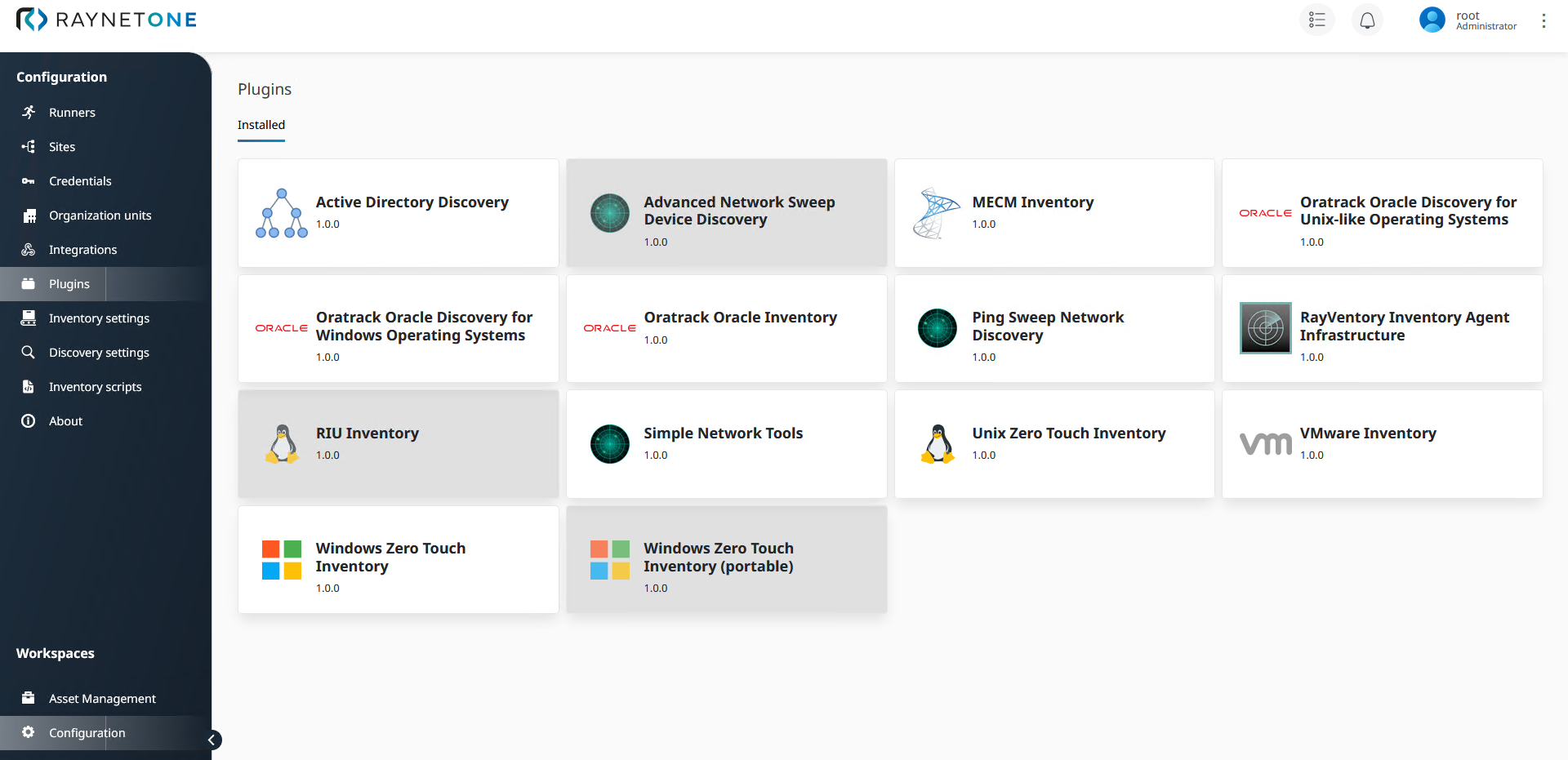
2.First, take a look at the general Plugin specifications. As a part of this section, you can also enable and disable the plugin while running the platform.
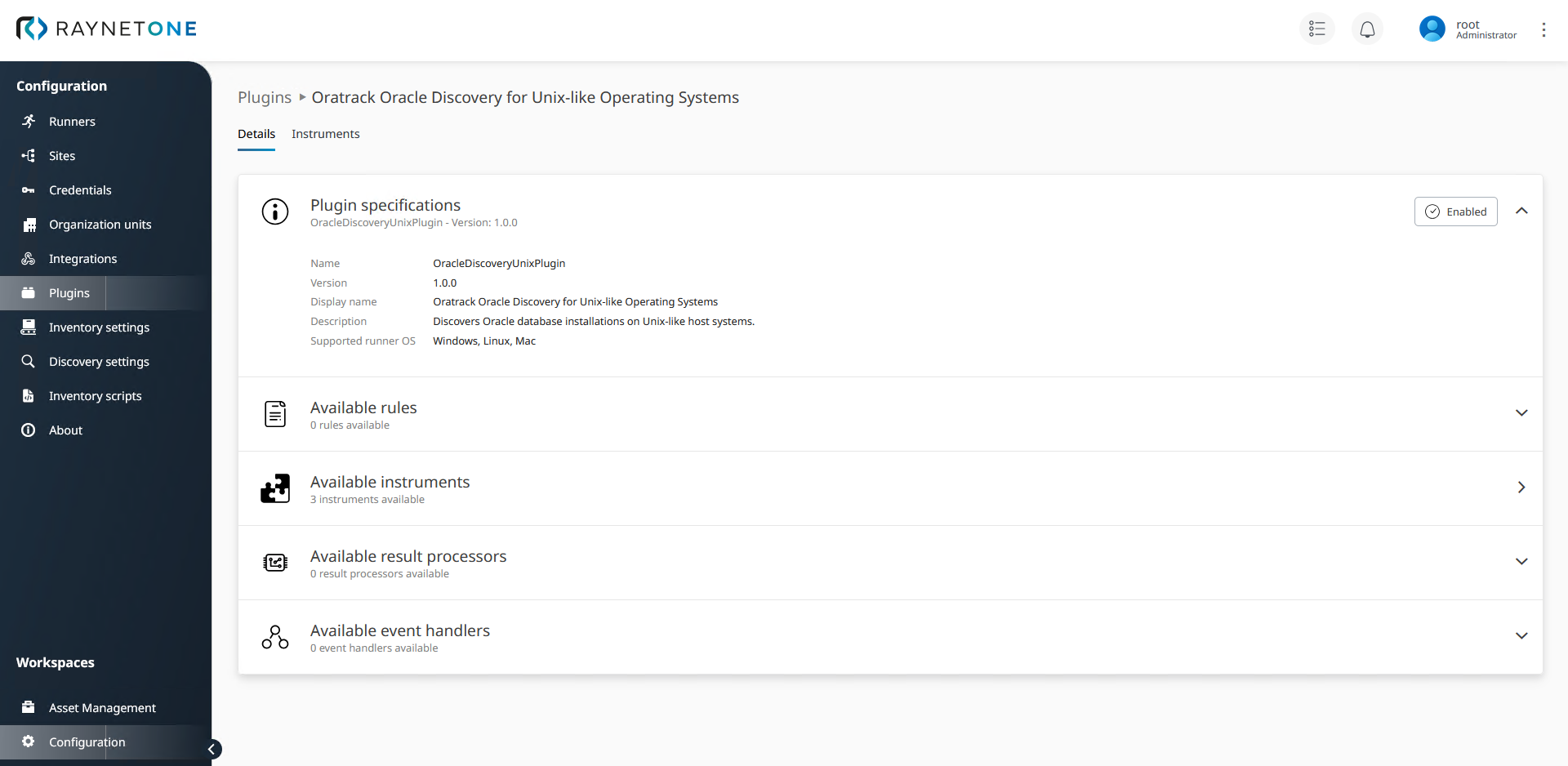
3.Repeat step 2 for all relevant sections in the details view, which includes Available rules, Available instruments, Available result processors, and Available event handlers. You can open each individual section by clicking on the down arrow on the section's top right. Arrows pointing to the right lead to different pages.
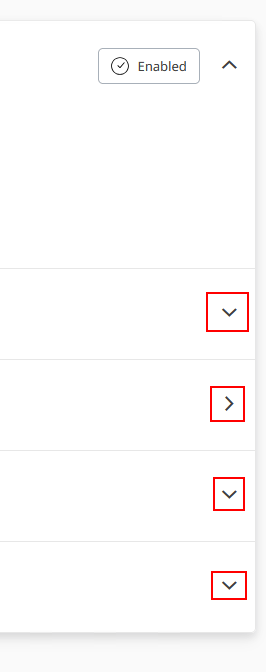
4.If you didn't check on the plugin's instruments before, open the Instruments tab to view its configuration options.
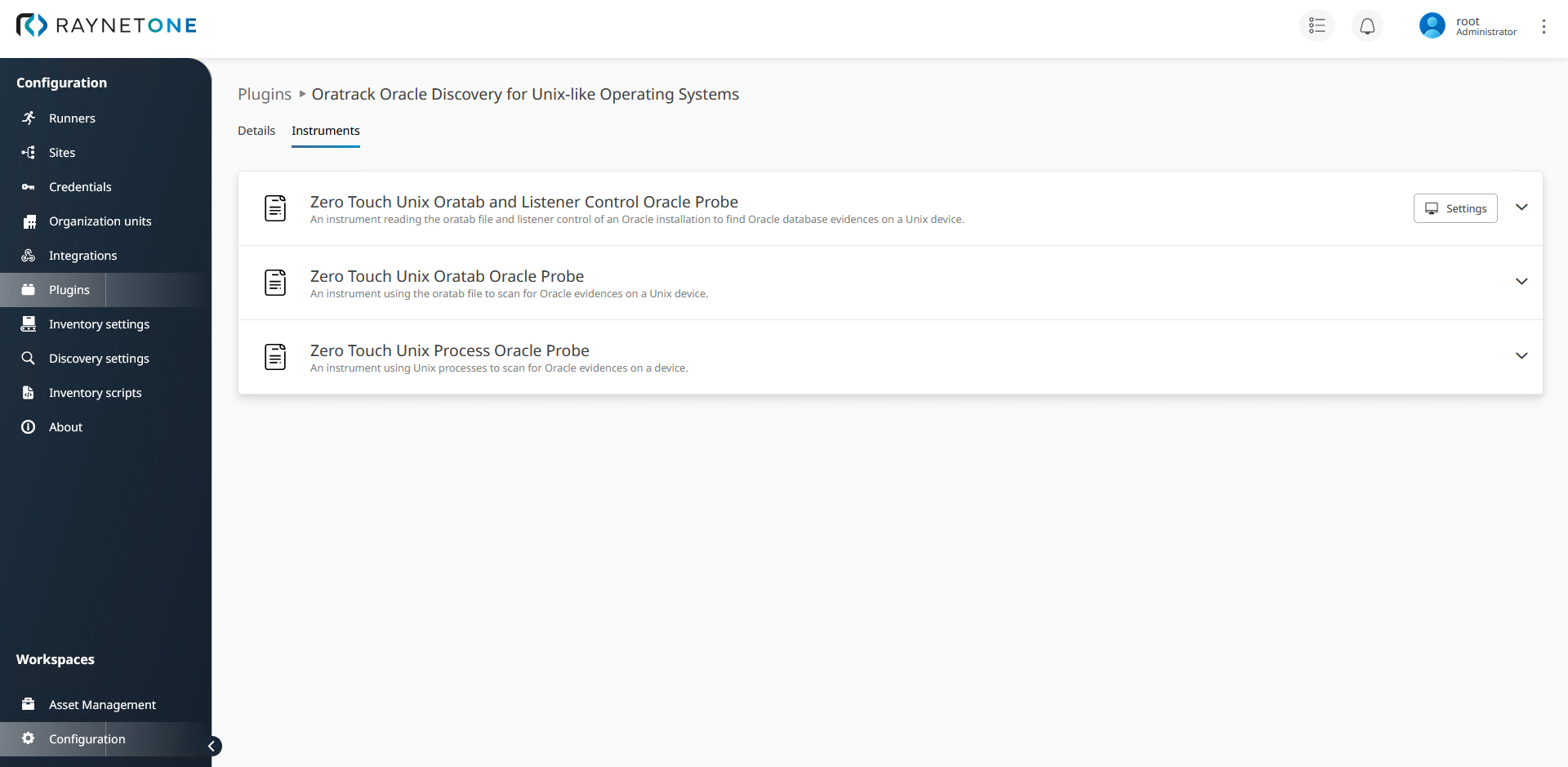
5.If required, edit instrument configurations via the Settings button. Always save your new settings.