All plugins provided on the Raynet One platform generally run by default and do not require any changes, especially not in a SaaS environment. However, especially in an on-prem environment, you might want to adapt some specific plugin and instrument configurations. Here's how it works.
1.Navigate to the Plugins view- It is located in the Sidebar menu in the Configuration workspace. Then select a plugin of your choice to open its Details view . Under the Details tab, you can access all available information on the selected plugin. Please note that all following steps are optional.
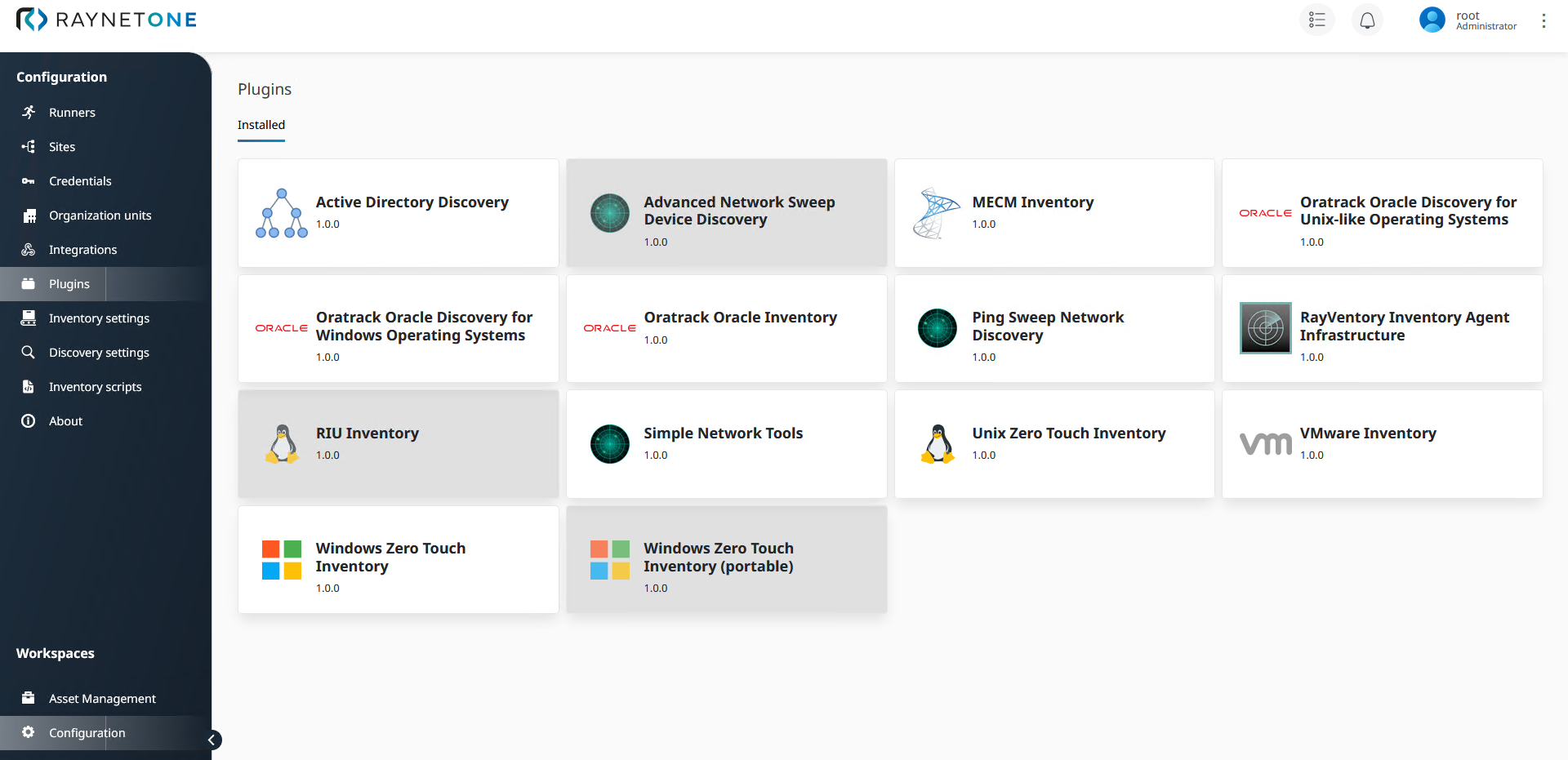
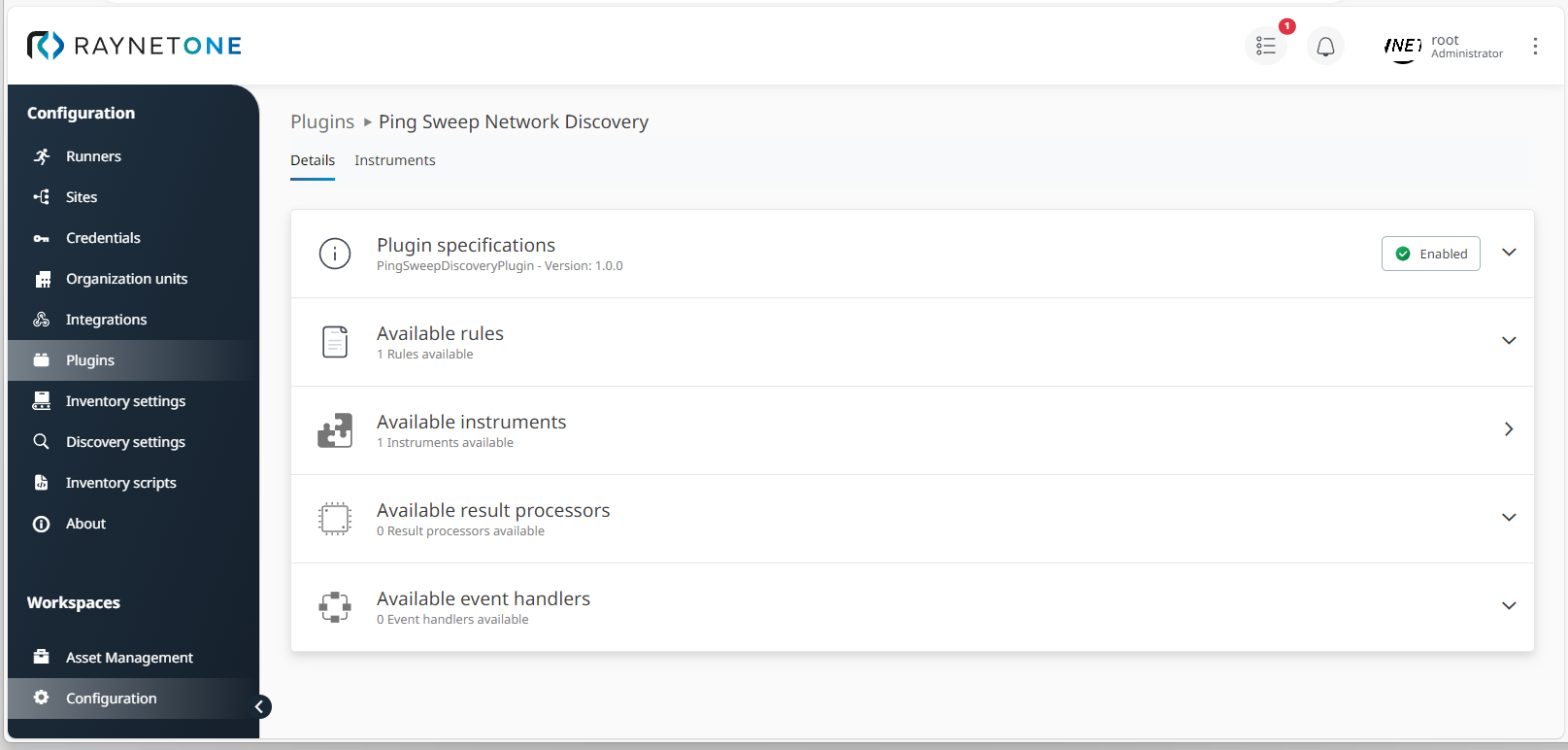
2.Select the section that you want to edit. In this example, it will be Available instruments. You will be directed to the Instruments details view.
3.In order to open the Instrument settings wizard and change existing instrument configurations, select an available instrument and click on Settings.
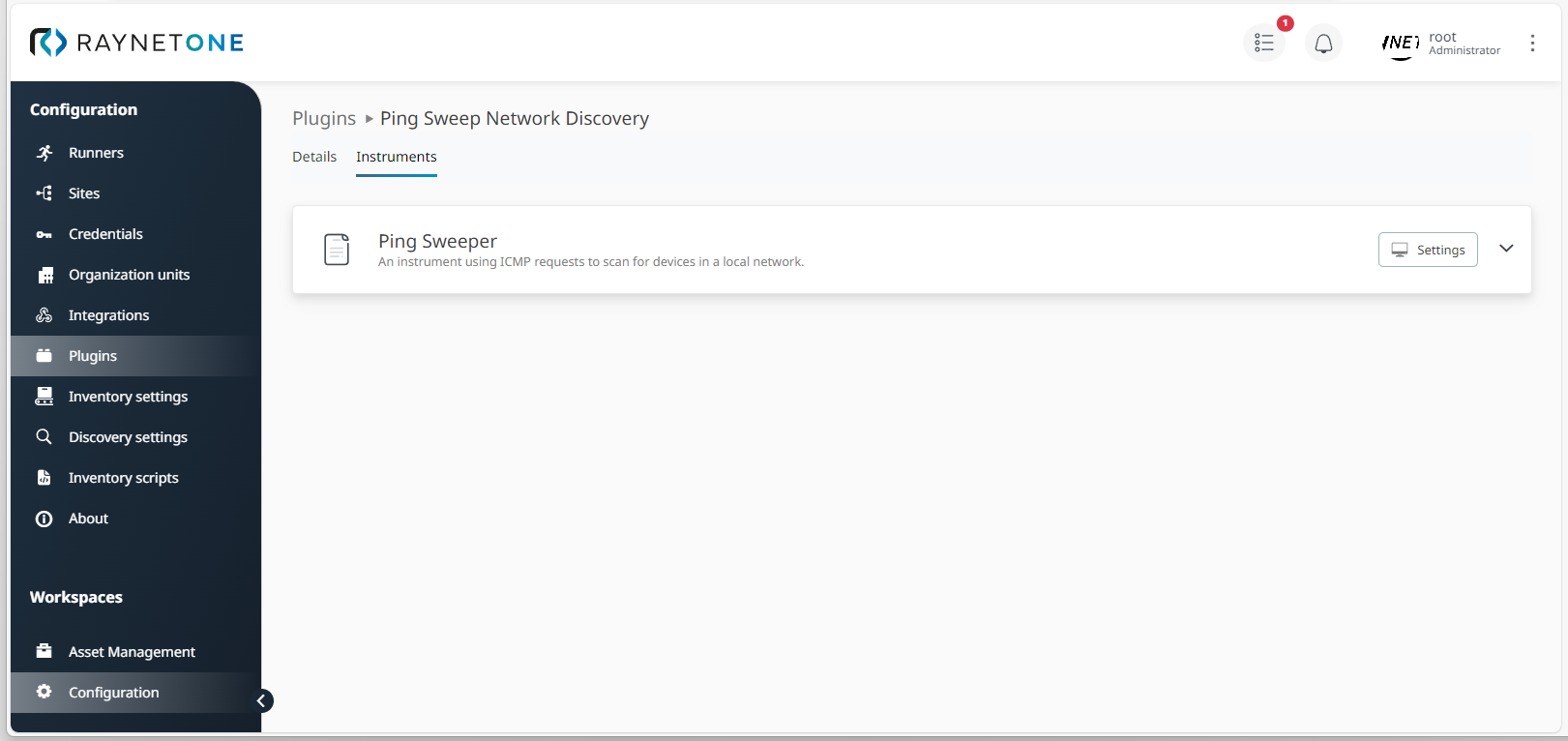

4.Adjust all parameters that need to be updated to changes in your environment. Therefore, either use the interactive up-and-down arrow controls or manually enter values. Then click on Save to confirm your new configurations.
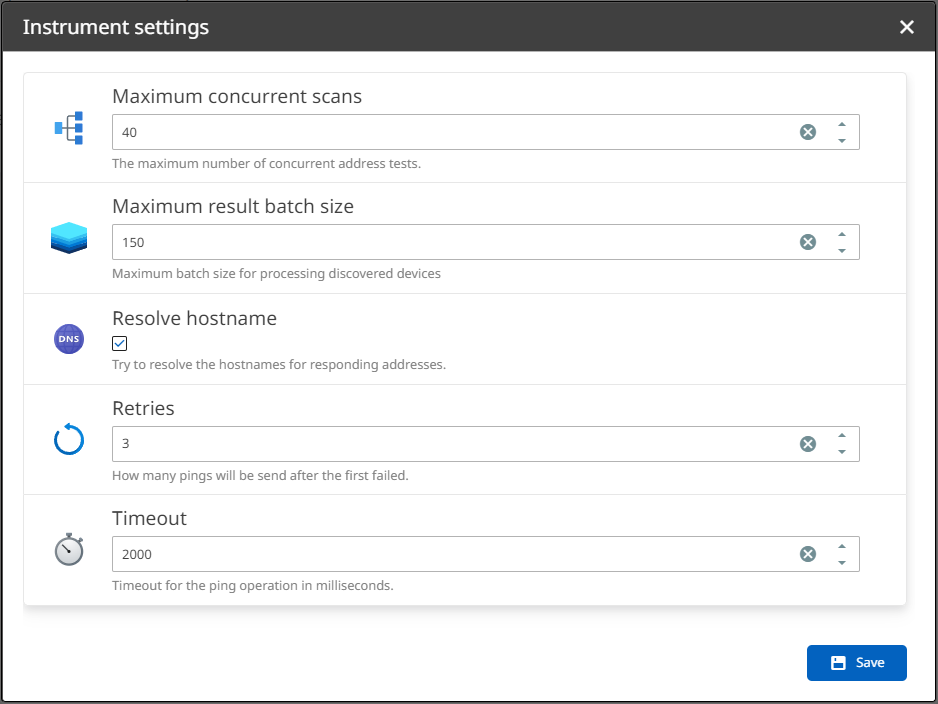
|
Note: |