You can easily automate and schedule repeated platform operations in order to save time and effort and to avoid handling errors. Basically, you can schedule your operations in every view offering discovery or inventory and you can do this on the way while triggering a discovery or inventory.
For this example, it will be an Oracle discovery run to be started in the Databases view.
1.Navigate to the Databases view in the Asset Management workspace. Then click on Discover new databases.

2.Choose a Selection type. In this example, it will be Devices. Then click on Next to proceed.
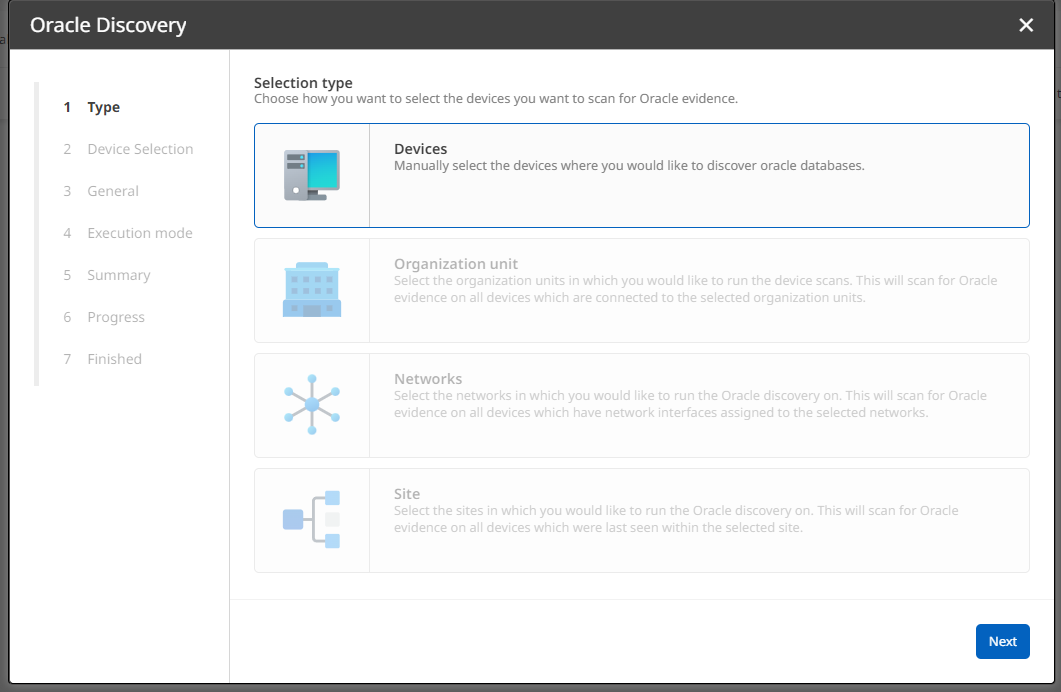
3.Select all devices which you want to start Oracle discovery for and proceed.
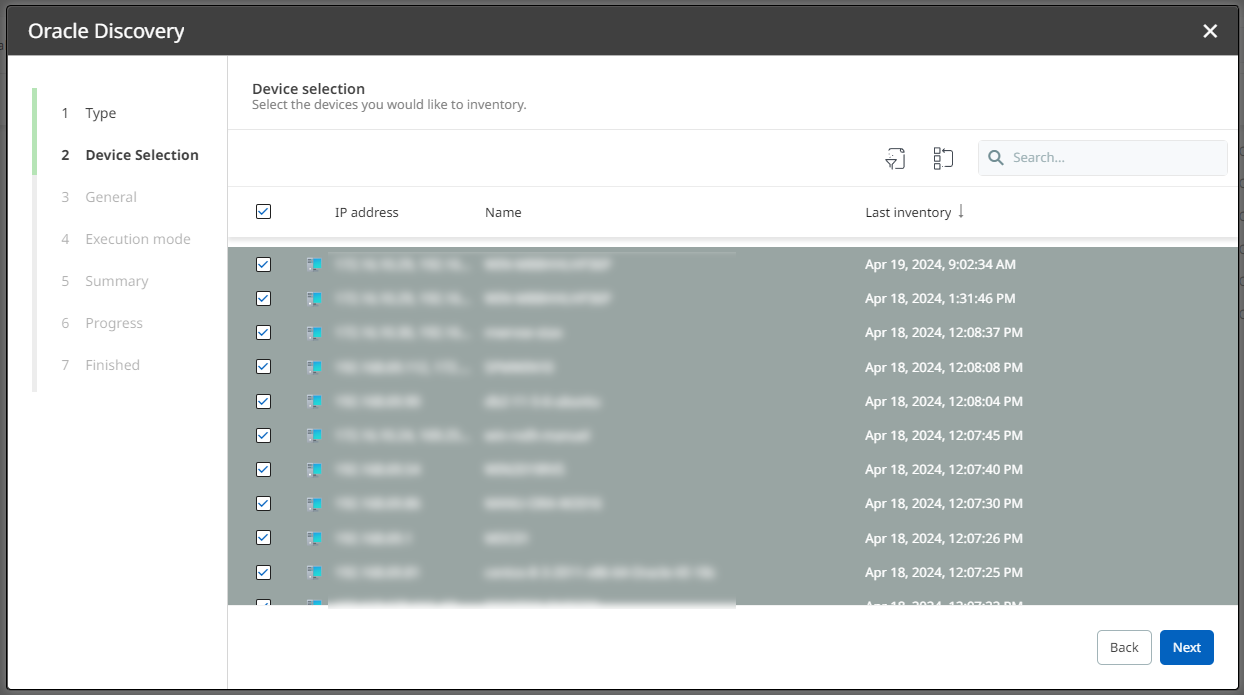
4.Under General Settings, select a runner and determine credentials. If required, also enable custom settings.
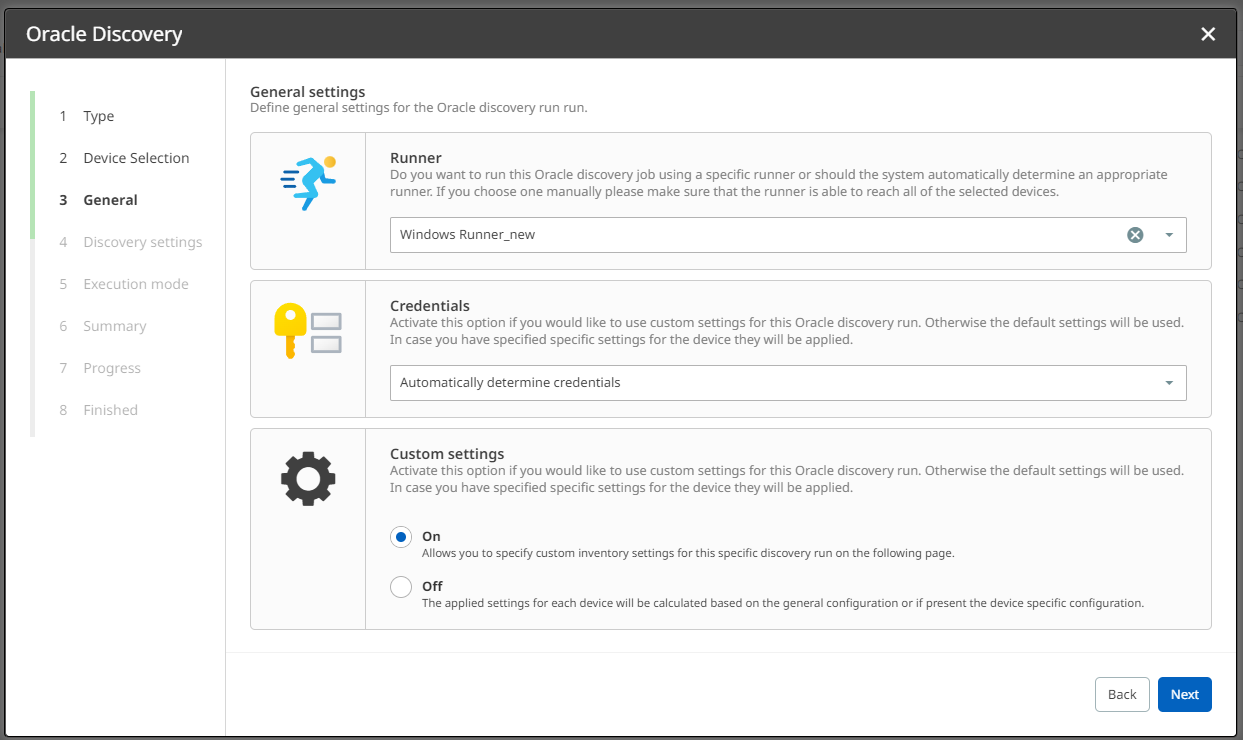
5.Define your custom Discovery settings (Windows and Non-Windows), then proceed.
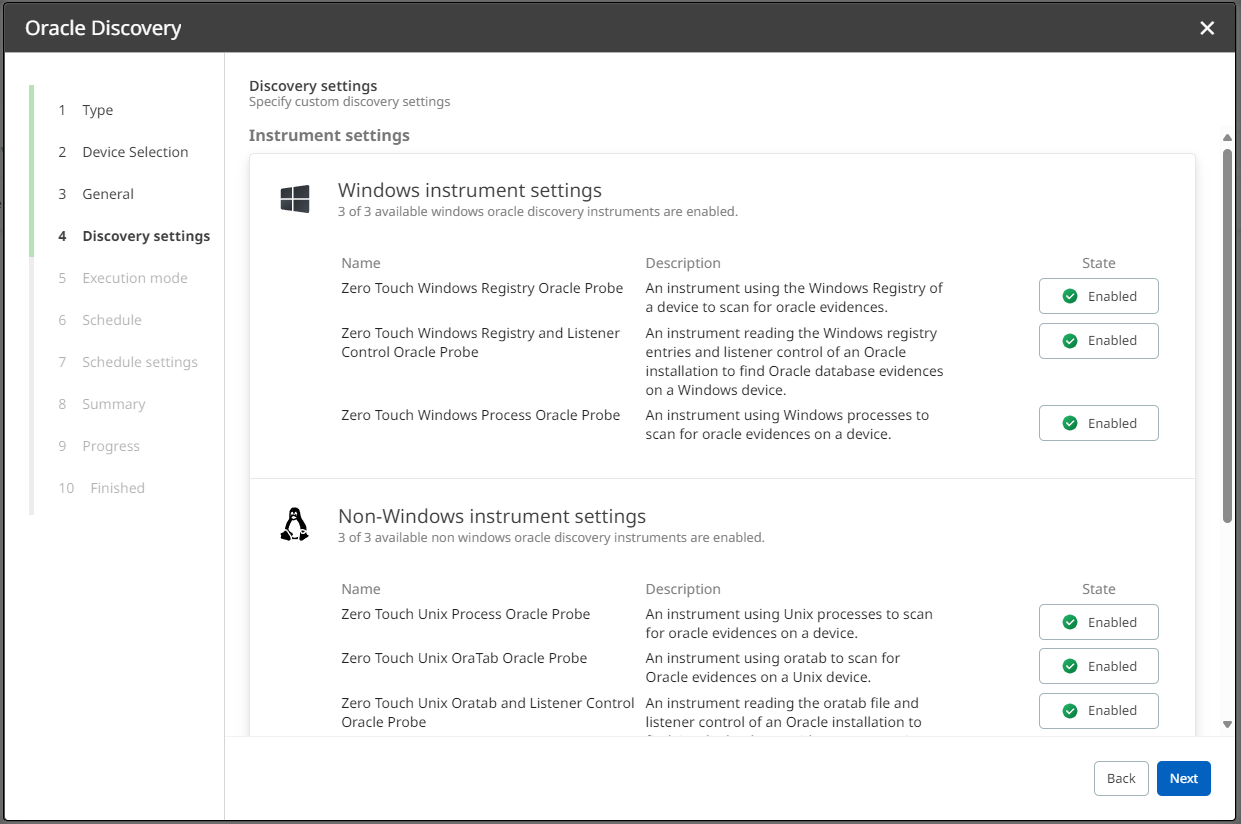
6.Select your preferred Execution mode. In this example, it will be a weekly discovery run.
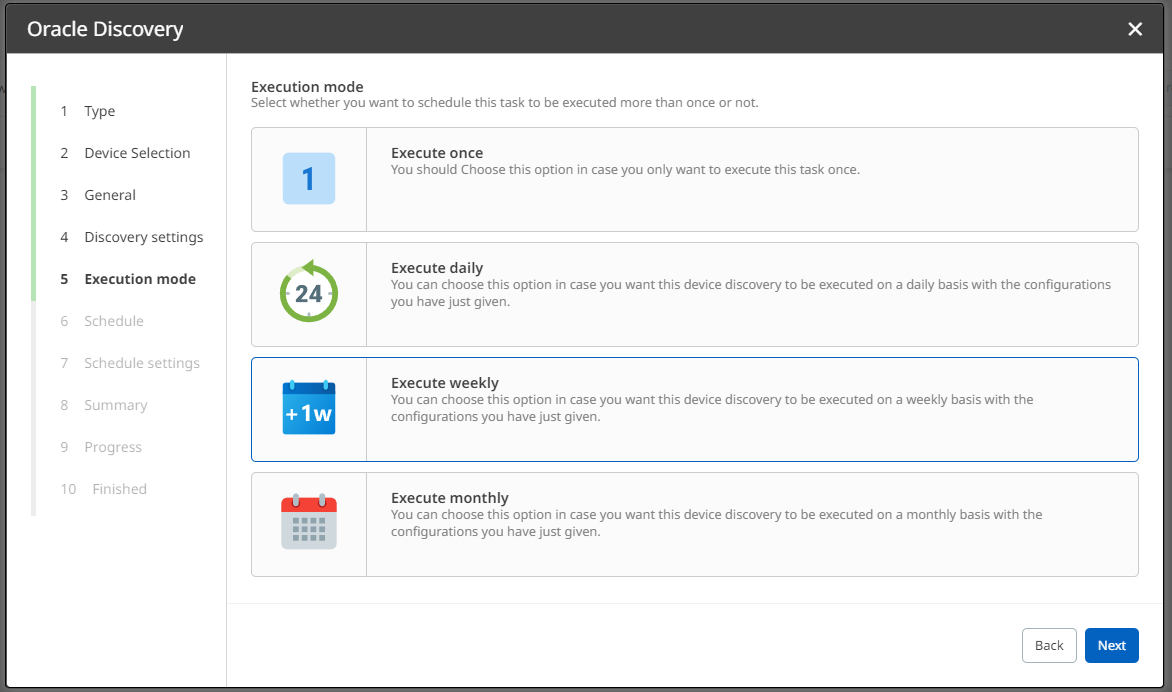
7.Define the days and time for the run to be automatically triggered under Schedule.
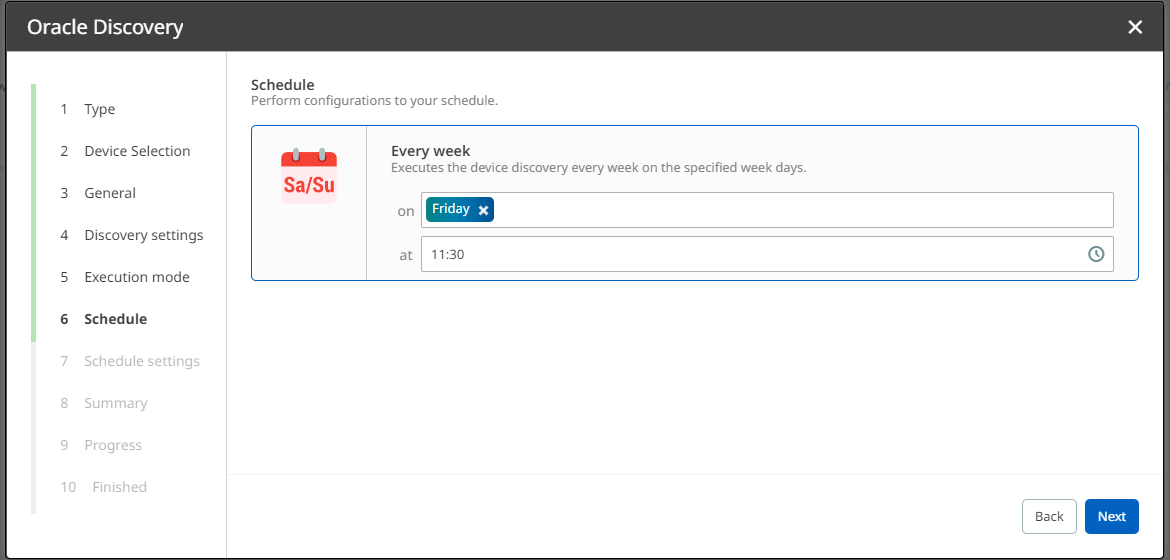
8.Determine all relevant schedule configurations under Schedule settings.
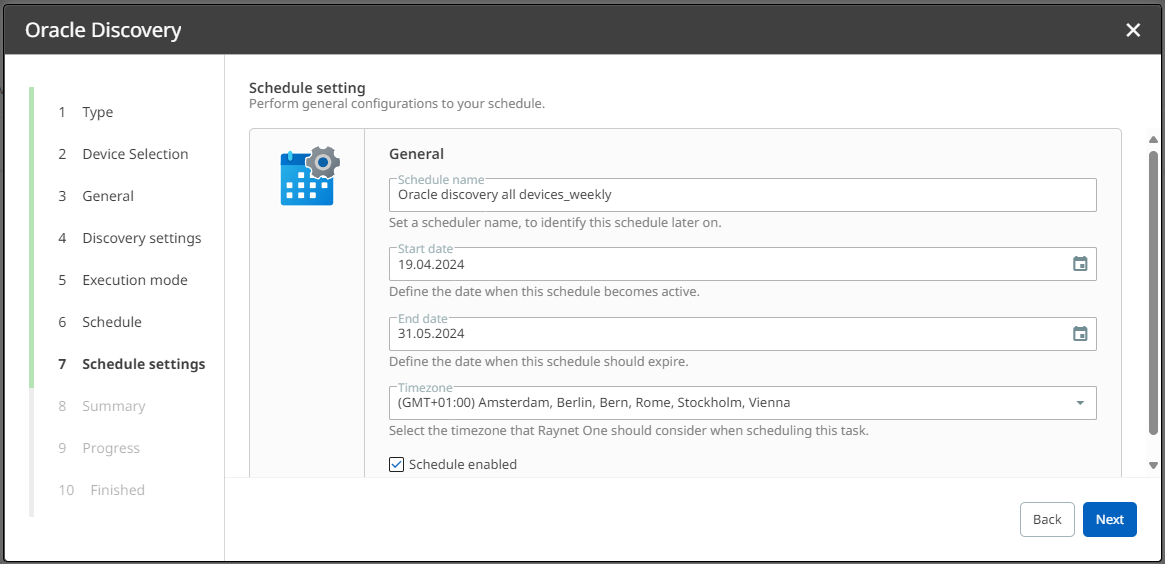
9.Check the Summary of your current discovery run. If all configurations are correct, click on Start discovery. Otherwise, you can always go back to previous steps.
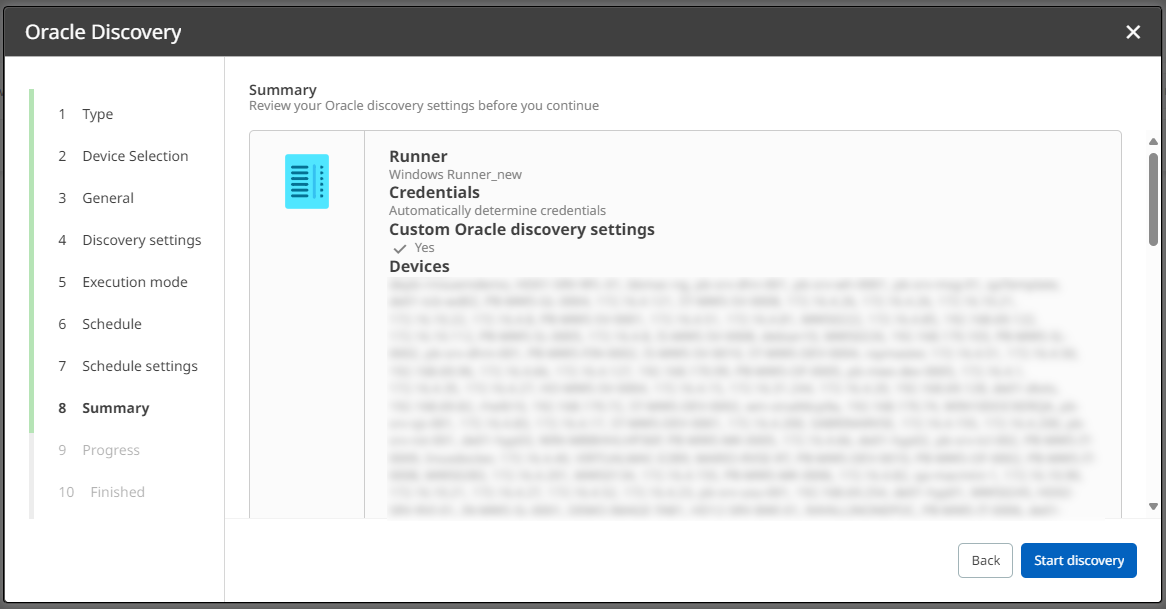
10.Click on Finish to finalize the process. Alternatively, you can open the Action Center to view details on your discovery run first.
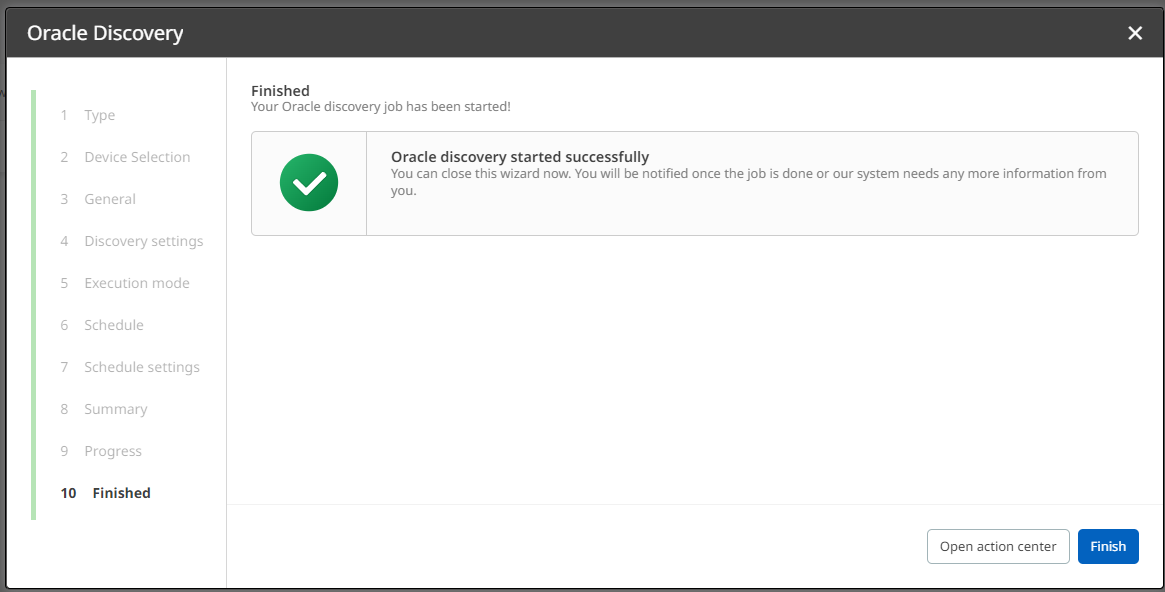
Your recently created scheduled run is now listed under Automation in the Devices view and also in the Job list.
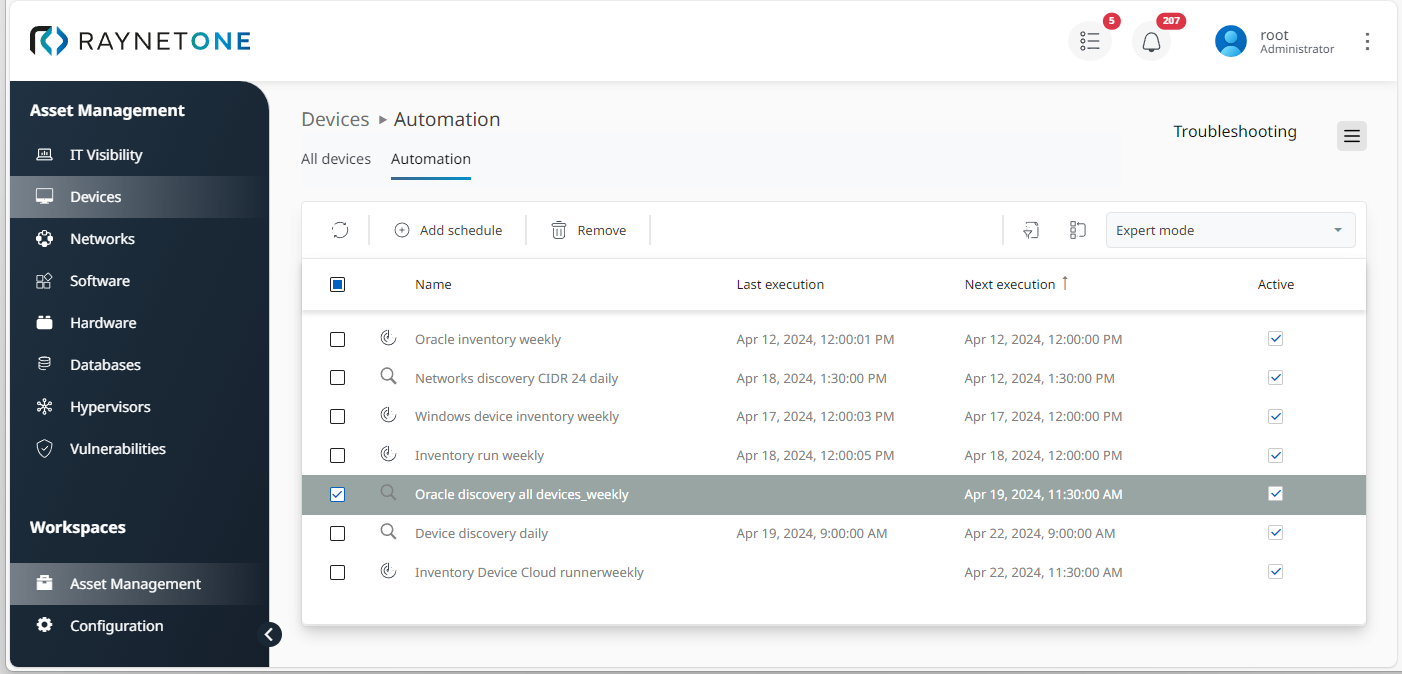
|
Tip: |
|
Note: |