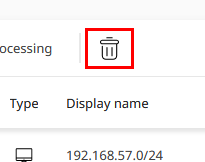Keeping up with platform operations in large IT environments can be tough. Large changes imply big sets of newly discovered devices. Changes in corporate credentials policies can result in the invalidation of unsafe credentials, spuriously rejecting authentication across many resources. The platform has been designed to help you manage these events comfortably. This chapter contains tips & tricks for your daily Action center work.
Clean up entire notification categories
If you don't need to handle notifications of a certain category, you can drop them all at once. First, select the notification types by putting check-marks.
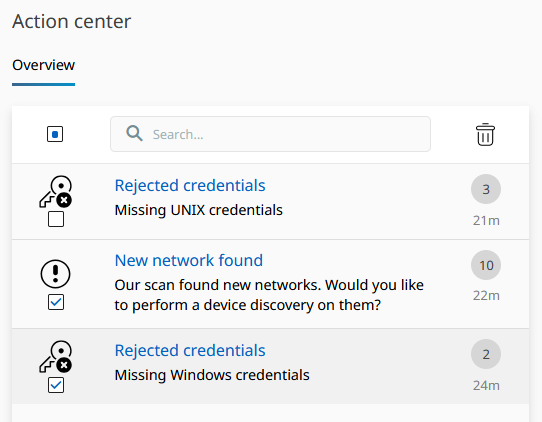
Then, click on the trash bin icon at the top right of the notification categories list.
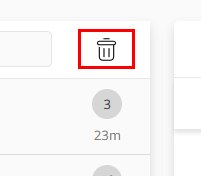
The selected items are now gone and the list of action requests has decreased.
Decide on actions in bulk
If multiple resources can be worked by the same platform operation, instead of clicking through each action request manually, you can perform bulk action decisions across this resource set. Simply select multiple resources items of a notification category per check-boxes.
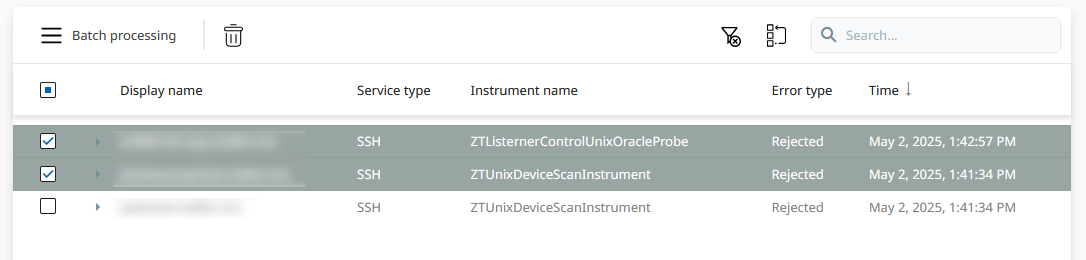
You may have noticed that the Batch processing button has turned enabled. Click on it to open a bulk decision sub-window.
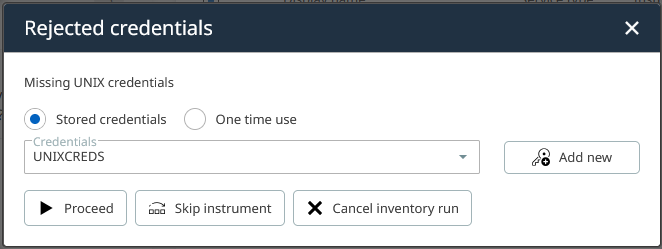
Bulk decision options for the Rejected credentials event. Select or provide new credentials to continue job processing.
Use the provided options to trigger the same kind of inter-action on the selected resources.
Clean up multiple resource action requests at once
If multiple resource events do not need to be handled, you can drop all of them selectively. First, select the resources in question in the notification category's resource list.
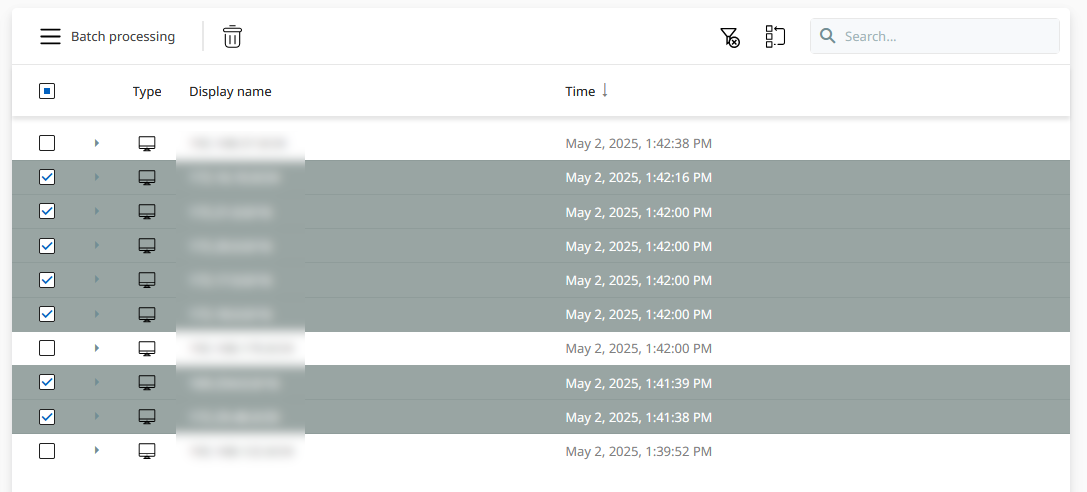
The trash bin icon of this list-view has turned enabled. Click on it to drop the selected items.