There are six different quick reports available. Since these Quick Reports are plugins of the QuickReportSource type they can be configured like all other plugins. For more on plugins and their configuration refer to the Plugins chapter and the Plugin Configuration chapter.
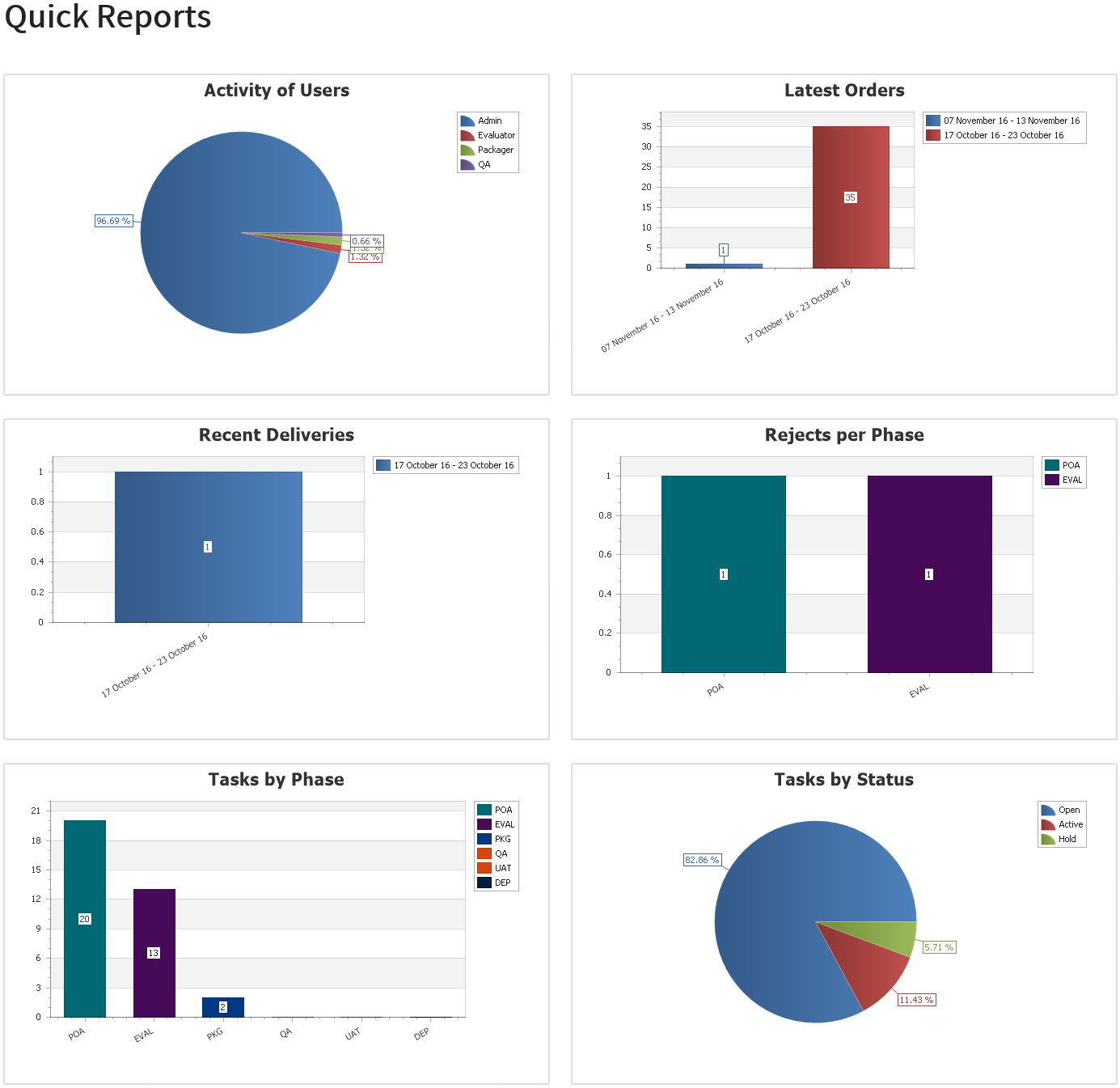
When the mouse tip is hovering over a quick report a menu will become available for the specific report.
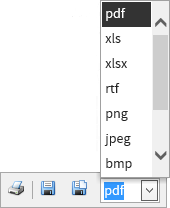
This menu can be used to export the data of the specific report. The chart can either be printed, saved to disk, or saved to disk and be shown in a separate window. The following formats are available and can be selected using a dropdown menu: .pdf, .xls, .xlsx, .rtf, .png, .jpeg, .bmp, .gif, .tiff, and .mht.
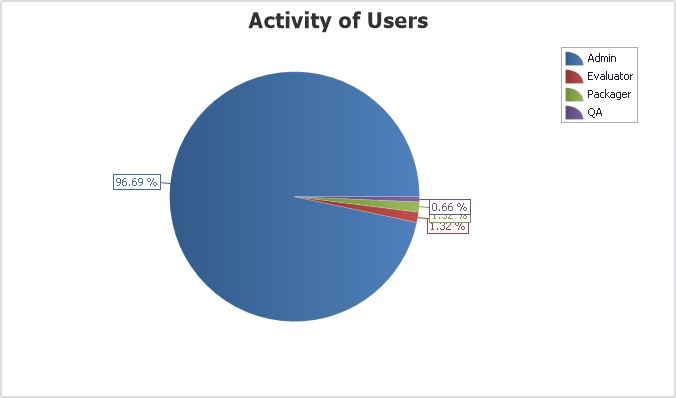
The Activity of Users quick report shows the activity of a given number of user in percentage. By default, this report is configured to show up to ten users.
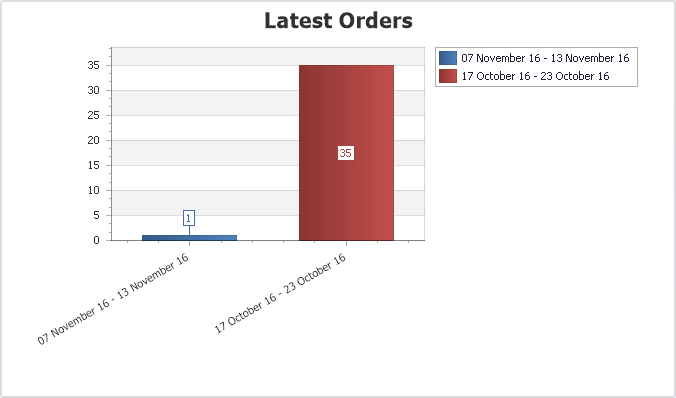
The Latest Orders quick report shows the number of orders per week that have been received in RayFlow in a given number of weeks. By default, this report is configured to show the number of orders received for the last 10 weeks.
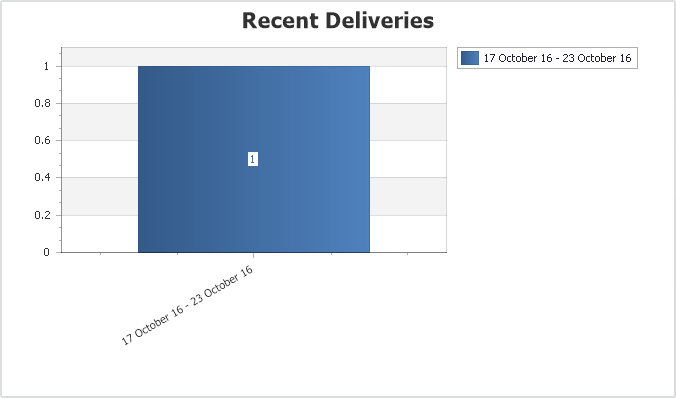
The Latest Orders quick report shows the number of orders per week that have processed the final phase in RayFlow in a given number of weeks. By default, this report is configured to show the number of orders processed the final phase during the last 10 weeks.
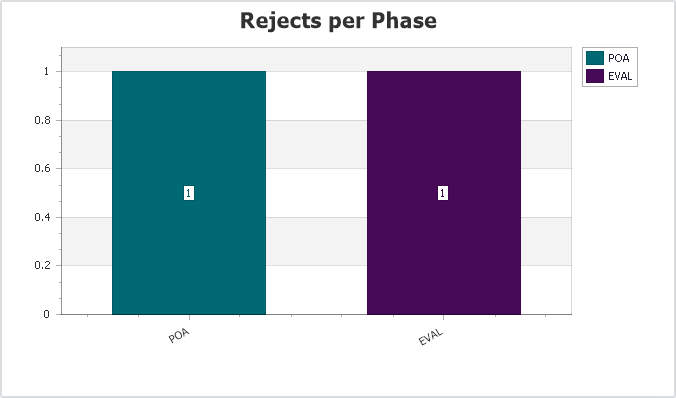
The Rejects per Phase quick report shows the number of rejects that occurred. By default, it is configured to show the number of rejected task regardless of the current status of the task, but it is also possible to only count rejected tasks that now have a specific status..
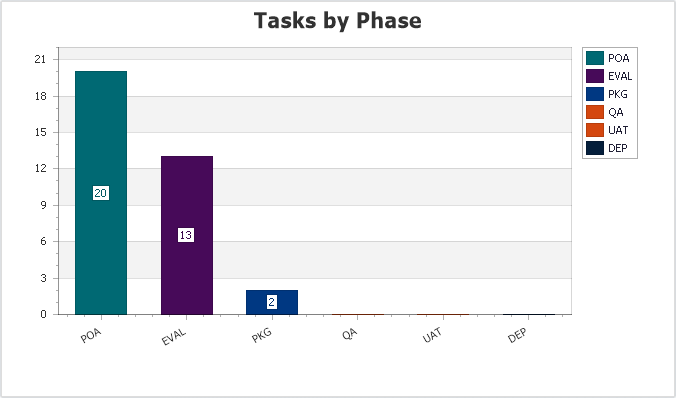
The Tasks by Phase quick report shows the number of tasks that are currently in the different phases.
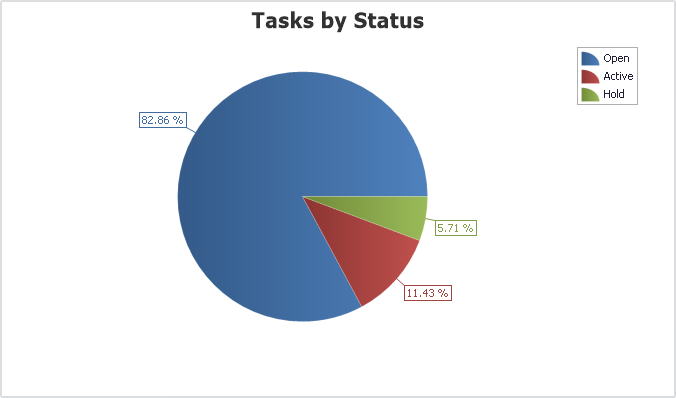
The Tasks by Status quick report shows the percentage of tasks that are currently in a specific status. By default, this report is configured to show ten different status.