In the Plugins section of the Administration section it is possible to configure plugins per project.
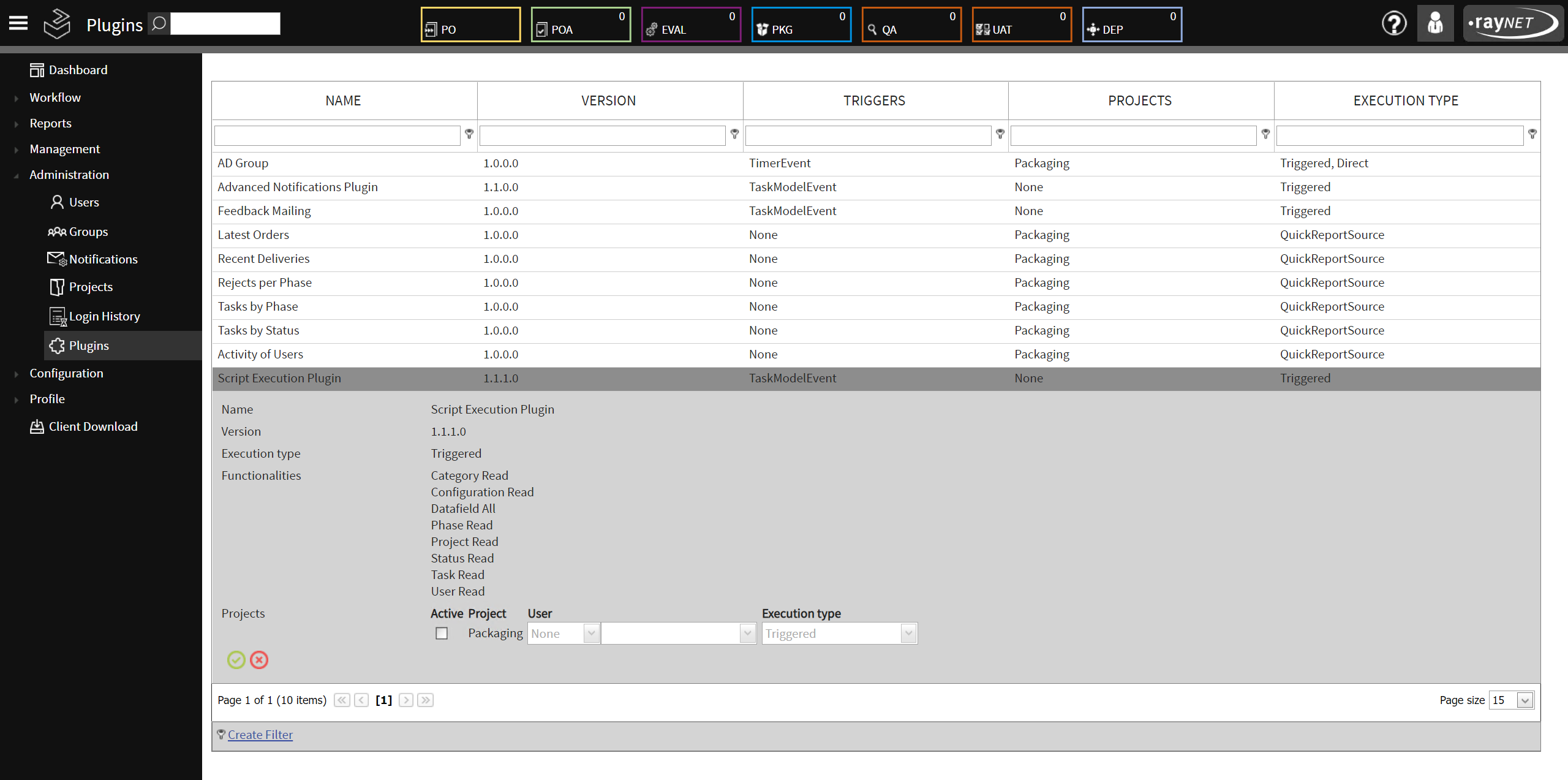
When selecting a plugin Information about name, version, execution type, functionalities, and projects are shown. Plugins have exactly those functionalities which are listed in this view. The only editable fields are the fields for the projects. These are used to configure the plugins for the projects.
A project is defined as active by checking the Active checkbox of the project. It can be deactivated for a project by unchecking the checkbox for the project.
|
Be aware: A plugin will only be shown in a project if it is set to active for the project and if a valid execution type is set. |
It is also possible to define a user which is used for the plugin for a project. There are three different options available.
•None: The active user is always the user that is used for the plugin.
•Override: The user chosen in the dropdown menu next to this menu is always the user that is used for the plugin.
•Fallback: The user chosen in the dropdown menu next to this menu will be used as user for the plugin if it is not possible to identify a user that can be used for the plugin in the current session.
The last dropdown menu can be used to select which valid execution type of a plugin should be used. If multiple execution types for a plugin are available all available execution types can be used. There are five different kinds of plugin which are defined by their execution type.
•Triggered: Triggered plugins can be either event or timer triggered. They will trigger when the defined event/date occurs.
•Direct: Direct plugins can be executed by clicking on the Execute button that is available for a Direct plugin.
•Batch: Batch plugins can be found in Batch Processing where they are added as an additional tab.
•TaskAttached: Plugins which are taskattached can be found as a new tab in Task Details.
•QuickReportSources: QuickReportSources plugins can be found as Quick Reports in the Report section of RayFlow.
|
Warning: Do not change the Quick Report Key! If this key is changed, RayFlow will no longer be able to find the report! |