After opening a task you can see if comments have been added to it by the number in brackets in the COMMENTS tab.
|
Note: If there is no number in brackets there are not comments added to the task yet. |
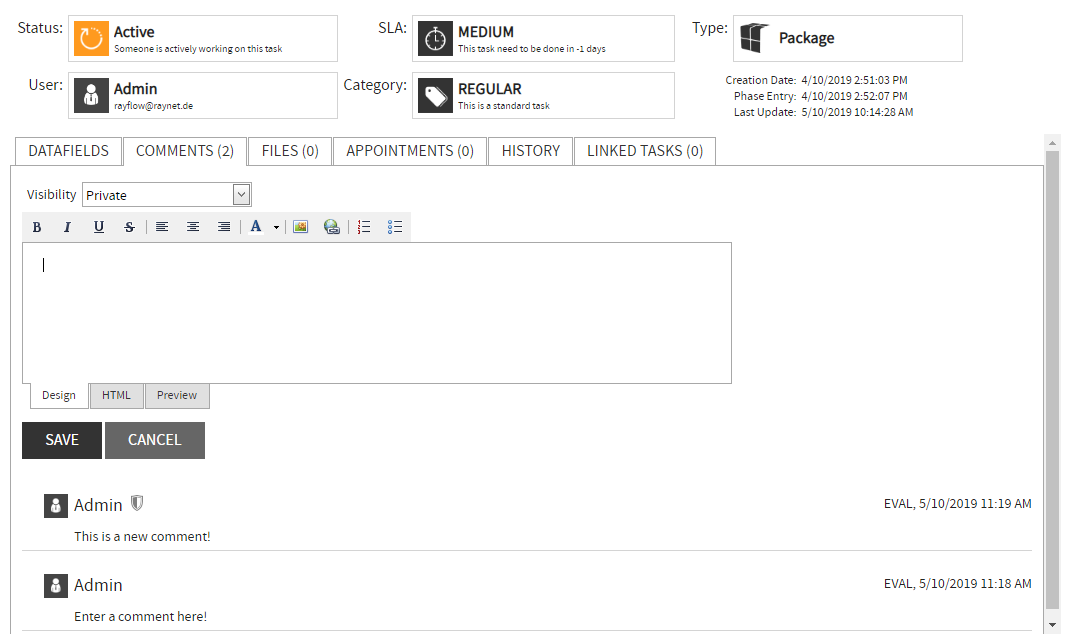
To add a comment or read it, the Comment tab has to be clicked. Comments made are shown in chronological order starting with the newest comment (see Pic.18). Also the name of the commentator and the entry dates (time and date) are listed.
Additionally, a comment can be added to the task by clicking on the comment icon, which is available with each of the tasks. When this icon is clicked upon, a Add Comment dialog is available to users to add a new comment.

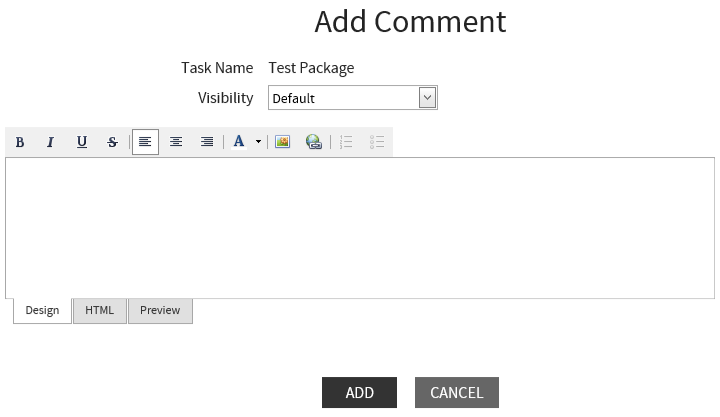
Adding a comment is executed by writing into the comment field and then pressing the Save button. You can use either the format functions from the design tab or use HTML tags in the HTML tab. The preview tab shows you how the comment will look like.
After the first comment is added to the task, the comment icon color is changed from gray to orange.
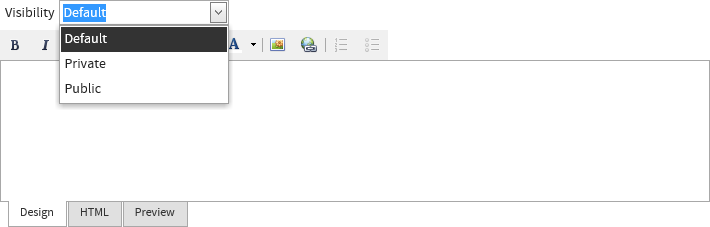
Comments can have different visibilities. These visibilities can be chosen using a dropdown menu:
•Default: If default is chosen as visibility for a comment, only accounts which have view access to a phase are able to see the comment.
•Private: If private is chosen as visibility for a comment, only the account which created the comment is able to see it.
•Public: If public is chosen as visibility for a comment, every user is able to see the comment, regardless if the user has access to the phase or not.