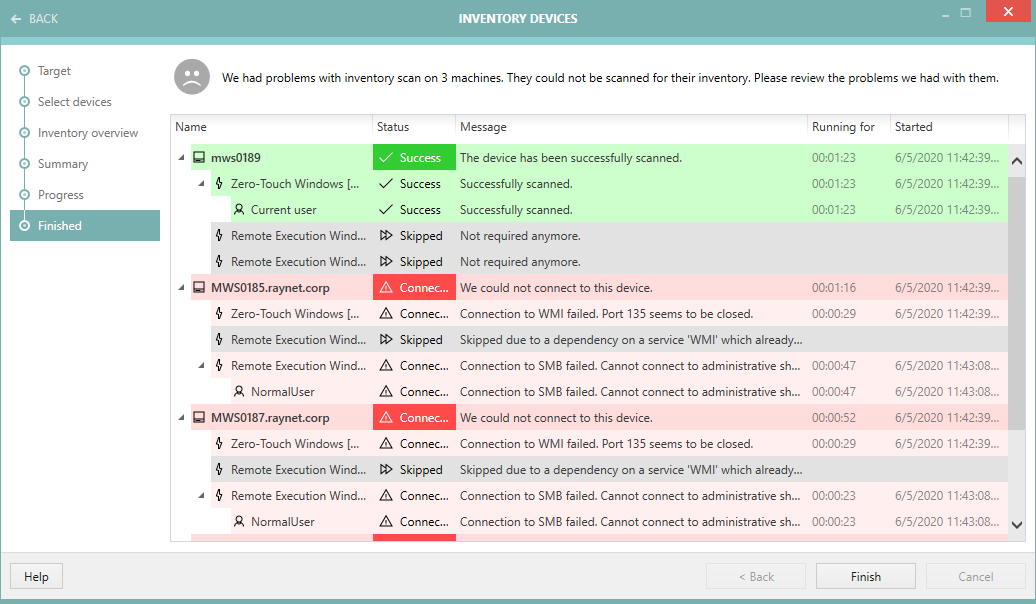The progress page shows the current activity and real-time results of the scan.
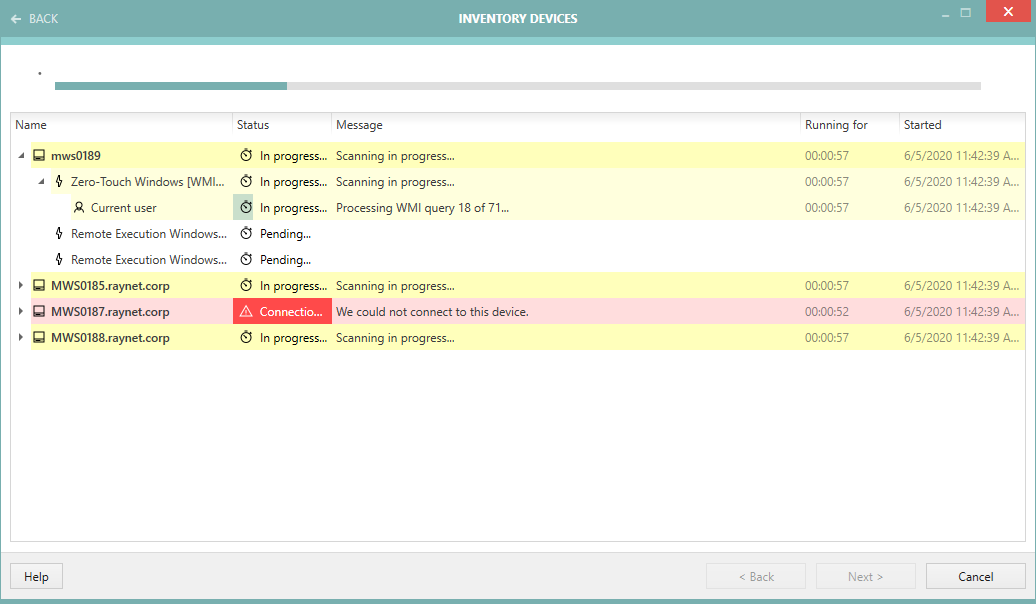
The progress is live, which means the status, time and progress/error feedback is immediately visible.
•Yellow cell - the item is currently being processed.
•Green cell - the item has been successfully processed and returned the inventory results back.
•Grey cell - the item has been skipped or canceled.
•Red cell - the item has failed.
You can cancel the inventory at any time by pressing the Cancel button. Note that some operations may still need a few seconds to cancel properly and release the resources, close connections etc.
|
Note: Chapter Recent Scan Details contains various tips how to interpret the results displayed in the inventory view. |
By default, the treeview of device data is partially collapsed, which means only root entries (the devices itself) are displayed. You can expand the items using the little arrow icons to reveal more details about each of the item.
Once the scan is over, press Finish to close the wizard. If any errors are encountered during the scanning, they will be listed here.
The finished page contains a partially expanded view of the results. This way it is possible to review the results gathered during the finished inventory scan.