In Order to Add a New vSphere Connection
1.Press the + button in the top toolbar or click the Add.. menu item from the context menu.
2.A new empty dialog will be shown.
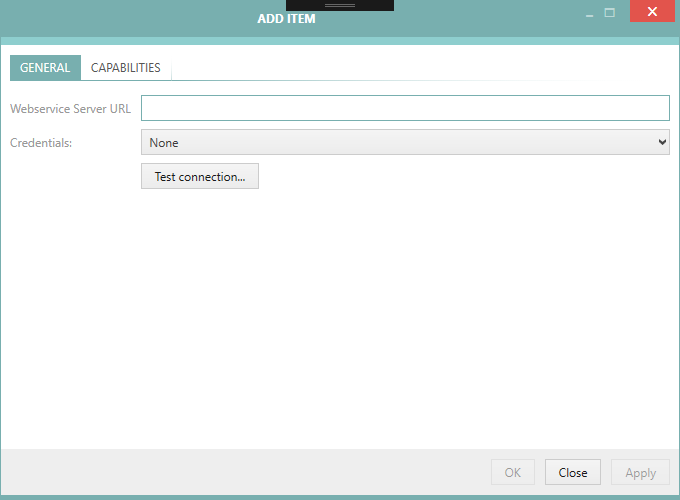
3.At least the URL address needs to be specified.
4.Optionally, the preferred credentials used by this vSphere connection can be selected. If this is left empty, RayVentory Scan Engine applies a special logic which is described in the chapter Advanced Topics.
5.In the CAPABILITIES tab, the capabilities of the newly added device can be limited.
6.Press OK to accept the changes and close the window, or Apply to immediately save them.
7.If any mandatory field is not specified or is in the wrong format, a validation error is shown:
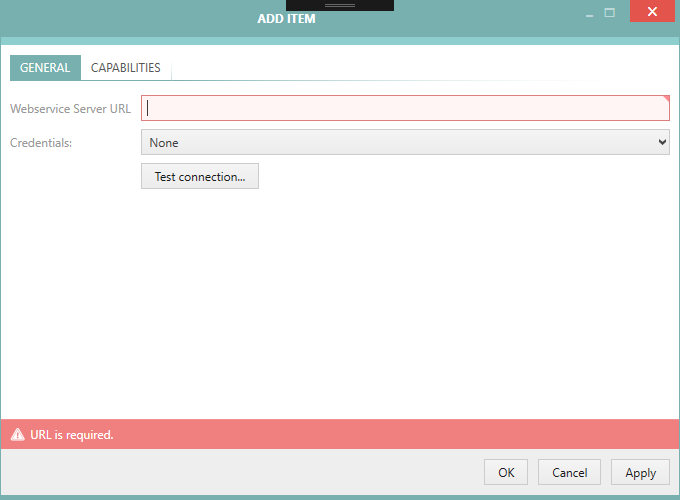
Fix the issues indicated by the red error bar and press OK / Apply to apply the changes.
|
Note: •The URL for the connection to a vSphere / ESX SDK service endpoint usually has the following form: https://youresxhost/sdk. •The connection properties dialog that is being used to create and edit a vSphere / ESX connection features a Test connection... button that allows to test the connection (and the credentials in the credential store) immediately. |