The Table control displays information in a tabular format and allows you to create table reports.
You can add a table control by dragging the Table item from the Toolbox onto the report's area.
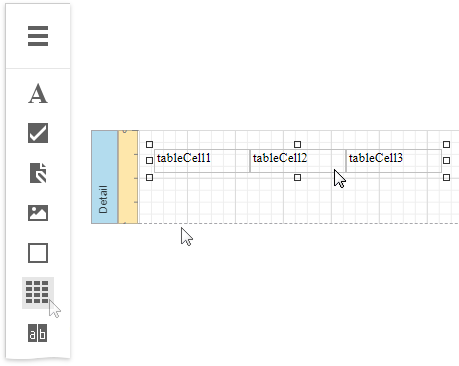
The table control contains one or more rows. Each row contains one or more cells. See the Report Explorer for a table structure example.
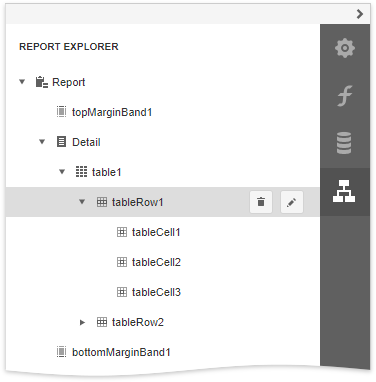
You can double-click the cell to invoke its in-place editor and type the desired static text.

You can adjust the font size of a cell's static text to fit into the cell's boundaries. Use the Fit Text to Bounds command in the Actions category.
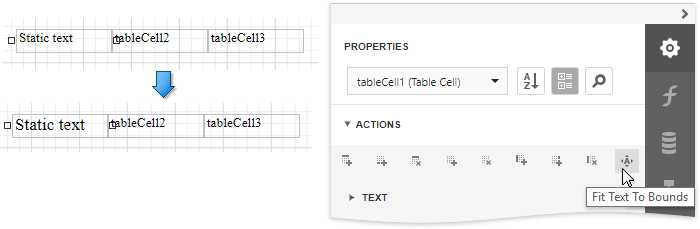
Refer to Bind Table Cells to Data to learn about providing dynamic content to table cells.
A table cell is like an Label control - it provides the same options for text formatting, alignment, appearance, interactivity, etc.
You can also make a table cell act as a container for other report controls by dropping the required control from the toolbox on this cell.
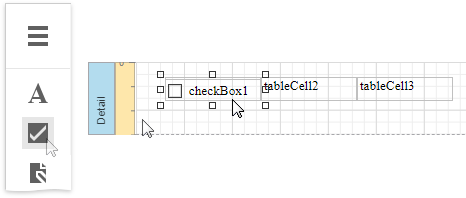
If a table cell includes only one control, you can right-click this control and use the Fit Bounds to Container command in the context menu. This command resizes the control so that it occupies all the available cell space (excluding borders).
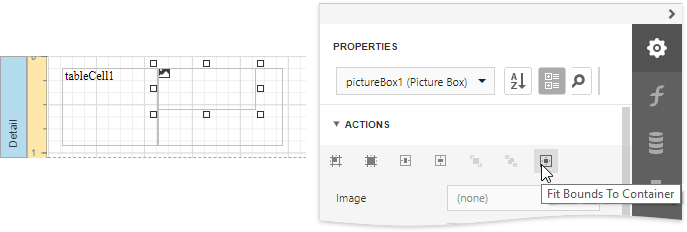
You can assign different visual styles for even and odd table rows to improve readability.