After you connect to the data source and select the required data, you can create new SQL queries or edit the existing queries in the SQL data sources. To manage data sources, open the dashboard menu and go to the Data Sources page.
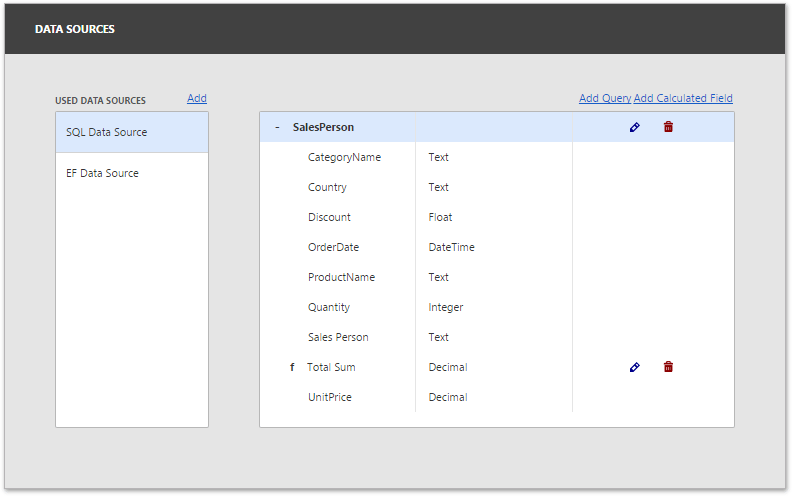
•To add a new query, click the Add Query button. This invokes the Dashboard Data Source Wizard, where you can create a query, select a stored procedure, or configure query parameters.
•To edit an existing query, click the query's Edit button (the  icon) in the Field List. This action invokes the Dashboard Data Source Wizard.
icon) in the Field List. This action invokes the Dashboard Data Source Wizard.
•To delete an existing query or calculated field from a dashboard SQL data source, click the query's Delete button (the  ).
).