The Query Builder allows you to filter queries using parameters. To specify settings of an added query parameter after creating a query, click Next in the Dashboard Data Source Wizard dialog.
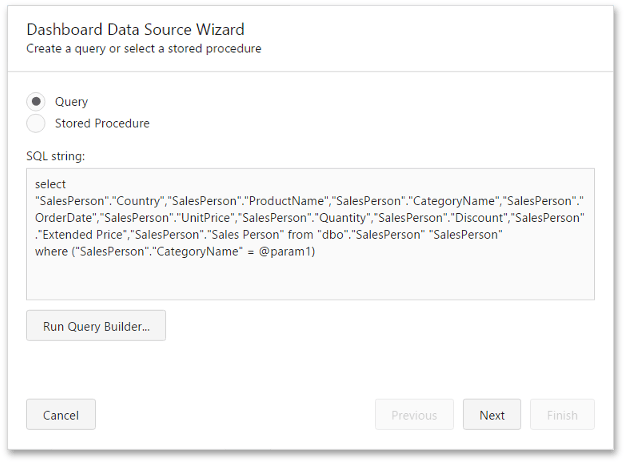
On the next page, select the query parameter you have created to configure it.
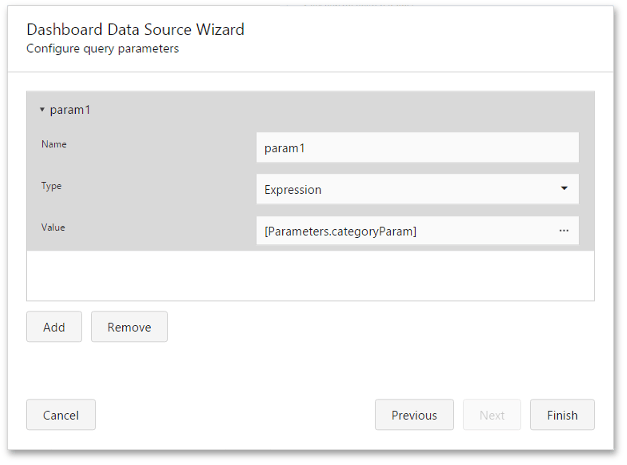
The following settings are available.
•Name - Specifies a parameter's name.
•Type - Specifies the parameter's type.
•Value - Specifies the parameter's value. If the parameter type is set to Expression, invoke the Expression Editor dialog using the ellipsis button and specify the required expression. For example, you can use an existing dashboard parameter to pass to the SQL query.
Use Add to add a new parameter and the Remove button to remove the selected query parameter.
Then, click Finish to complete query modifications.