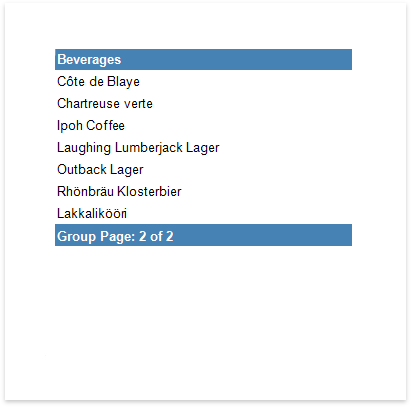The tutorial describes how to add page numbers to your reports.
Add Page Numbers
Do the following to add page numbers to a report:
•Create a PageFooterBand in your report. To do this, click Insert Page Footer Band in the Actions category.
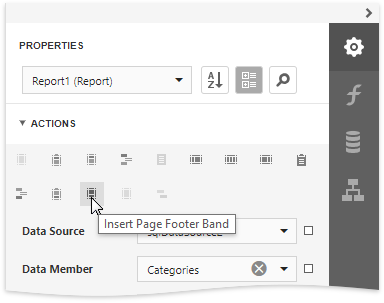
•Drop the PageInfo control from the Toolbox to the Page Footer band.
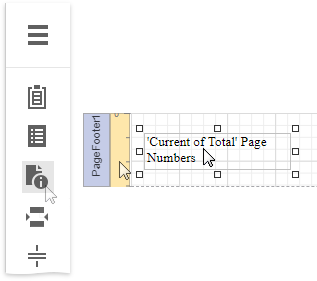
•To change the control's display format, specify the Text Format String property (e.g., Page {0} of {1}, to display the current page number out of the total number of pages) in the Actions category.
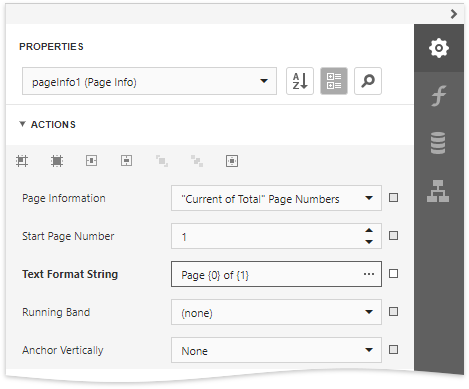
The following image illustrates the resulting report:
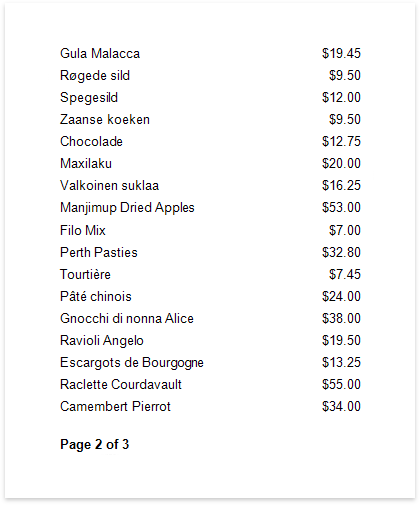
Add Page Numbers for Groups
Do the following to make your report display page numbers for groups or detail reports:
•Add the Group Footer band. To do this, click Insert Group Footer Band in the Actions category.
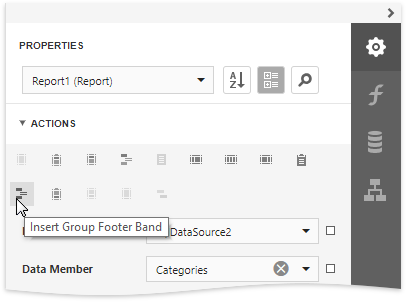
|
Note: You can force the group header and/or the group footer to be repeated on each page, using the GroupBand's Repeat Every Page property. |
•Next, force each new group to start on a separate page. Otherwise, group page numbers will be calculated incorrectly.
To do this, select the Group Footer, and set its Page Break property to After the Band.
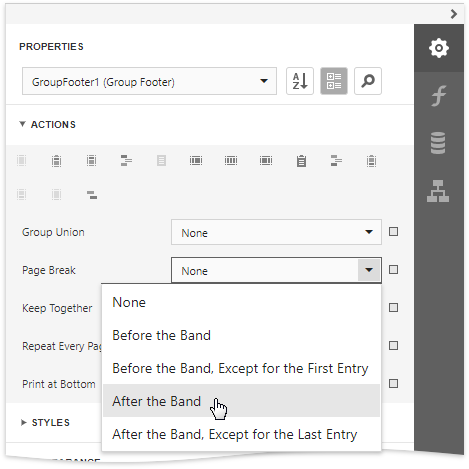
•Drop the PageInfo control from the Toolbox onto the Group Footer (or Group Header) band.
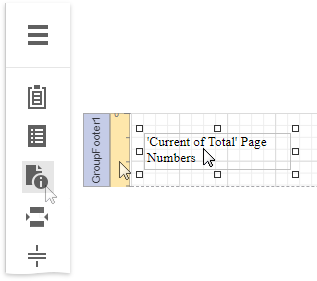
•Select the created control, and set its Running Band property to GroupHeader1.
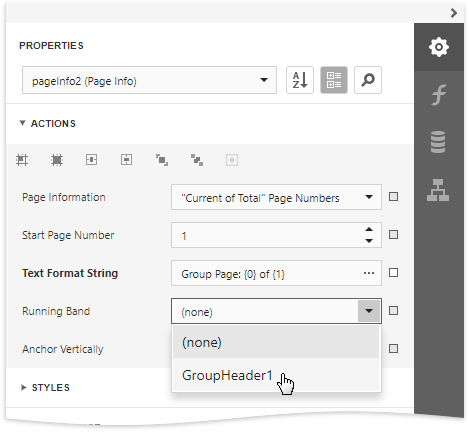
|
Tip: You can use the Text Format String and Page Information properties to adjust the way the control represents its contents. |
The following image illustrates the resulting report: