This is the place where system settings of RayVentory Data Hub can be changed. The screen is accessible by only Site Administrators.
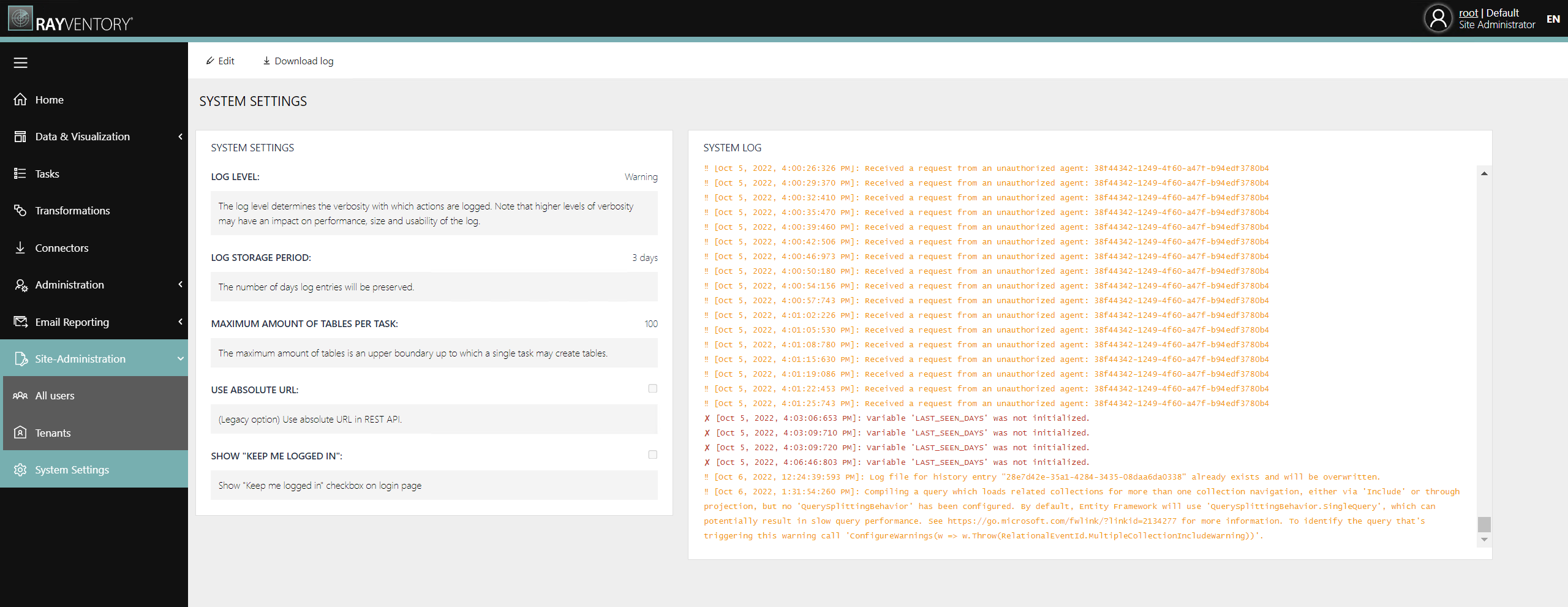
The Download log button can be used to download the log file to the local machine. The log file can also be found on the server in the following location:
•[RVDH-INSTALL DIR]\logs\RayVentoryDataHubService.log
At the bottom of the page the latest log entries from the log of the backend can be found at the bottom of the page in the SYSTEM LOG field.
The Edit button on top of the page can be used to open the Edit Settings dialog.
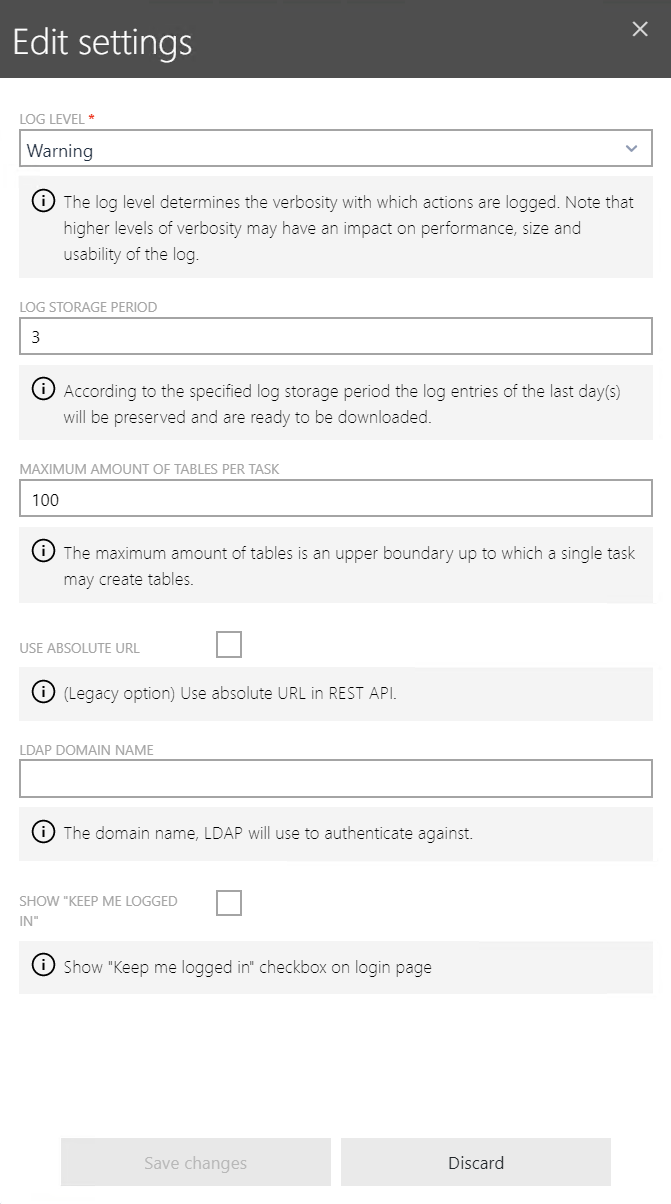
In the Edit Settings dialog the following options are available:
•LOG LEVEL: This field can be used to choose the log level using the dropdown menu. The log level determines the verbosity with which the actions are logged. The following log level are available in the dropdown menu.
oAll
oDebug
oFatal
oInfo
oOff
oWarning
|
Note: Higher levels of verbosity may have an impact on performance, size, and usability of the log. |
•LOG STORAGE PERIOD: This field defines the period that the log will be stored. The log entries will be preserved and kept ready for download for the period of day(s) that is defined in the field.
•MAXIMUM AMOUNT OF TABLES PER TASK: This field defines the maximum amount of tables that can be created by a single task.
•USE ABSOLUTE URL: If the checkbox is checked, the absolute URL will be used in the REST API. This is a legacy option.
•LDAP DOMAIN NAME: If LDAP is used, the domain name that LDAP will use needs to be entered here. More about LDAP can be found here.
•SHOW "KEEP ME LOGGED IN": If checked, the Keep me logged in checkbox on the login page will be shown. Otherwise, the checkbox will not be shown.