The Web Dashboard allows you to bind various dashboard items to data in a virtually uniform manner. To learn more, see the Bind Dashboard Items to Data topic.
The only difference is in the data sections that the required dashboard item has. This topic describes how to bind a Range Filter dashboard item to data.
Binding to Data in the Web Dashboard
The image below shows a sample Range Filter dashboard item that is bound to data.
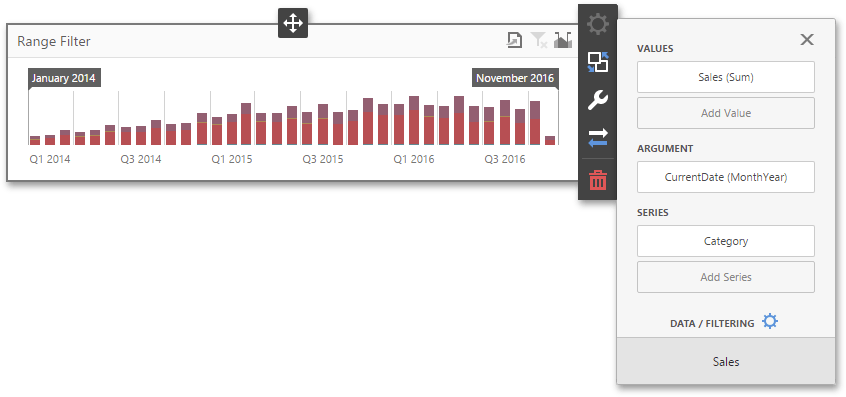
To bind the Range Filter dashboard item to data, click a placeholder contained in one of the available data sections and select the required data source field in the Binding section of the invoked data item menu.
The table below lists and describes the Range Filter's data sections.
Section |
Processed as |
Description |
Values |
Measure |
Contains data items against which the Y-coordinates of data points are calculated. |
Arguments |
Dimension |
Contains data items that provide values displayed along the horizontal axis of the Range Filter. Data filtering is performed based on these values. Note that the Custom Periods section in the Options menu allows you to create predefined ranges used to select the required date-time interval. |
Series |
Dimension |
Contains data items whose values are used to create chart series. |