The Web Dashboard allows you to bind various dashboard items to data in a virtually uniform manner. To learn more, see the Bind Dashboard Items to Data topic.
The only difference is in the data sections that the required dashboard item has. This topic describes how to bind a Treemap dashboard item to data.
Binding to Data in the Web Dashboard
The image below shows a sample Treemap dashboard item that is bound to data.
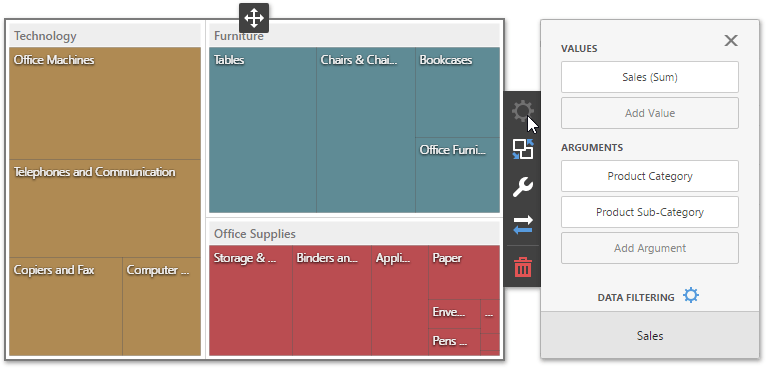
To bind the Treemap dashboard item to data, click a placeholder contained in one of the available data sections and select the required data source field in the Binding section of the invoked data item menu.
The table below lists and describes the Treemap's data sections.
Section |
Processed as |
Description |
Values |
Measure |
Contains data items that provide numeric data. You can fill several data item containers in the Values section and use the Values drop-down menu to switch between the provided values. To invoke the Values menu, click the |
Arguments |
Dimension |
Contains data items that provide discrete categorical data. If the Arguments section contains several dimensions, you can group child tiles by values of the parent dimension. |