This tutorial describes the steps to create a mail merge report, in which data fields are embedded into a label's text that is replaced with corresponding data values on preview or export.
1.Create a new report or open an existing one.
2.Bind the report to a required data source.
3.Drop the Label control from the Toolbox onto the Detail band.
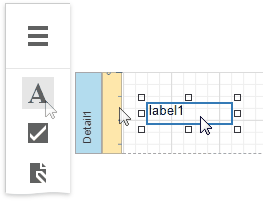
4.Add the required text to the control and embed data fields' names into it, surrounded by [ square brackets ], as shown in the following image:
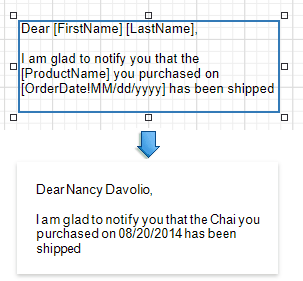
For more information about mail merge, refer to Use Embedded Fields (Mail Merge).