Reports can be created in two ways:
•Open the context menu by clicking on the right mouse button and select Add report.
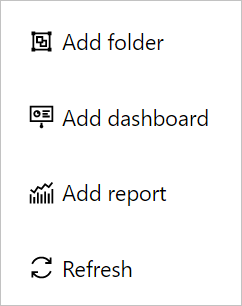
...or click on the + Add button in the upper right corner of the Dashboards & Reports tab.
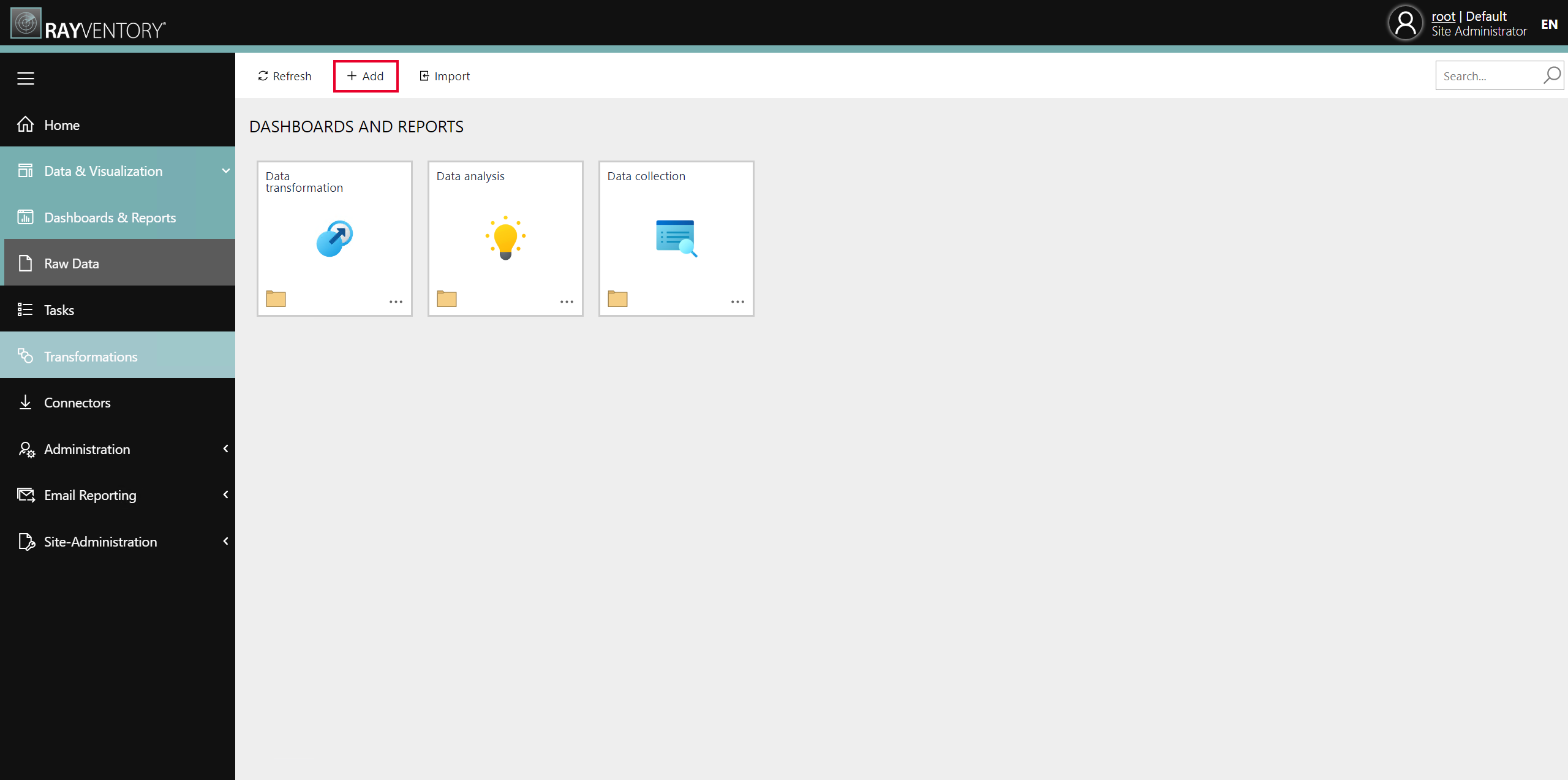
The Add wizard will be opened. If the wizard has been opened using the + Add button select Report from the dropdown menu of the Type field. If the wizard has been opened from the context menu, Report will already be preselected in the Type field.
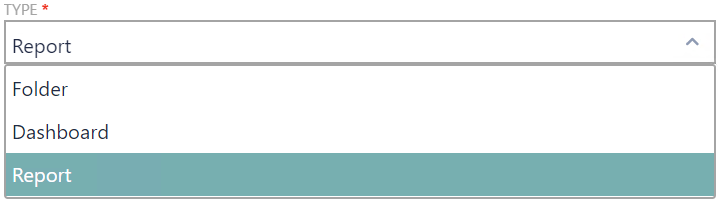
After Report has been selected, the report name and the navigation name can be set. The navigation name is required in order to use the navigate function of the report designer. Furthermore, it is possible to select an icon for the dashboard.
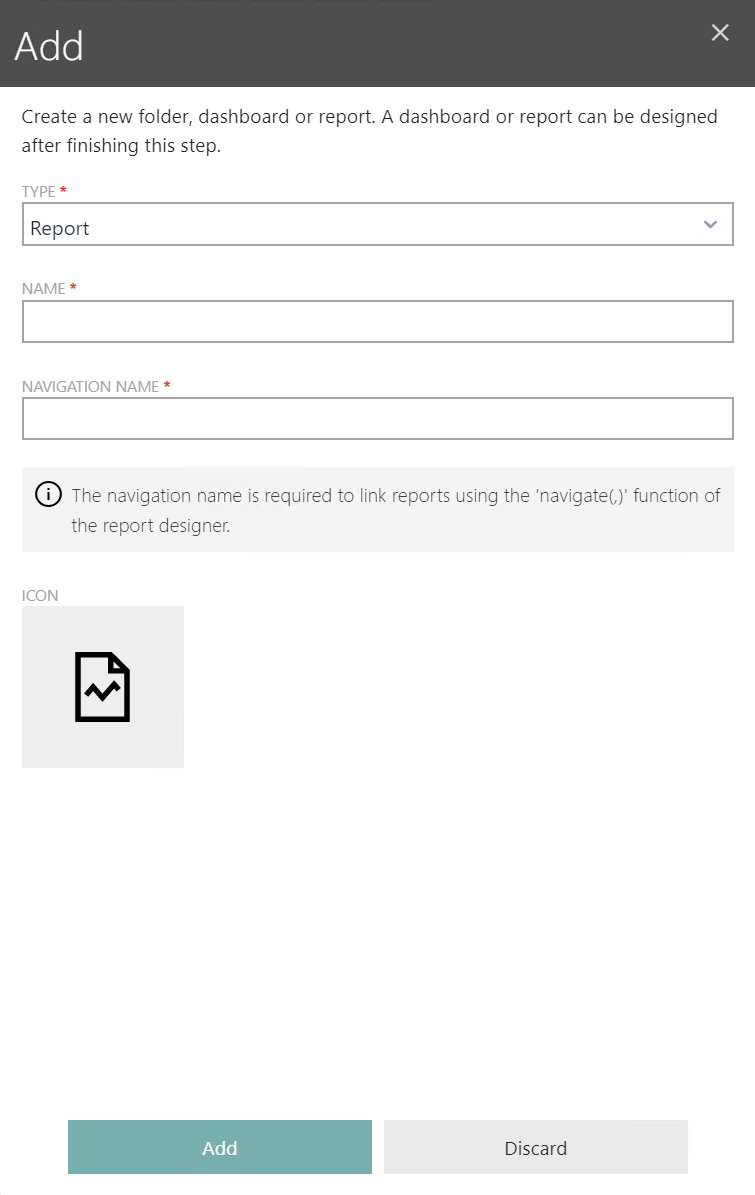
To learn how to provide data for the created report, see Bind to Data.