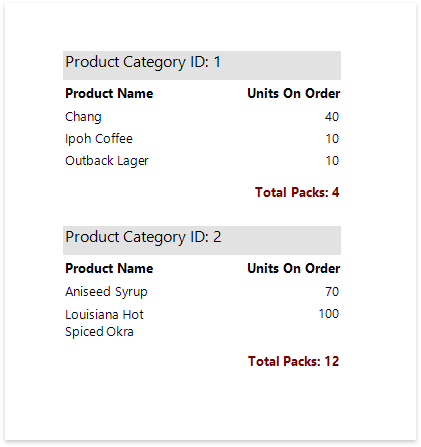This document describes how to calculate an advanced summary for report groups using a built-in summary function and arithmetical or logical functions.
1.Create a new report or open an existing one and bind it to a data source.
2.Insert the Group Header band, select the Group Fields section in the Actions category and add a new group field to group the report's data by the required field.
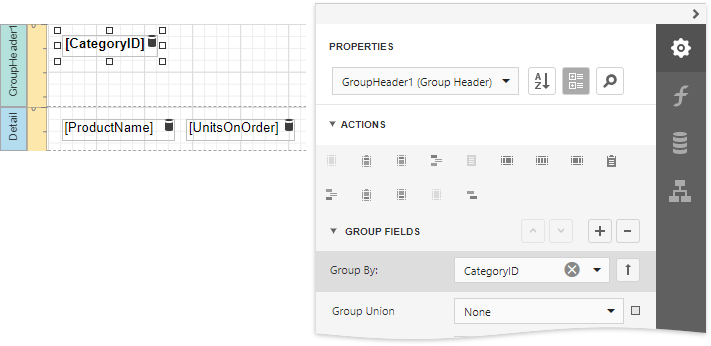
3.Insert the Group Footer band and drop a Label onto it to display the summary result. Expand the Summary section in the Actions category and set the Running property to Group.
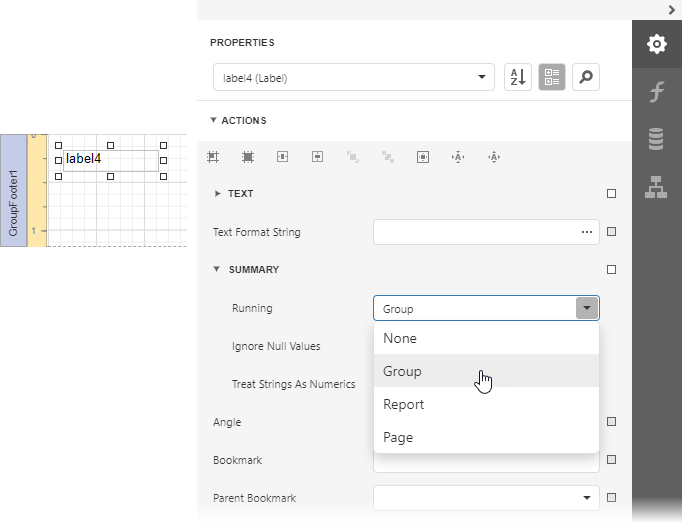
4.Click the ellipsis button for the label's Expression property.
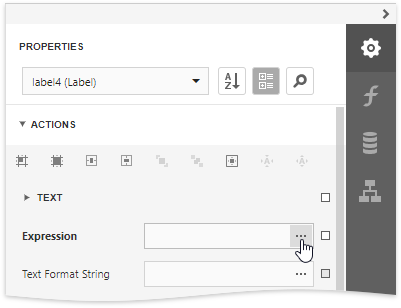
5.This invokes the Expression Editor where you can specify a custom expression with the required summary functions and other logical or arithmetical functions. For example:
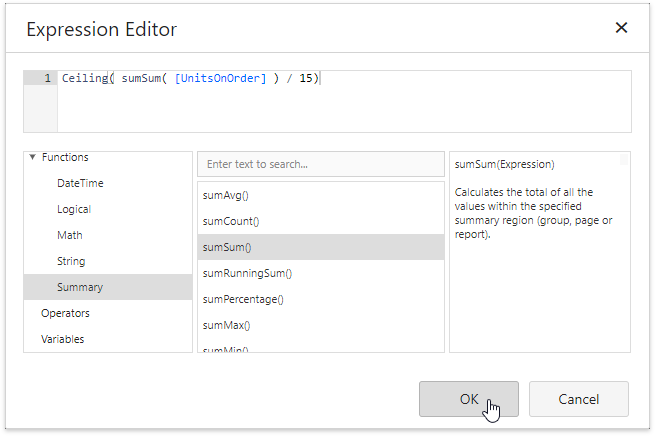
|
Tip: See the Functions in Expressions topic for a complete list of supported summary functions. |
6.You can use the Text Format String property to format the summary's value.
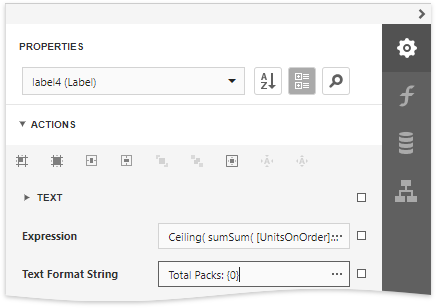
Switch to Print Preview to see the result.