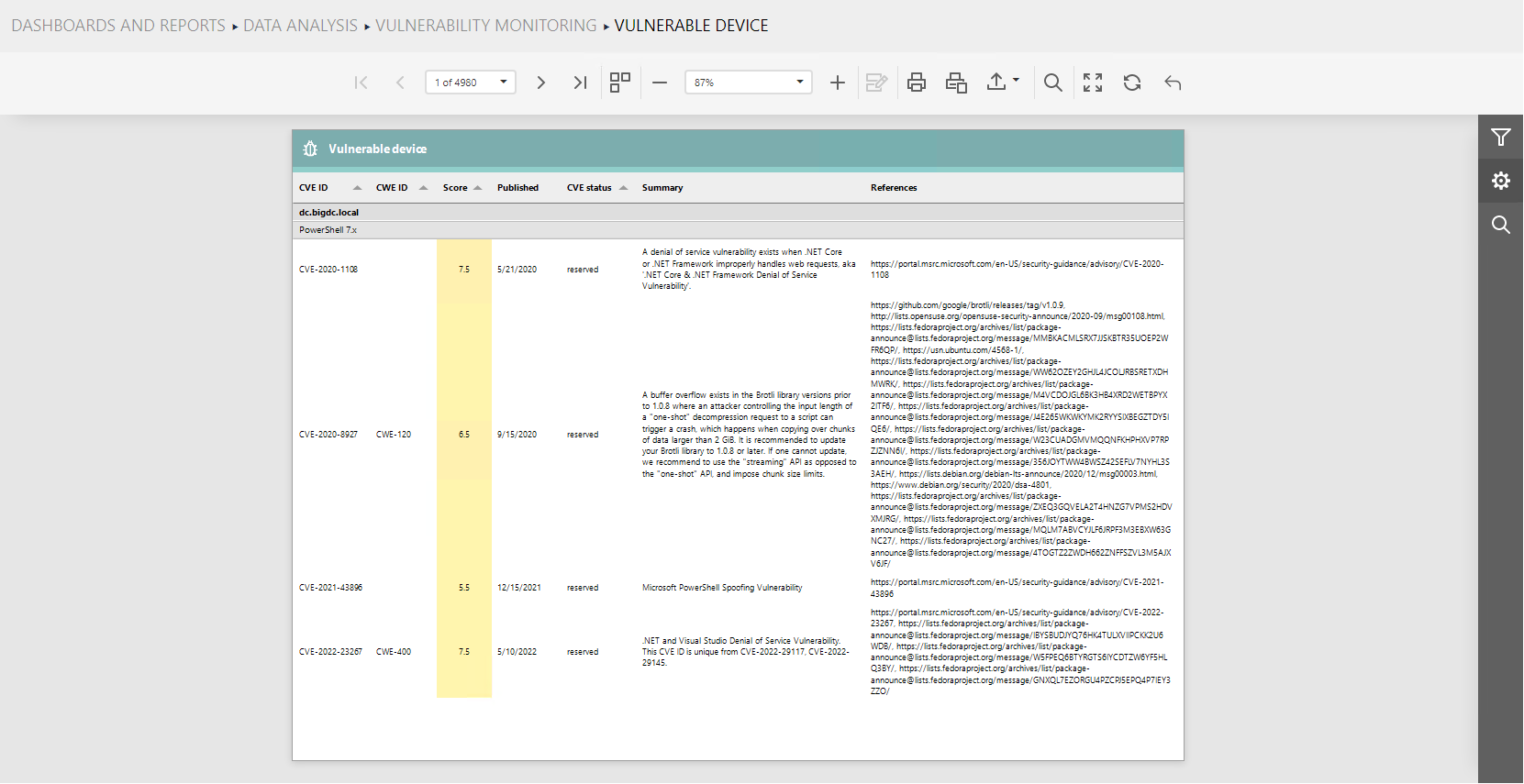After the Catalog task has finished and all created tables are filled in, import all reports and dashboard which use the data collected by the Catalog task.
The following list shows all the reports and dashboards that should be imported from the template on the Data & Visualization > Dashboard & Reports tab:
•Data analysis > IT visibility
•Data analysis > Portfolio optimization > Software portfolio overview
•Data analysis > Vulnerability monitoring > Vulnerability details
•Data analysis > Vulnerability monitoring > Vulnerability overview
•Data analysis > Vulnerability monitoring > Vulnerability software products
In order to populate reports and dashboards with data, it is necessary to first run all required tasks. All of these tasks use the Microsoft SQL Server connector and the only properties needed are the connection string to the result database which has already been specified (###RESULT_DATABASE_CONNECTION_STRING###) and the SQL QUERY which is also already set by default.
Therefore, on the Tasks tab, select all tasks from the folders listed below and then run them.
•3. Data analysis > IT visibility
•3. Data analysis > Portfolio optimization > Software portfolio overview
•3. Data analysis > Vulnerability monitoring
3. Data Analysis > IT Visibility
In the 3. Data analysis > It visibility folder, the Hardware overview, IT visibility, and Vulnerability information tasks should be completed successfully.

The following tables will be created in the database:
•dbo.ITVisibility
•dbo.HardwareOverview
•dbo.VulnerabilityInformation
The completed IT visibility dashboards:
IT visibility > IT overview tab:
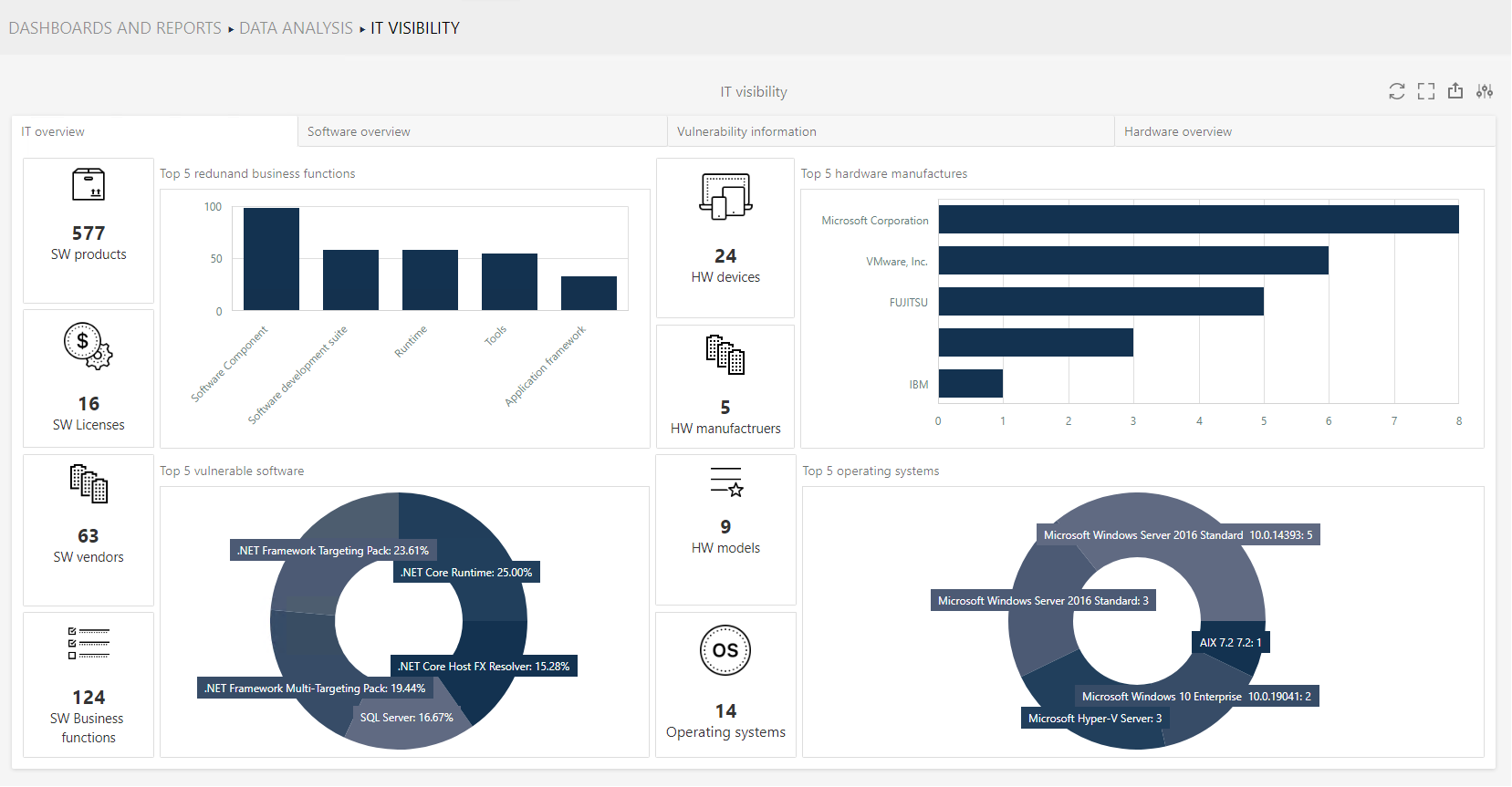
IT visibility > Software overview tab:
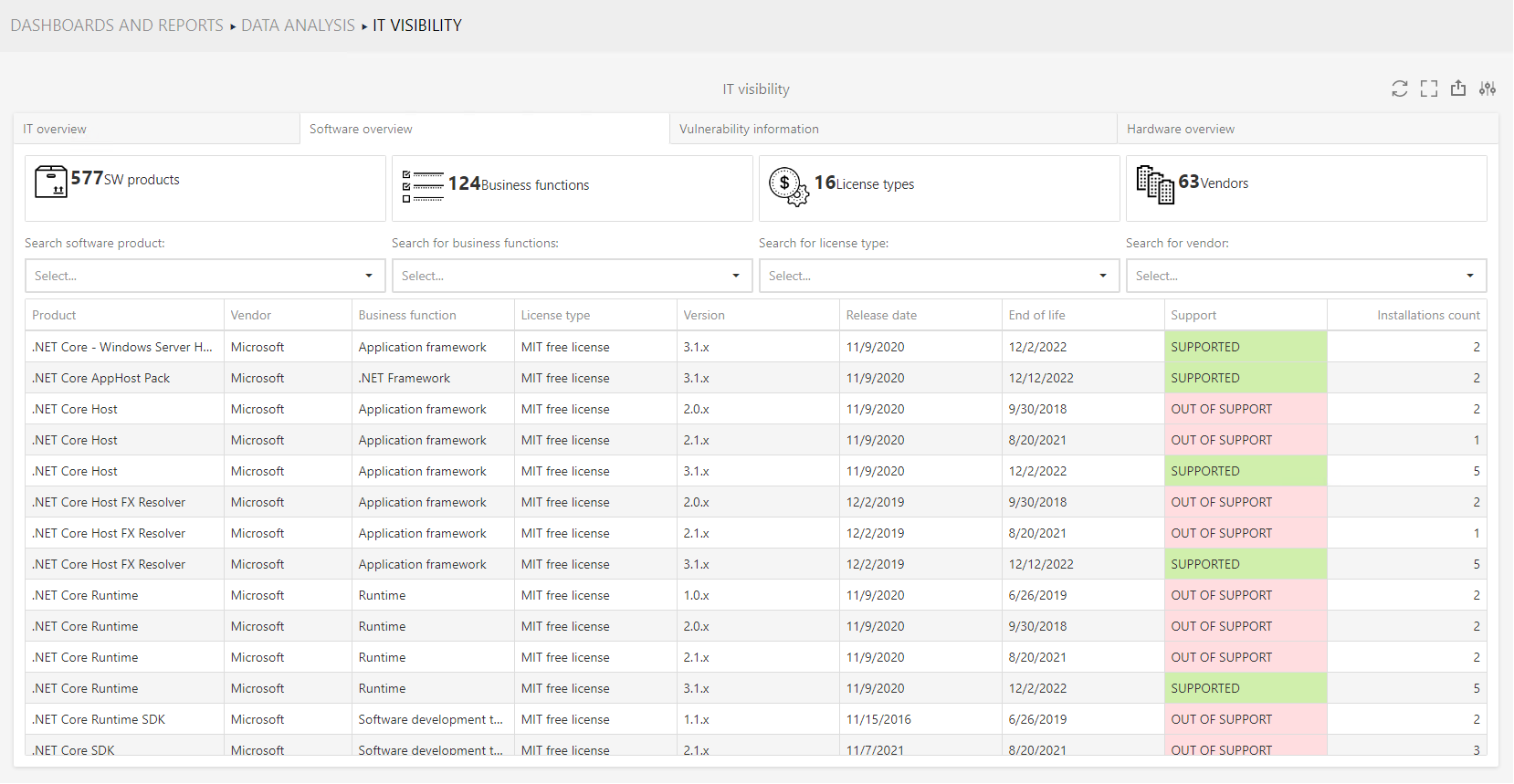
IT visibility > Vulnerability information tab:
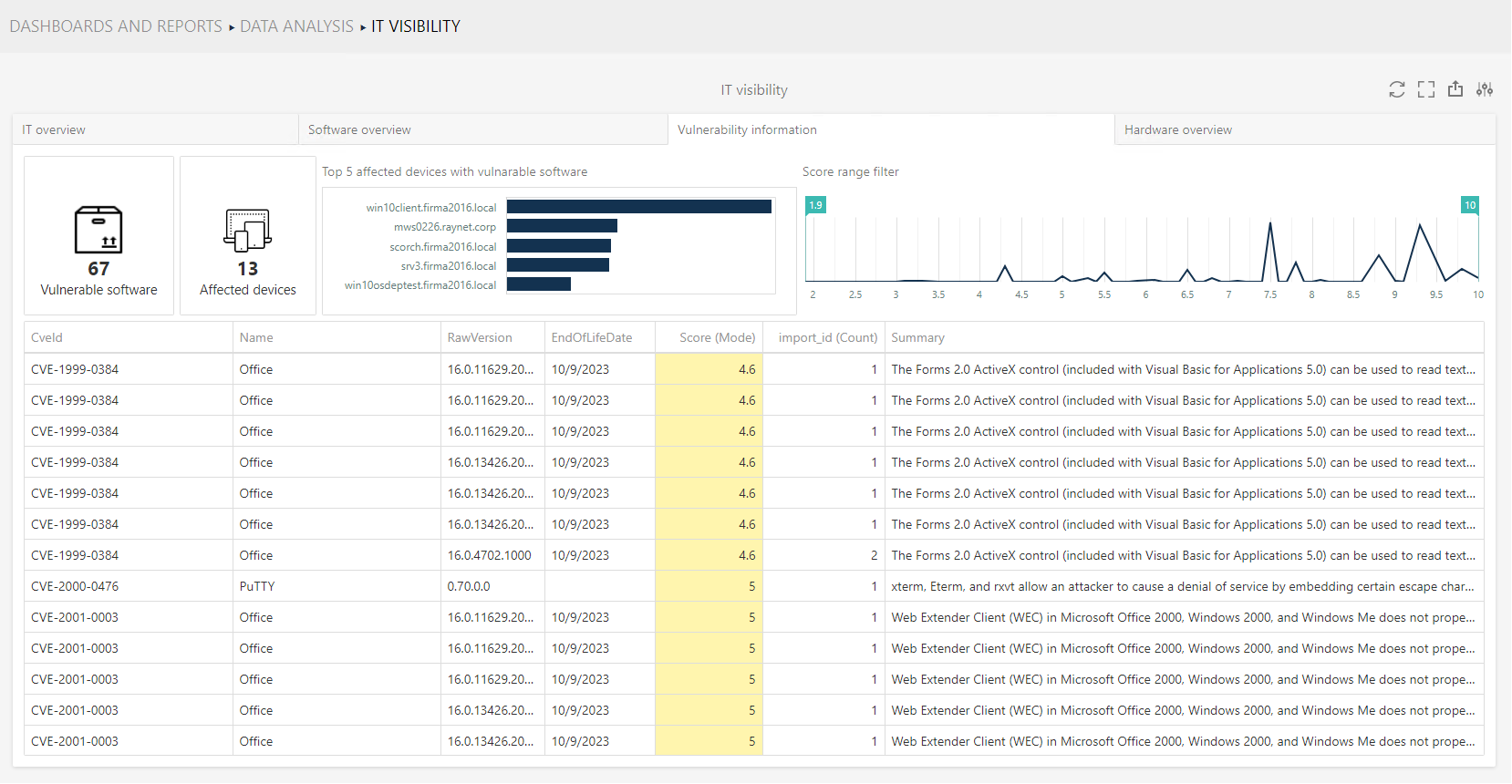
IT visibility > Hardware overview tab:
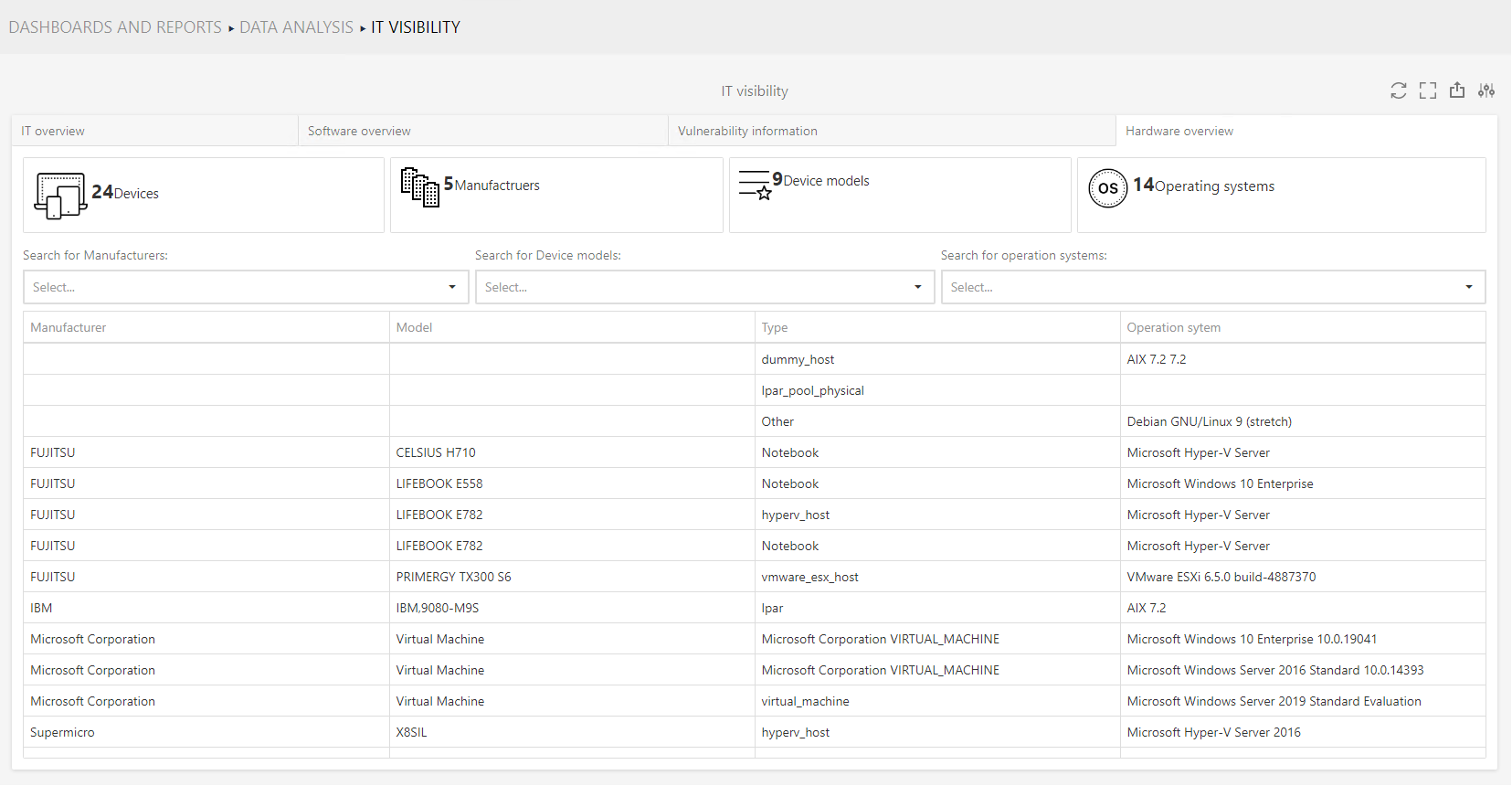
3. Data Analysis > Portfolio Optimization > Software Portfolio Overview
In the 3. Data analysis > Portfolio optimization > Software portfolio overview folder, the Software portfolio information, Software portfolio overview, and Software portfolio overview redundant software tasks should be completed successfully.

The following tables will be created in the database:
•dbo.SoftwarePortfolioOverview
•dbo.SoftwarePortfolioInformation
•dbo.SoftwarePortfolioOverviewRSw
Software portfolio overview > Overview tab
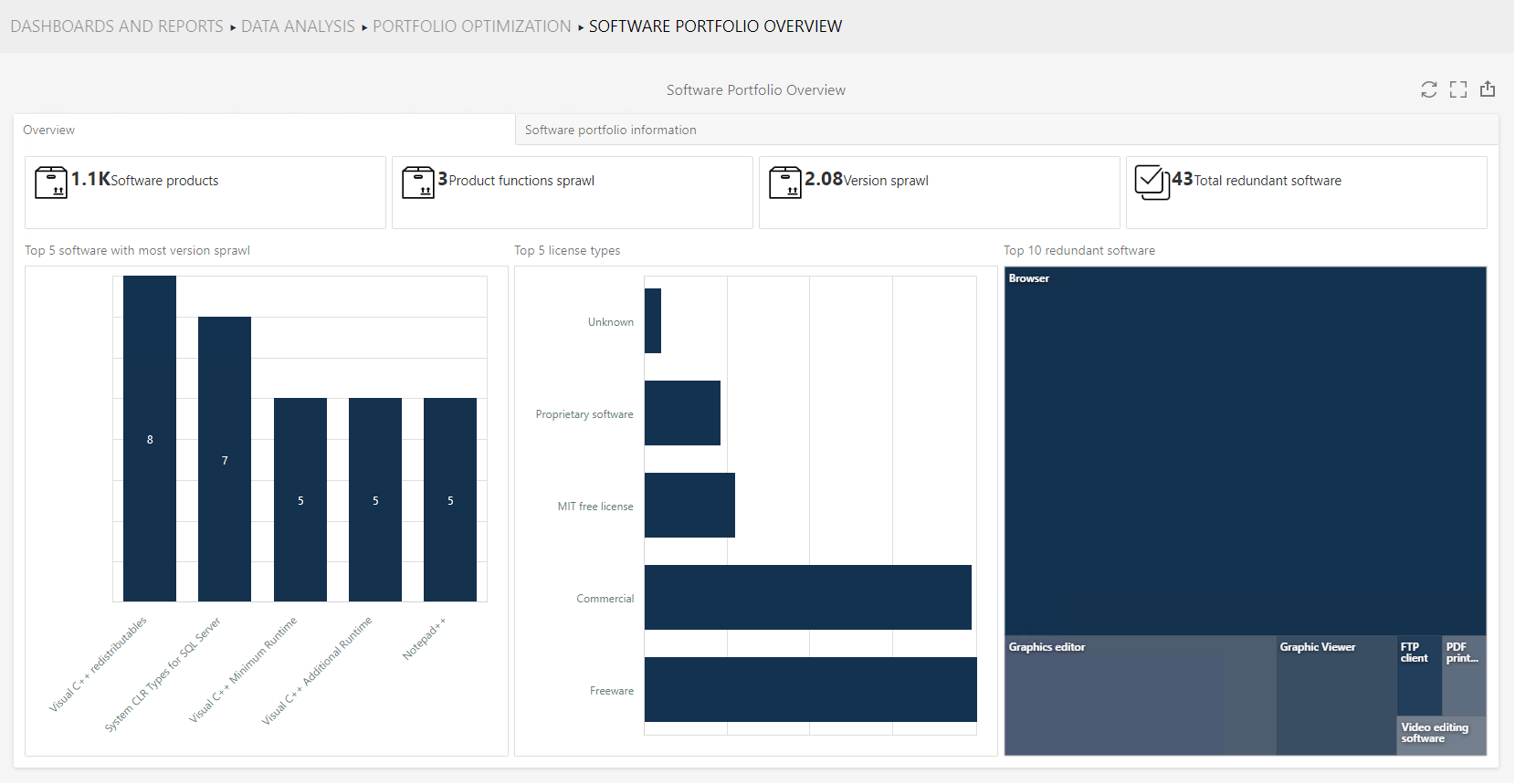
Software portfolio overview > Software portfolio information tab
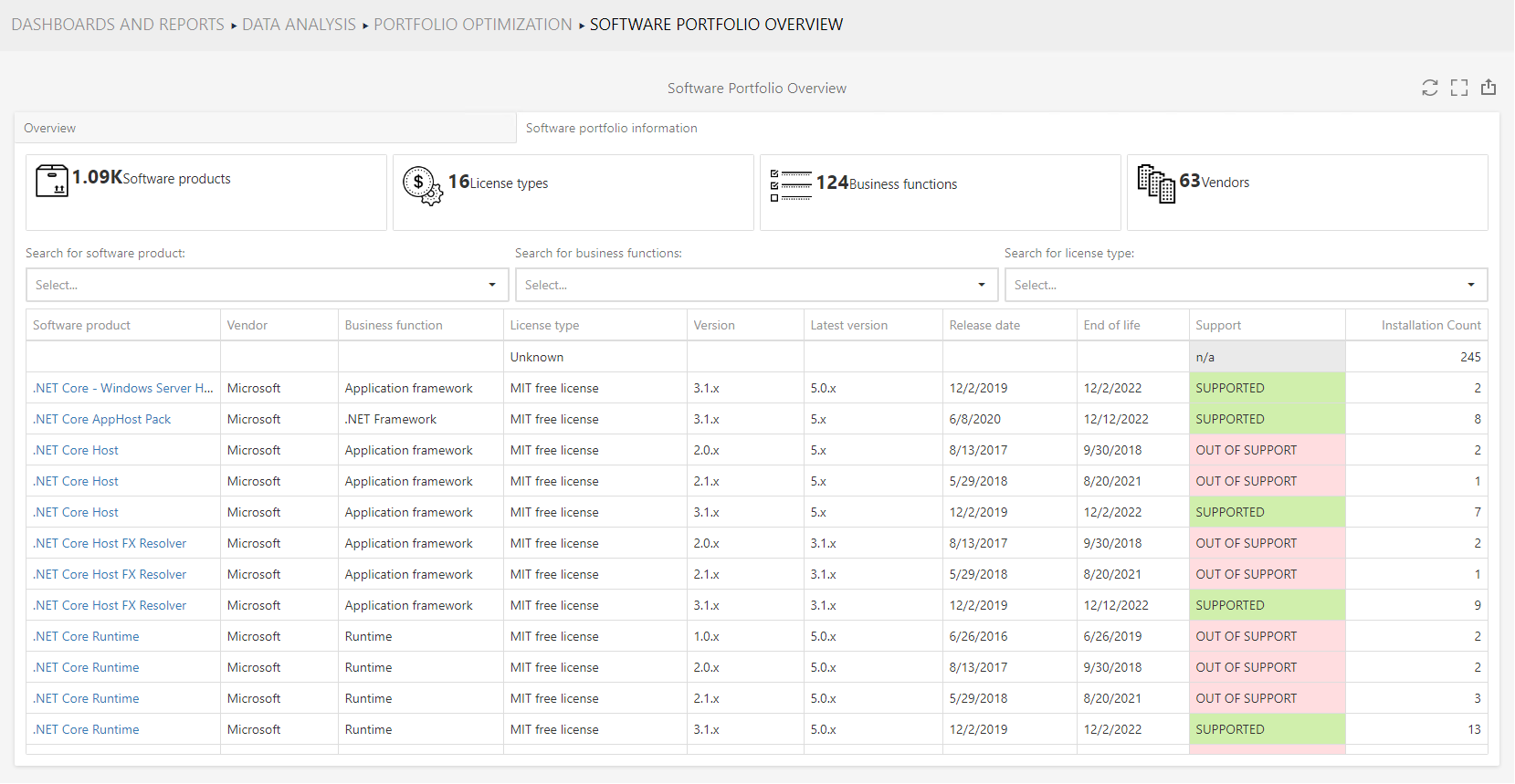
3. Data Analysis > Vulnerability monitoring
In the 3. Data analysis > Vulnerability monitoring folder, the Vulnerability monitoring task should be completed successfully.

The following tables will be created in the database:
•dbo.VulnerabilityMonitoring
Vulnerability monitoring > Vulnerability overview dashboard
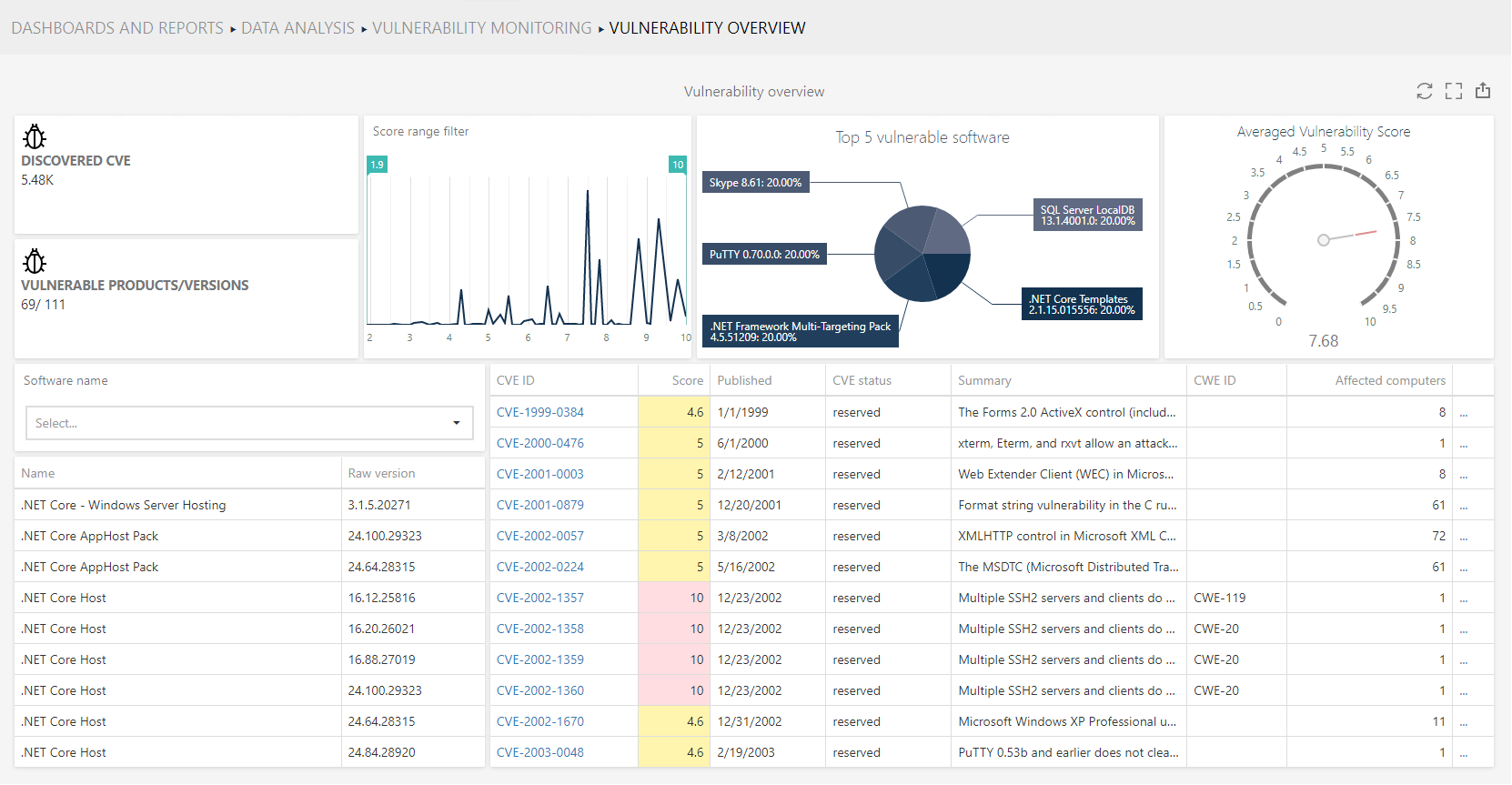
Vulnerability monitoring > Vulnerability details report
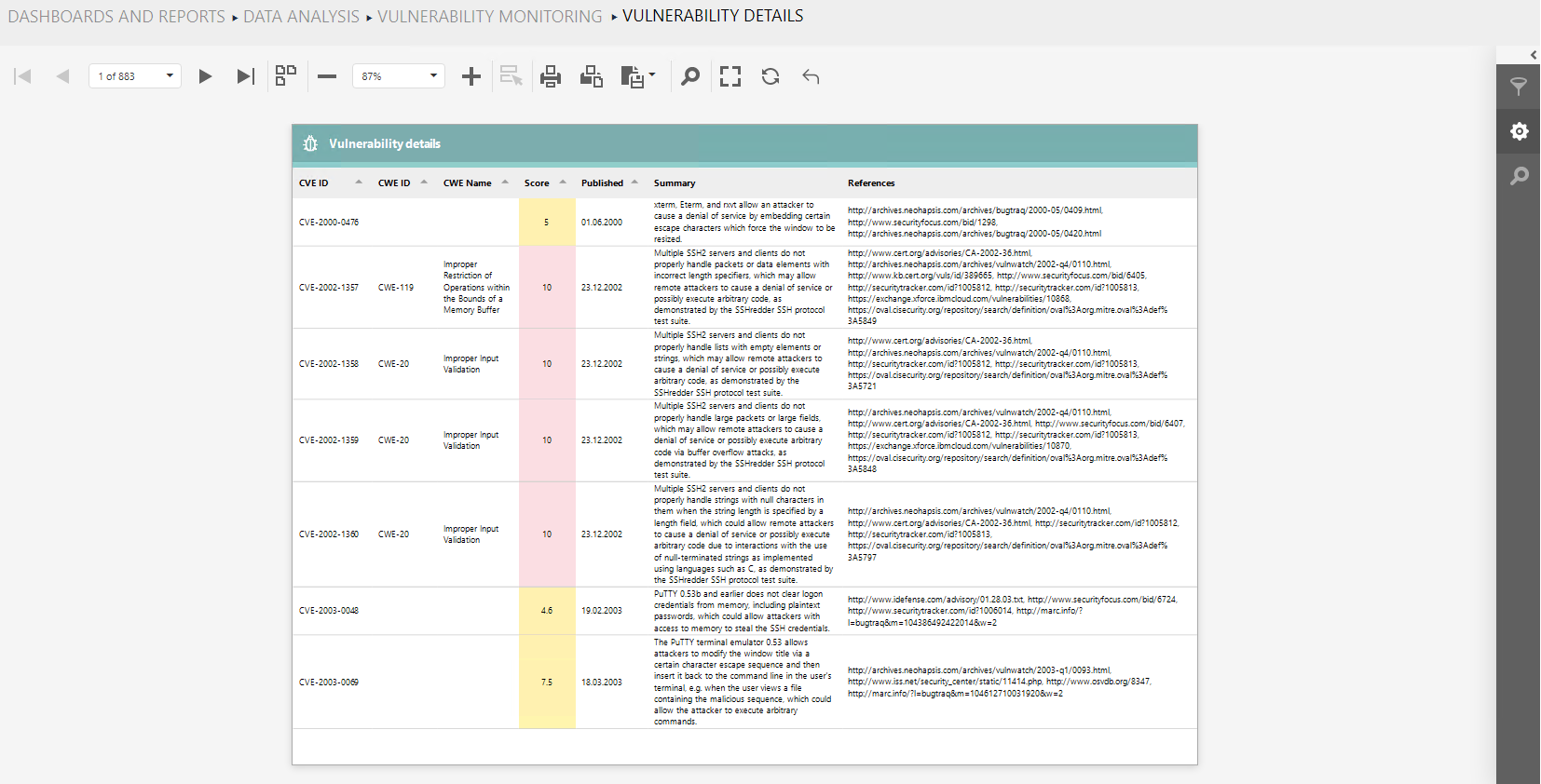
Vulnerability monitoring > Vulnerable software products report
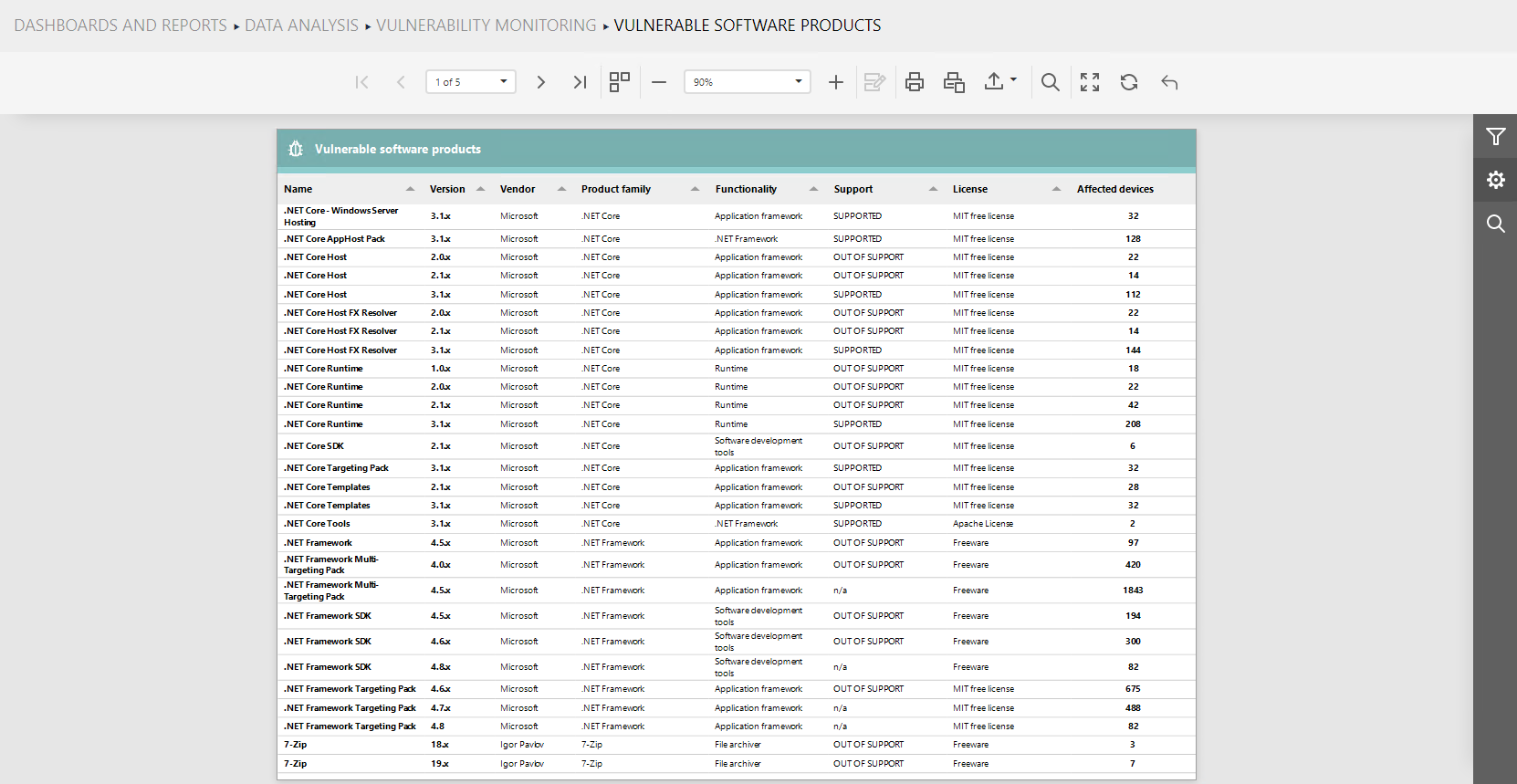
Vulnerability monitoring > Vulnerable device report