In the Custom Attributes section a list of the already added custom attributed can be found.
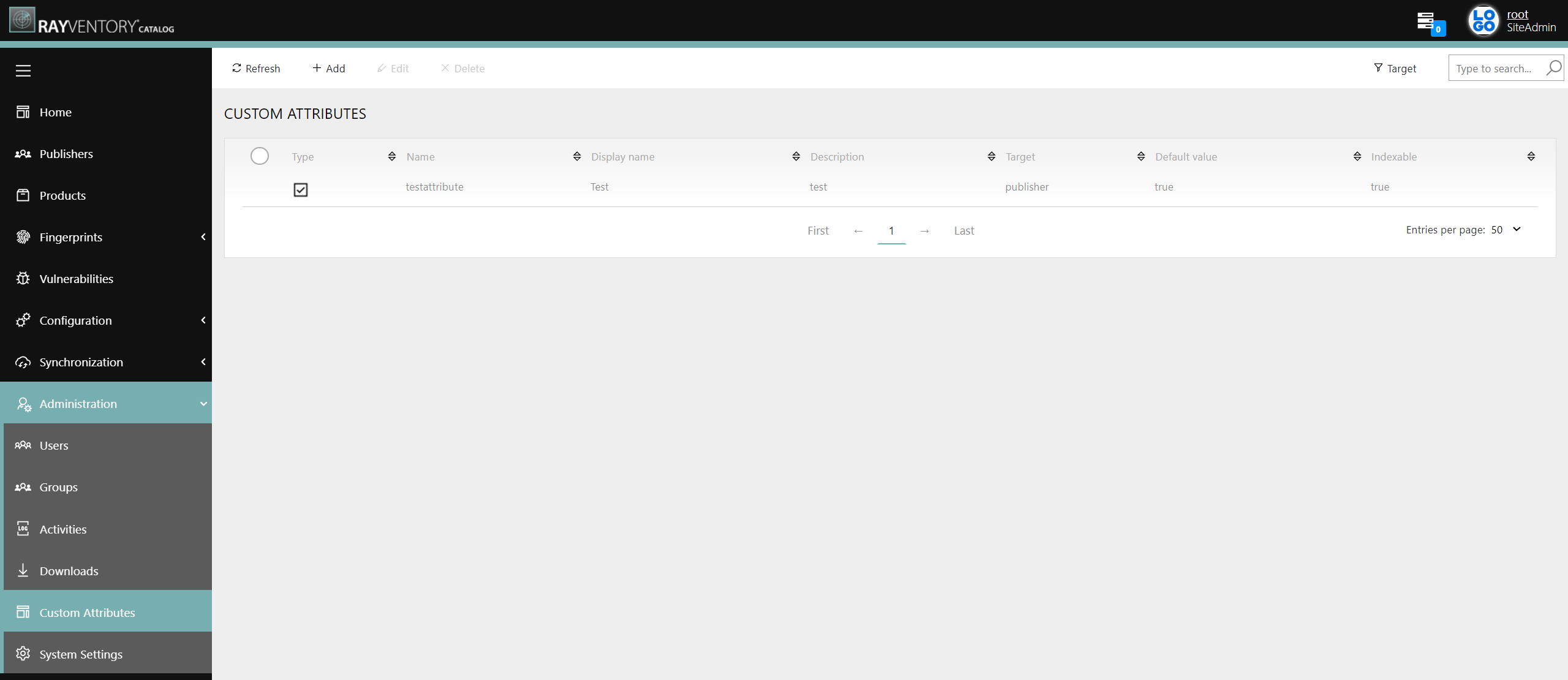
It is possible to add new custom attribute by clicking on the Add button. More information can be found in the Add a New Custom Attribute chapter.
To edit a custom attribute, select the target custom attribute and click on the Edit button. More information can be found in the Edit an Existing Custom Attribute chapter.
In order to delete one or more custom attributes, select the target custom attributes and click on the Delete button.
The following information can be found in the custom attributes list:
•Type: In this column an icon for the field type of the custom attribute is shown. It can be one of the following field types:
oString
oDate
oCheckbox
oNumeric
oDropdown
•Name: The name of the custom attribute. The name cannot contain any whitespaces or capitalized letters.
•Display name: A short name for the custom attribute that will be displayed.
•Description: A description of what the custom attribute does.
•Target: The target of the custom attribute. One of the following targets can be selected:
oPublisher
oProduct
oVersion
•Default value: The default value of the custom attribute.
•Indexable: Defines if the custom attribute is indexable. It can be either true or false.