In order to use RayVentory Catalog with other products like RayVentory Data Hub, it is necessary to create an API key token. The token will created for a specific user and will stay linked with this user.
To create an API key token for a user, execute the following steps:
1.Go to Adminstration > Users and select the target user.
2.Click on the +Add button. The Add Token dialog will be opened.
3.Fill in all necessary information in the Add Token dialog.
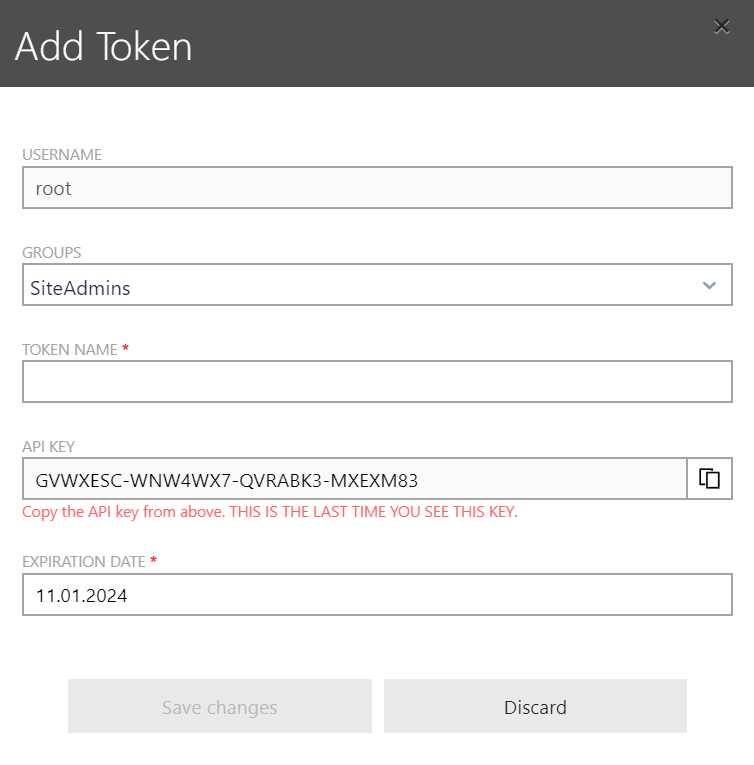
•USERNAME: This field contains the username of the user for whom the API key will be created.
•GROUPS: This field defines the privileges for the API key. The privileges depend on the chosen groups. Not all groups will be available for a user. By default, the group will be defined according to the selected user. The following groups are available.
oSynchronizer
oUser
oModerator
oAdmin
oSiteAdmin
oRecognizer
|
Note: |
•TOKEN NAME: Enter the name for the token.
|
Be aware: |
•API KEY: This field contains the API key for the token. This will be the last time this key will be shown, therefore make sure to copy the key to a secure location. If the API key gets lost, a new API key needs to be created.
|
WARNING Never use the API Key as the name for the token! Afterwards the key will be available as plain text and therefore pose a security risk! |
•EXPIRATION DATE: Enter the expiration date for the token into this field. By default, the token will be valid for 1 year.
4.Click on the Save changes button in order to create the token.
The API key of the newly created token can now be used in order to use the token to connect another program, for example RayVentory Data Hub, with RayVentory Catalog.