On the sidebar, click on Publishers.
Then click on the Add button to open the Add Publisher dialog.
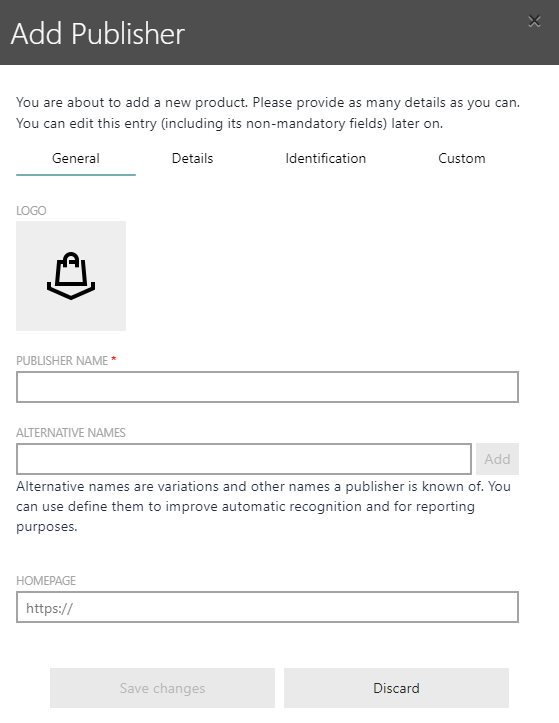
•Logo: This field can be used to upload a graphic file with the logo of the publisher.
•Publisher name: The name of the publisher.
•Alternative names: Known alternative names for the publisher or variations of the publisher name.
•Homepage: The homepage of the publisher.
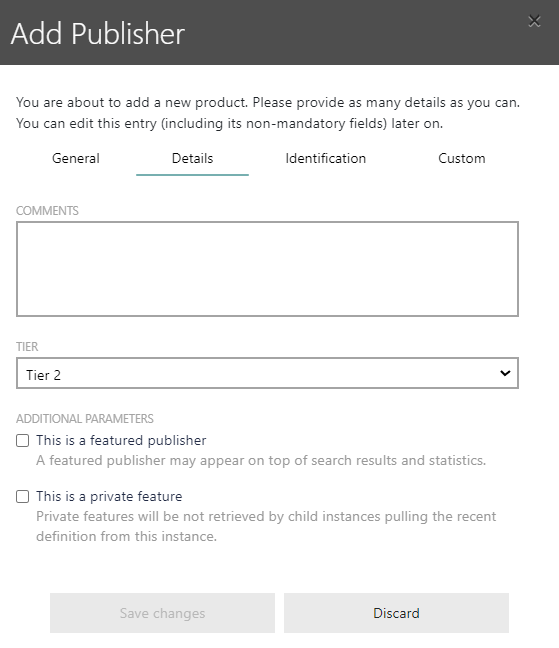
•Comments: This field can be used to add additional comments for this publisher.
•Tier: The tier of the publisher. The tier represents how relevant the functionality is. Select the most suitable tier from the dropdown menu.
•Additional parameters:
•The This is a featured publisher checkbox can be used to add the publisher to a list of publishers that will make this publisher more visible by making it appear on the top of search results and statistics.
•The This is a private feature checkbox can be used to define this publisher as a private feature. If set to private feature, this publisher will not be retrieved by child instances pulling the latest definition from the instance.
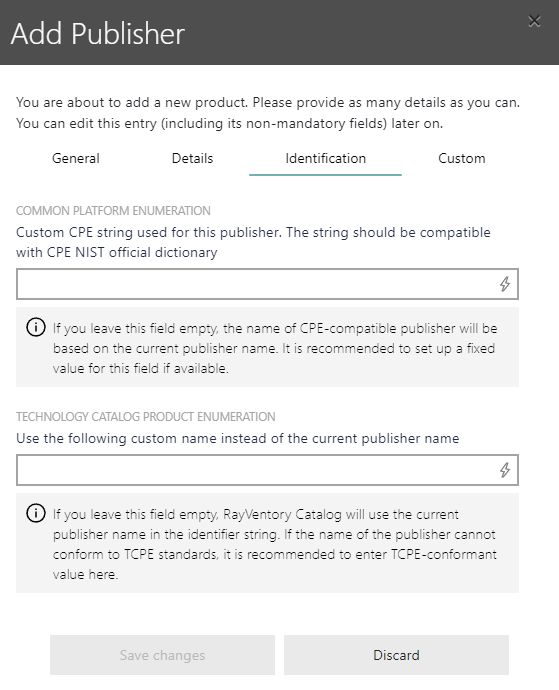
Add the COMMON PLATFORM ENUMERATION (CPE) of the publisher. The CPE for a product can be found on the CVE Details homepage. Go to the page and search for the publisher.
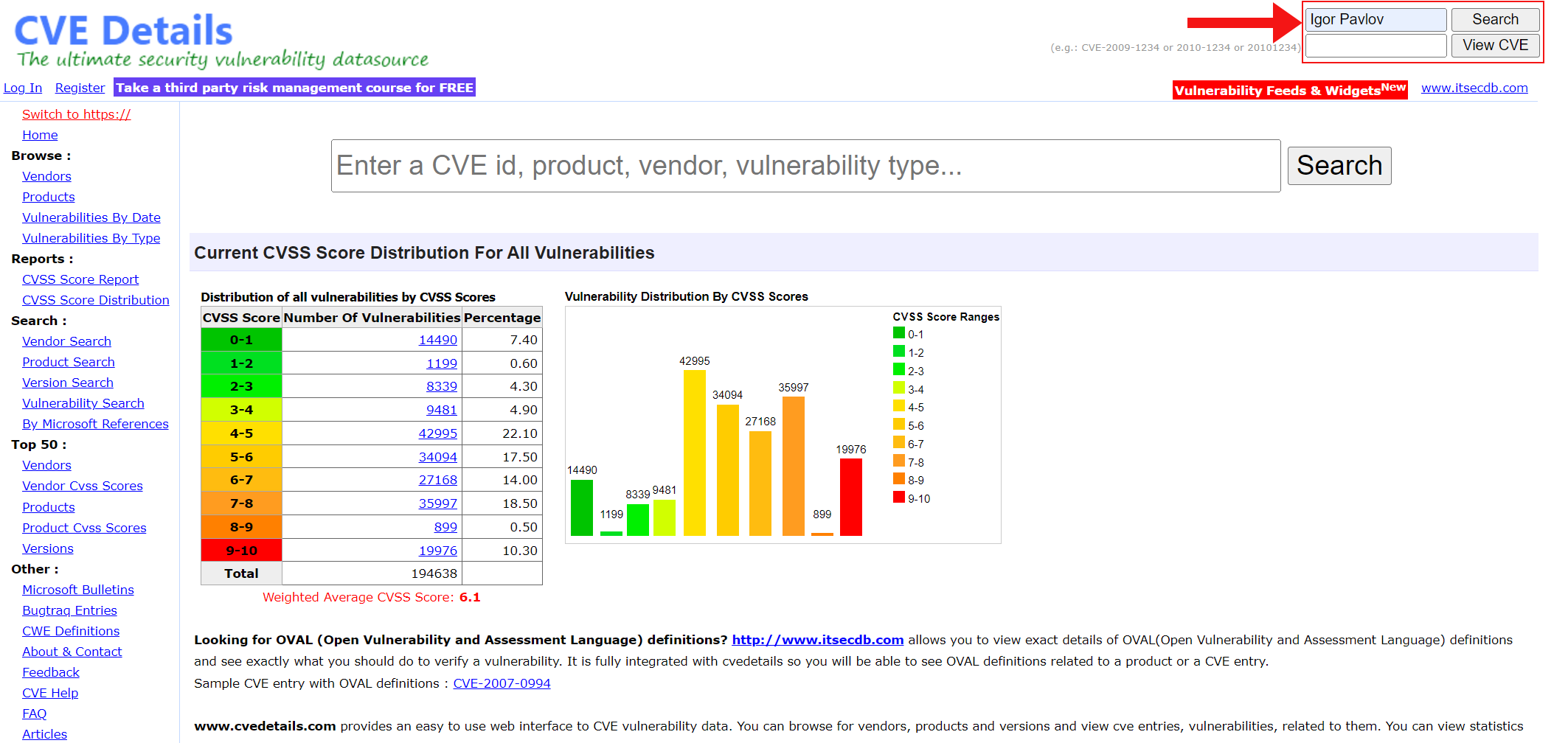
Search for the vulnerabilities of the publisher and go to the Security Vulnerabilities page. There the vendor id can be found in the URL.

Enter the number, and only the number, into the COMMON PLATFORM ENUMERATION field. For example, if the URL states vendor_id-9220 the entry is 9220.