The Expected Value option is only available for Checkpoint elements. Such elements can have only two result states: Yes and No, where Yes is by default the expected result required to be able to achieve an overall checklist result of PASSED.
Sometimes it may be tricky to set the textual description of a Checkpoint to actually match this behavior. To avoid misunderstandings due to complex test descriptions, RayQC has been extended with the Expected Value, which defines No to be the expected, correct answer.
When an evaluator uses a checklist, the expected result that evaluates to true is marked with a bold font color. So, by default Yes is marked bold. If Expected value is set to No then - No is marked bold.
To Activate This Option
1.Within the Checklist Editor, scroll to the Checkpoint that has to be equipped with a switched value expectation.
2.Select the Checkpoint element with a left-click, and call its Properties tab within the Details pane at the right-hand side.
3.Switch the current expected value setting from Yes (default) to No.
4.Save the changes made to the checklist and switch to the Checklist Viewer mode.
5.Set all checklist item results to evaluate to true to set the checklist result to PASSED.
6.Set the manipulated Checkpoint result to the not bolded result option Yes. The item box background turns from green to orange, and the overall checklist result switches to FAILED.
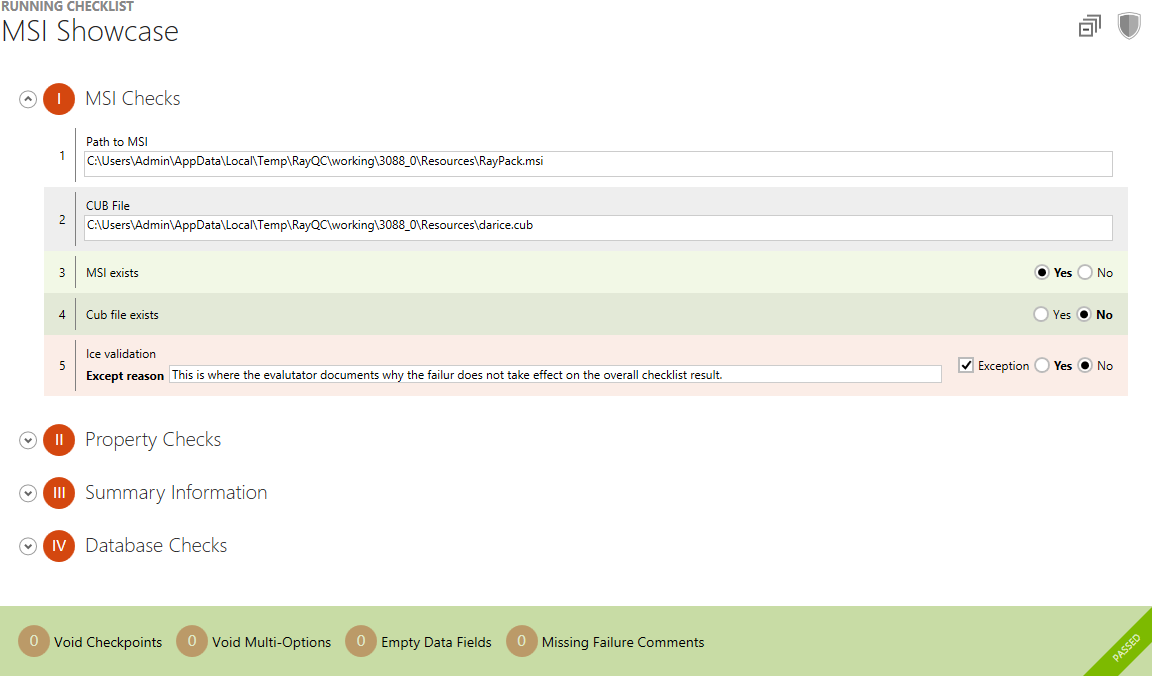
The screenshot above shows a checklist with two checkpoint entries:
•Item number 3 shows the standard behavior: Yes is the expected value which is displayed in a bold font color. If it is selected by the evaluator, the item background switches to green and the item result is considered true for the overall checklist result calculation.
•Item number 4 shows the value switch behavior: No is the expected value which is displayed in a bold font color. When Yes is selected by the evaluator, the item background switches to pink and the item result is considered false for the overall checklist result calculation.
|
Note: Changing the expected value to No may affect Conditions defined for the result of the Checkpoint element, since it changes the correct value for the item, which is what a condition asks for. Please review affected conditions after changing value switch settings! |