The Settings area of RayQC is accessible from 3 locations:
- Settings tile on the Dashboard
- Settings tab of the Main Toolbar, which is visible in all views of the application
- FILE menu - Options
It is recommended to check the settings at least once before the productive work with RayQC begins, since the configuration options offered there determine some properties of the user interface that may help you to gain quick orientation.
Available Settings Options
Within the settings area, there are seven configuration groups:
•Interface
Options for user interface settings regarding the RayQC application
•Behavior
Some automated product behavior can be defined here.
•Signing
Definition of options for checklist signing
•Plug-ins
Adding or removing global PowerShell and DLL plug-ins
•Report profiles
Definition of options for report generation
•RayFlow
Required information to connect RayQC with RayFlow.
These settings are only required when your instance of RayQC is used in combination with RayFlow, Raynet’s workflow management system for packaging processes. If you do not use RayFlow or any of the other solutions from the RaySuite product family yet, please visit the Raynet website, or contact your Raynet sales representative for further information on how the RaySuite can improve your packaging related business processes.
•Virtual Machines
This is where the virtual machines that are to be used with RayQC can be defined.
Please refer to the specific sections of this document to get further details on the different settings configuration groups.
Settings Storage Locations
When making any changes in the settings area, the changes are saved permanently on a per-user basis after clicking on the Accept button in the swipe bar. As long as the changes are not accepted, they will only be valid for this RayQC session and go back to the default settings after restarting RayQC.
The configuration state is saved in the user profile of the currently logged on user: (%appdata%\Raynet\RayQC\Config\). RayQC creates several settings configuration files:
•Config.xml
Contains the options defined within the Behavior tab of the RayQC settings area.
•KeyPairs.xml
Contains the options defined within the Signing tab of the RayQC settings area.
•Recent.xml
The XML file that contains the list of items which are shown within the Recent list on the RayQC Dashboard for a specific Windows User Profile.
•Report.xml
Contains the options defined within the Report Profiles tab of the RayQC settings area.
|
Be aware: RayFlow.xml has been deprecated and is not used any more since RayQC 4.0. |
If these files are not available when RayQC is launched, they are automatically restored with their default values as soon as the settings area is loaded within the application interface.
Saving and Discarding Changes to Settings
The swipe bar of the settings area contains two buttons: Accept and Cancel. As long as a user has not made any changes compared to the currently saved settings, both buttons are grayed out and inactive. They become active and click-able with the first change of a single settings option, for example when a toggle slide of the behavior tab is switched.
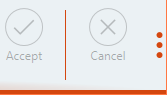 |
Inactive swipe bar state - settings have not been modified compared to the state that is saved within the configuration files. The swipe bar is expanded. To collapse it (and hide the button labels), users have to click on the vertical bar of orange dots at the right-hand side. |
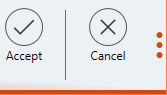 |
Active swipe bar state - settings have been modified compared to the state that is saved within the configuration files. The swipe bar is expanded. To collapse it (and hide the button labels), users have to click on the vertical bar of orange dots at the right-hand side. |
All changes are temporary, and will not be stored within the settings files named above, until they are saved by clicking the accept button. Users may do that at any time and from any view of the settings area: RayQC always saves changes from all settings views at the same time.
This means that a user may switch a behavior setting, move to the connections tab, define RayFlow credentials there, switch to signing and report profiles without performing modifications there, and then decide to either accept or cancel all changes with one click on the respective button. It is not necessary to save changes before a tab is left.
However, unaccepted changes take immediate effect on the currently running RayQC instance, but are lost as soon as the user closes the application. At the next application launch, the permanent settings are displayed and applied to the system operations again.