The about area contains the TROUBLESHOOTING view, providing handy information about the crucial system paths defined for the current product instance.
Any information displayed within this tab is read-only. It is provided to ensure transparency about the current instance settings, which is vital for proper troubleshooting measures in case of support relevant issues.
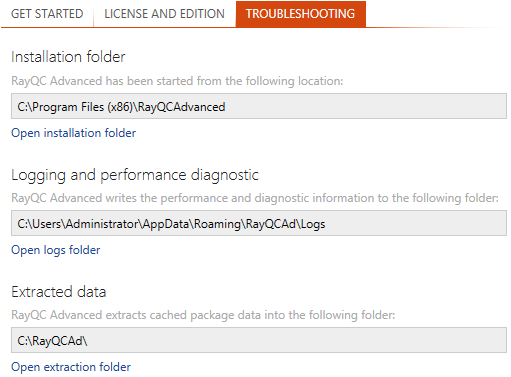
Installation Folder
This path shows where the currently running instance of RayQC Advanced is located. Click on the Open installation folder link to open a windows explorer instance at the displayed location for further instance resource review.
Logging and Performance Diagnostic
RayQC Advanced is by default configured to write log files with information about each product work session. A new log file will be generated for every launch of the current application instance. These log files contain vital information for any troubleshooting or help desk measure, such as environment information about the physical machine RayQC Advanced resides on, the steps performed during a session, and exception details thrown by the application in case of operational issues. Please make sure that the target directory displayed here provides sufficient disk space and is accessible for the currently logged in user. Click on the Open logs folder link to open a windows explorer instance at the displayed location for further instance resource review.
Extracted Data
This path shows the extraction location for imported packages in software library. During a package import a user can choose to extract the package files. Doing so creates a new folder under this path and the related files are extracted under it.