Custom Properties are properties that can be added to packages in the CUSTOM tab of the side bar of a selected package in the Library. By default, the tab is empty until a user adds a custom variable to a package by clicking on the Edit button at the bottom of the tab.
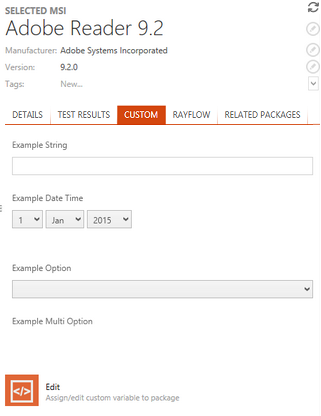
In the PROPERTIES window all valid variables for the package will be shown. A variable can be added by clicking on the + icon that is shown on next to the variable on the left when the variable is selected. Variables with an invalid value can not be added and will be highlighted in red. Furthermore, a short description why the value is invalid will be shown.
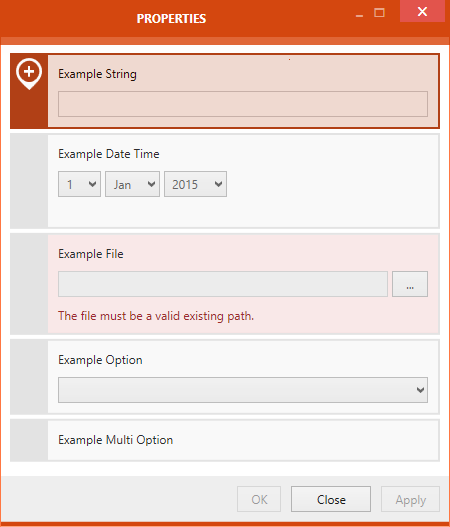
Click on the Apply button to apply the changes to the package without closing the window. Click on the OK button to apply the changes and close the PROPERTIES window.
In the following the different available custom fields are described.