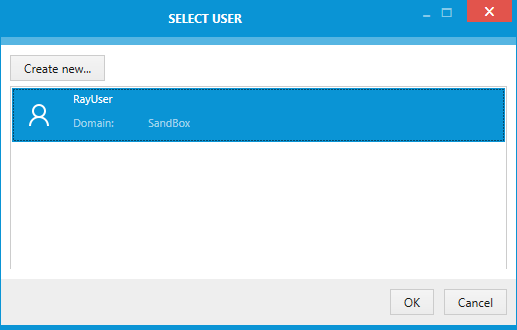The user object manager is an interface required to create, edit, and remove user objects. These objects are required to define credentials used for database connections and the like. The user object manager is not accessible directly, but only in the context of another complex RayPack data object, which needs a user to work. This is typically given for SQL database objects and SQL scripts. User objects are custom RayPack data objects, and therefore stored within a custom RayPack installer database table: RPUser.
The main dialog of the user object manager is the Select User dialog. It shows a list of already existing user objects for the current packaging project, and allows to add, edit and remove user objects.
To Add a User
In order to add a new user object, the Create new... button at the top of the Select User dialog has to be clicked.
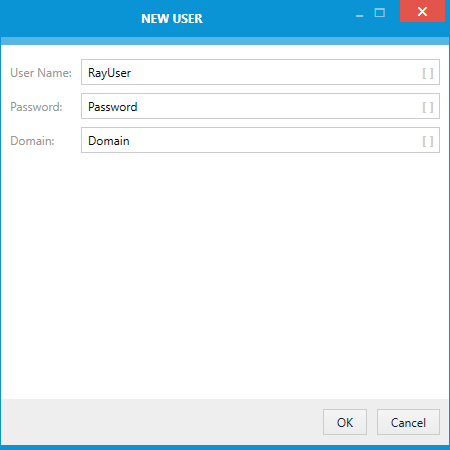
The New User dialog is loaded, waiting for the following user properties to be defined:
User Name
The user name as it is known at the target system environment. This is a mandatory property each user object needs to have. The user name is a string of max. 255 characters length, which does not have to be unique within a packaging project.
The square brackets at the right-hand side of the input field indicate, that it is a special input field, allowing packagers to use Properties and other variable packaging project information for the value definition. Please refer to the MSI formatted string field section for further details on how to handle this typical kind of user interface control in RayPack.
Password
The password required by the user to log in. This is an optional user property. The password is a string of max. 255 characters length.
|
Be aware: Please be aware that passwords are displayed in plain text. Therefore, they are visible for everybody who has access to the packaging project resources. |
The square brackets at the right-hand side of the input field indicate, that it is a special input field, allowing packagers to use Properties and other variable packaging project information for the value definition. Please refer to the MSI formatted string field section for further details on how to handle this typical kind of user interface control in RayPack.
Domain
If the user profile is not local on the target machine, but is valid within a specific domain, this information may be entered here. The optional domain property is a string of max. 255 characters length, which may be left empty.
The square brackets at the right-hand side of the input field indicate, that it is a special input field, allowing packagers to use Properties and other variable packaging project information for the value definition. Please refer to the MSI formatted string field section for further details on how to handle this typical kind of user interface control in RayPack.
Once all user properties are defined, the OK button has to be used to save the new object into the RPUser installer database table. Hitting Cancel discards the entered information, and closes the New User dialog without actually creating a new data object.
To Select a User
To actually select one of the existing user profiles from the Select User dialog, there are two options provided: Packagers have to
•double-click the desired user object item from the list
or
•select the desired user object item from the list, and click OK
Either way, the Select User dialog is closed, and the relation to the user object is taken over into the triggering control input, that originally lead to the Select a User dialog display (e. g. the user input field within an SQL database management dialog).
To Edit a User
In order to edit a user object, a right-click at the user profile item within the Select User dialog has to be performed. The context menu contains an option Edit, which launches the Edit User dialog when it is clicked:
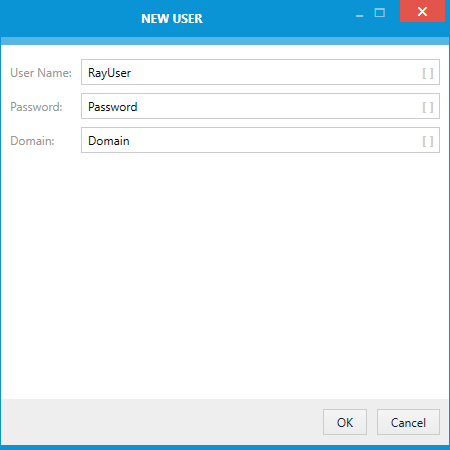
User Name
The user name as it is known at the target system environment. This is a mandatory property each user object needs to have. The user name is a string of max. 255 characters length, which does not have to be unique within a packaging project.
The square brackets at the right-hand side of the input field indicate, that it is a special input field, allowing packagers to use Properties and other variable packaging project information for the value definition. Please refer to the MSI formatted string field section for further details on how to handle this typical kind of user interface control in RayPack.
Password
The password required by the user to log in. This is an optional user property. The password is a string of max. 255 characters length.
|
Be aware: Please be aware that passwords are displayed in plain text. Therefore, they are visible for everybody who has access to the packaging project resources. |
The square brackets at the right-hand side of the input field indicate, that it is a special input field, allowing packagers to use Properties and other variable packaging project information for the value definition. Please refer to the MSI formatted string field section for further details on how to handle this typical kind of user interface control in RayPack.
Domain
If the user profile is not local on the target machine, but is valid within a specific domain, this information may be entered here. The optional domain property is a string of max. 255 characters length, which may be left empty.
The square brackets at the right-hand side of the input field indicate, that it is a special input field, allowing packagers to use Properties and other variable packaging project information for the value definition. Please refer to the MSI formatted string field section for further details on how to handle this typical kind of user interface control in RayPack.
Once all user properties are modified as required, the OK button has to be used to update the new properties. Hitting Cancel discards the entered information, and closes the Edit User dialog without actually updating the data object.
|
Note: User objects may very well be related to several parent data objects, such as SQL databases, or SQL scripts. Editing the user itself changes the user profile properties of all connections this specific user object is related to. |
To Remove a User
In order to remove a user object, a right-click at the user profile item within the Select User dialog has to be performed. The context menu contains an option Remove, which immediately removes the user profile from the Installer database table RPUser when it is clicked.
|
Be aware: When the Remove option is selected, the user profile is immediately deleted from the packaging project installer database. Relations to object such as SQL databases and SQL scripts are updated when the user profile is deleted. Therefore, handling user profiles may lead to incomplete connection credentials for database related data objects within RayPack packaging projects. Please double-check the completeness of user related data objects before a target package is actually build from the project file. |