|
Tip: See the Advanced section for detailed instructions on how to obtain or generate a certificate that can be used to configure these settings. |
This screen is used to configure the default signing profile.
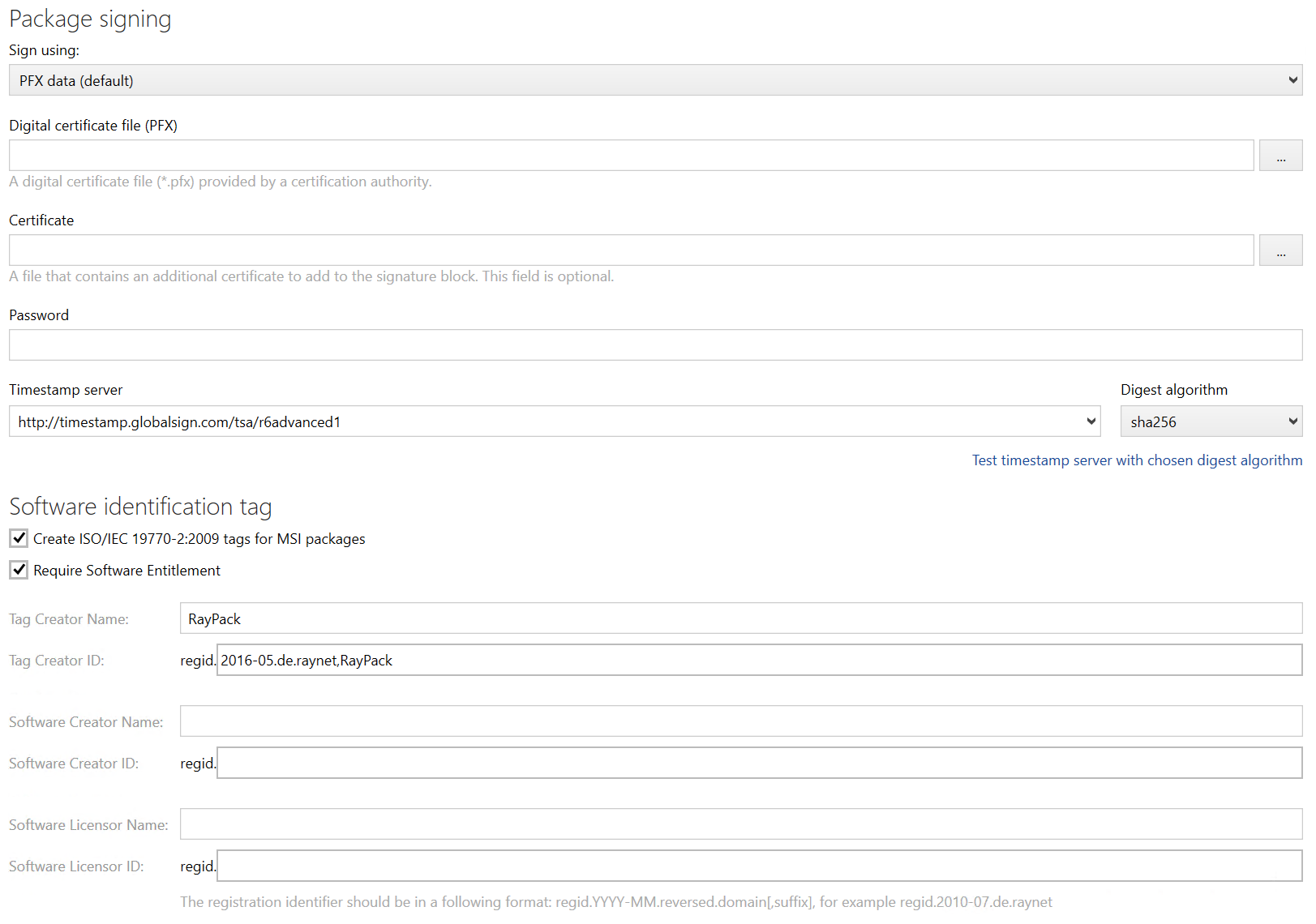
RayPack supports three different methods
•Signing with a certificate stored in a password-protected PFX file
•Signing with a certificate whose private key information is protected by a hardware cryptography module.
•Signing with a certificate created using the Device Guard Signing Service.
Digital certificate file (PFX)
Please use the BROWSE button to define the path to the PFX file that has to be used for package signing. As an alternative, it is possible to type the path manually if logical path references, such as UNC path definitions, are required due to environment architecture reasons.
The certificate file must be available for successful package signing during package build procedures.
Certificate
Please use the BROWSE button to define the path to the certificate. As an alternative, it is possible to type the path manually If logical path references, such as UNC path definitions, are required due to environment architecture reasons.
The path to the certificate is optional, it does not have to be given for package signing during build procedures.
Password
Please enter the password connected to the given certificate.
The password must be available for successful package signing during package build procedures.
Hardware Cryptography Module Data
Certificate
The certificate name, for example "My High-Value Certificate"
Infrastructure-less signing with Device Guard Signing Service (DGSS) has been added in this release. In order to get started, visit the updated Signing + tagging tab, and perform a one-time sign-in with AzureAD credentials with a user that has necessary signing permissions configured in the Microsoft Store for Business Portal. After that, the packages can be signed with a certificate, for which the root certificate can be downloaded from Microsoft Store for Business.
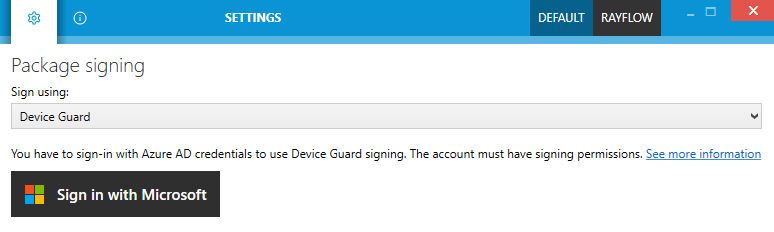
For more information about package signing, refer to the signtool documentation:
https://msdn.microsoft.com/en-us/library/windows/desktop/aa388170(v=vs.85).aspx
Timestamp Server
Defines whether a timestamp server has to be used during signing. If a timestamp server is used, an internet connection is required to sign the package. This option is available for all three methods.
Timestamp server
Select the timestamp server to use from the dropdown box. To not use a timestamp server, select the Do not use timestamp server option. The following options are available:
•Do not use timestamp server.
•http://timestamp.digicert.com
•http://timestamp.globalsign.com/tsa/r6advanced1
•http://sha256timestamp.ws.symantec.com/sha256/timestamp
•http://time.certum.pl
•http://timestamp.entrust.net/TSS/RFC3161sha2TS
Digest algorithm
This option is used to choose the digest algorithm that will be used. The following options are available:
•sha1
•sha256
•sha384
•sha512
Use the Test timestamp server with chosen digest algorithm link located below the dropdown box to ensure that the chosen server supports the selected algorithm.
Software Identification Tag
RayPack provides an easy way to create an ISO/IEC 19770-2:2009 compatible tag for the purpose of software inventory. By default, the tags are generated for projects built (RPP / MSI / MST) and saved (MSI / MST) by PackDesigner module.
Create ISO/IEC 19770-2:2009 tags for MSI packages
Specifies whether the software tags are created. Untick the switch to disable creation of software tags.
Require Software Entitlement
Enable this option if the license compliance software should to try to check whether the current user is entitled to have this software installed on his machine.
Tag Creator Name
The name of the tag creator
Tag Creator ID
The registration ID identifying the software creator. It has to follow the regid pattern (see below)
Software Creator Name
The name of the tag creator
Software Creator ID
The registration ID identifying the software creator. It has to follow the regid pattern (see below)
Software Licensor Name
The name of the software licensor
Software Licensor ID
The registration ID identifying the software licensor. It has to follow the regid pattern (see below)
The registration identifier is a string used to identify the entity. It uses the following format:
regid.YYYY-MM.reversedDomainName,division_optional
for example:
regid.2015-07.reversedDomainName,division_optional
|
Note: RayPack validates the input in regid fields and displays a red icon next to it if the text is not valid. |