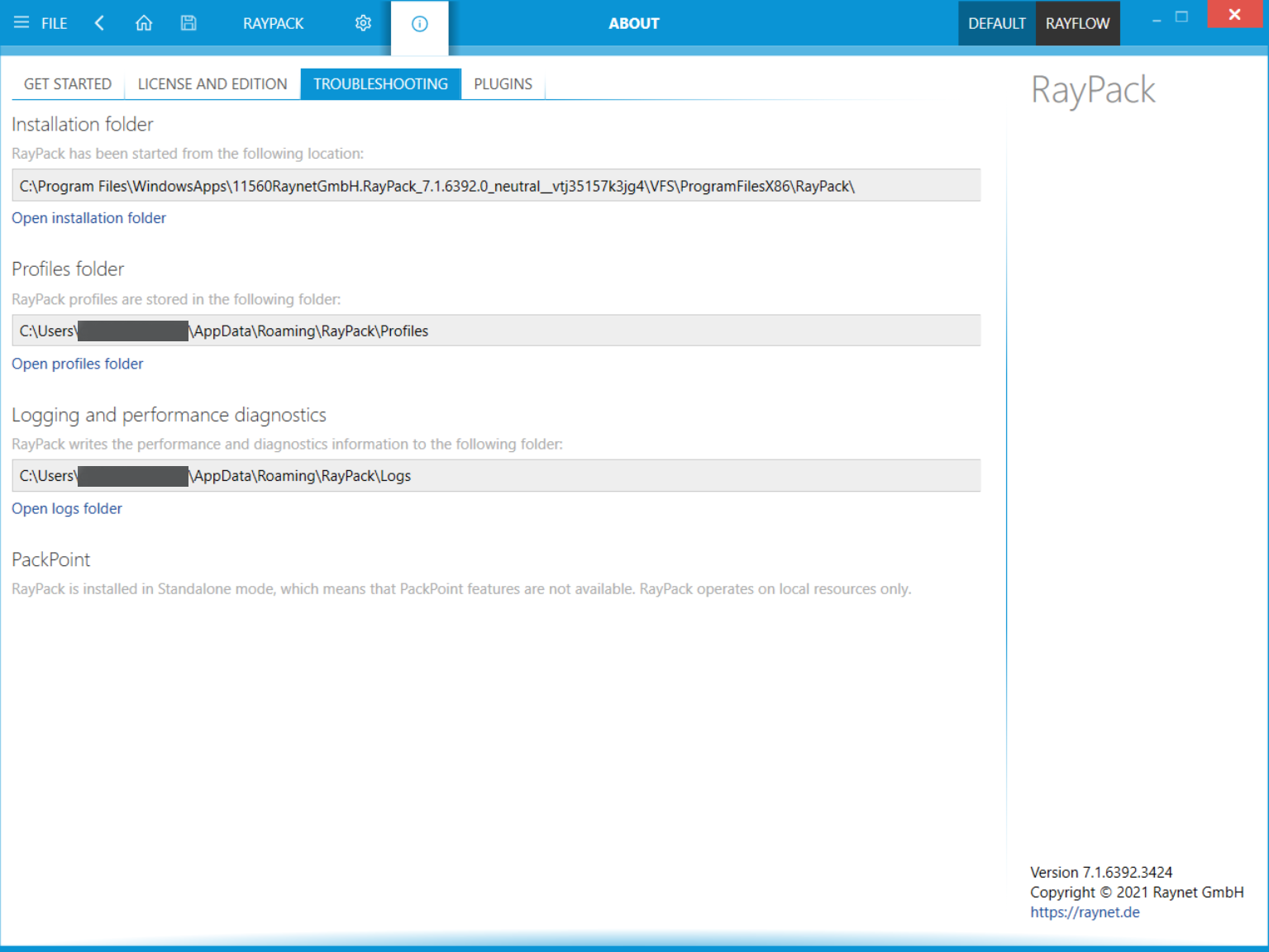The about area contains the troubleshooting view, providing handy information about the crucial system paths defined for the current product instance. Additional supportive views regarding get started guidance, as well as license and edition details are available by clicking on the view tabs.
Any information displayed within the troubleshooting tab is read-only. It is provided to ensure transparency about the current instance settings, which is vital for proper troubleshooting measures in case of support relevant issues.
Installation Folder
This path shows where the currently running instance of RayPack is located. Click on the Open installation folder link to open a windows explorer instance at the displayed location for further instance resource review.
Profiles Folder
This path is used as default for the creation of new setting profiles via the user interface of the current RayPack instance. Please refer to the Profiles topic to read further details on how to change this default path. Click on the Open profiles folder link to open a windows explorer instance at the displayed location for further instance resource review.
Logging and Performance Diagnostics
RayPack is by default configured to write log files with information about each product work session. A new log file will be generated for every launch of the current application instance. These log files contain vital information for any troubleshooting or help desk measure, such as environment information about the physical machine RayPack resides on, the steps performed during a session, and exception details thrown by the application in case of operational issues. Please make sure that the target directory displayed here provides sufficient disk space and is accessible for the currently logged in user. Click on the Open logs folder link to open a windows explorer instance at the displayed location for further instance resource review.
By default, RayPack logs minimal amount of information. The chapter Advanced logging options shows how to enable more verbose output, which allows quicker troubleshooting of the application.
PackPoint
If a multi-user repository has been defined to be used for the currently active product instance, the path to the PackPoint location can be reviewed. Additional information may be retrieved as well (see below). Click on the Open PackPoint folder link to open a windows explorer instance at the displayed location for further resource review.
Access rights
The level of access RayPack has towards the PackPoint location. The access rights are derived directly from the rights of the user profile that runs the currently active RayPack instance.
Version
The PackPoint version reflects resource and template states. It is used to manage updates and synchronizations. If the PackPoint version differs from the local settings version, a synchronization will be triggered at the next application launch.
Status
Depending on the current system configuration, this status may vary between the following options:
•New - When RayPack has been started on a machine for the first time, and there is no RayPack configuration and no active PackPoint.
•Ok - PackPoint is up and running in expected standard mode.
•Reset - If a local RayPack configuration for a PackPoint exists, but the PackPoint itself is not set up (which may be the case after a RayPack upgrade or if the PackPoint resources have been deleted manually)
In this state, RayPack shows a warning message at launch, informing the user about the imperfect operational state of PackPoint.
•Not Available - Status when PackPoint is configured to use resources from a currently unavailable location (disconnected network share/mapped drive).
In this state, RayPack shows a warning message at launch, informing the user about the imperfect operational state of PackPoint.
•Configuration corrupted - Status whenever the local RayPack configuration file for PackPoint is missing or corrupted.
Users will be prompted to repair the PackPoint and restart RayPack. These warnings may be ignored, since RayPack is still operational by continuing to maintain the current session based upon local resources.
•Standalone - If a minimal installation is performed, there is no active PackPoint connection. However, even if not used, PackPoint may very well be configured anyway.
•Required Resources Missing - Present if crucial resources are missing from PackPoint (due to damage, missing access rights, or unavailable connectivity).
Users will be prompted to repair the PackPoint and restart RayPack. These warnings may be ignored, since RayPack is still operational by continuing to maintain the current session based upon local resources.
|
Note: All paths are absolute. If you run RayPack from an MSIX app, the paths are additionally virtualized. This means that the actual physical path where logs or binaries are stored may be different from the displayed one. |